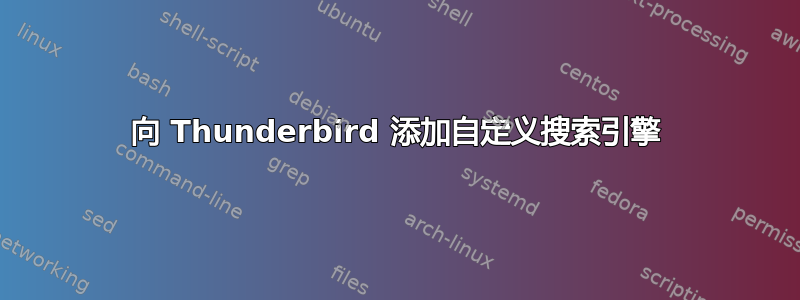
我正在使用 Thunderbird 52.5.0(64 位)。
所以我关注https://support.mozilla.org/en-US/kb/add-search-engine-open-search为 Thunderbird 添加自定义搜索引擎。(我想按照以下说明添加 DDGhttps://duck.co/help/desktop/thunderbird但目前我正在关注支持文章。)
这是google.xml:
$ cat ~/.thunderbird/m422kcn9.default/searchplugins/google.xml
<SearchPlugin xmlns="http://www.mozilla.org/2006/browser/search/">
<ShortName>Google</ShortName>
<Description>Google Search</Description>
<InputEncoding>UTF-8</InputEncoding>
<Image width="16" height="16">https://google.com/favicon.ico</Image>
<Url type="application/x-suggestions+json" method="GET" template="http://suggestqueries.google.com/complete/search?output=firefox&hl={moz:locale}&q={searchTerms}"/>
<Url type="text/html" method="GET" template="http://www.google.com/search">
<Param name="q" value="{searchTerms}"/>
<Param name="ie" value="utf-8"/>
<Param name="oe" value="utf-8"/>
<Param name="aq" value="t"/>
</Url>
<SearchForm>http://www.google.com</SearchForm>
</SearchPlugin>
但我仍然无法在“偏好设置”->“常规”->“默认搜索引擎”列表中看到 Google 搜索引擎。我是不是漏掉了什么?
任何指点都会非常有用。
谢谢你!
答案1
Mozilla 支持论坛上有人回答了这个问题。我在这里重现解决方案,以防有人遇到这种情况。
- 在 Thunderbird 配置文件目录中创建一个
searchplugins目录,并将所需的 xml 文件(例如 ddg.xml、google.xml 等)复制到其中。 - 当您启动 TB 时,正如预期的那样,添加的搜索引擎不会显示在选项中。
- 关闭 TB 并
search.json.mozlz4在配置文件夹中重命名为search.json.mozlz4.OLD;search.json.mozlz4启动 TB 时会创建一个新的,现在添加的搜索引擎在选项中可用。
答案2
为了在您的 thunderbird 中同时获得Google和DuckDuckGo作为搜索引擎,您需要遵循以下步骤。
添加 Google 作为搜索引擎
在网络浏览器中打开此链接并下载Google 搜索插件对于雷鸟来说。
选择您使用网络浏览器下载的文件并安装附加组件,然后重新启动您的 thunderbird。
上述步骤将创建一个目录结构,并将文件放入您的 thunderbird 配置文件目录中。extensions/[email protected]/google.xml
您可以看到searchplugins目录包含该google.xml文件。此文件可让您在 thunderbird 中使用 Google 作为搜索引擎。
您可以看到 Google 列在那里。
添加 DuckDuckGo 作为搜索引擎。
- 打开这个关联在任何 Web 浏览器中,将文件保存在
searchplugins目录中。文件名可以是任意名称,但扩展名应为.xml。
保存.xml文件的完整文件路径是(以防万一您感到困惑)
/home/<username>/.thunderbird/<profilename>/extensions/[email protected]/searchplugins/opensearch.xml
- 然后重新启动 thunderbird。
现在,您将DuckDuckGo在 thunderbird 首选项常规选项卡中的搜索引擎列表中获得搜索引擎。





