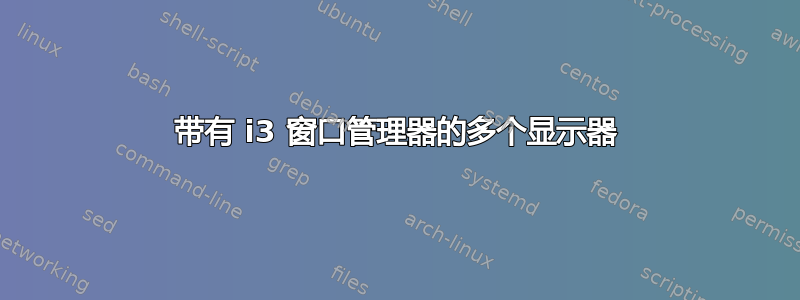
我刚开始使用 i3(版本 4.17.1),不知道如何让它与 2 个显示器一起工作。我正在运行 Ubuntu 20.04,当我登录 gnome 时,它会同时使用它们。我的研究表明我需要运行以下命令。HDMI-0 是我的主显示器(正在工作的显示器),DVI-1-0 是我的第二台显示器(不工作)。
$ xrandr --output DVI-1-0 --auto --right-of HDMI-0
据我所知,这没有任何作用。我在 gnome 和 i3 中都运行了 xrandr,希望能帮助我排除故障。它们的内容以及我的 i3 配置文件如下。我可以看到差异,但没有足够的经验来知道如何处理它们。
来自 gnome 的 xrandr:
Screen 0: minimum 8 x 8, current 3200 x 1080, maximum 32767 x 32767
DVI-D-0 disconnected (normal left inverted right x axis y axis)
HDMI-0 connected primary 1920x1080+0+0 (normal left inverted right x axis y axis) 575mm x 323mm
1920x1080 60.00*+ 60.00 59.94 50.00 23.98 60.05 60.00 50.04
1680x1050 59.95
1366x768 59.79
1280x1024 60.02
1280x960 60.00
1280x800 59.81
1280x720 60.00 59.94 50.00
1024x768 60.00
800x600 60.32 56.25
720x576 50.00
720x480 59.94
640x480 59.94 59.93
DP-0 disconnected (normal left inverted right x axis y axis)
DP-1 disconnected (normal left inverted right x axis y axis)
DisplayPort-1-0 disconnected (normal left inverted right x axis y axis)
HDMI-1-0 disconnected (normal left inverted right x axis y axis)
DVI-1-0 connected 1280x720+1920+0 (normal left inverted right x axis y axis) 373mm x 209mm
1280x720 59.86*+
1280x1024 60.02
1280x960 60.00
1152x864 59.97
1152x720 59.97
1024x768 60.00
800x600 60.32
640x480 59.94
720x400 70.08
1280x1024 (0x1c9) 108.000MHz +HSync +VSync
h: width 1280 start 1328 end 1440 total 1688 skew 0 clock 63.98KHz
v: height 1024 start 1025 end 1028 total 1066 clock 60.02Hz
1280x960 (0x1ca) 108.000MHz +HSync +VSync
h: width 1280 start 1376 end 1488 total 1800 skew 0 clock 60.00KHz
v: height 960 start 961 end 964 total 1000 clock 60.00Hz
1024x768 (0x1cf) 65.000MHz -HSync -VSync
h: width 1024 start 1048 end 1184 total 1344 skew 0 clock 48.36KHz
v: height 768 start 771 end 777 total 806 clock 60.00Hz
800x600 (0x1d0) 40.000MHz +HSync +VSync
h: width 800 start 840 end 968 total 1056 skew 0 clock 37.88KHz
v: height 600 start 601 end 605 total 628 clock 60.32Hz
640x480 (0x1d4) 25.175MHz -HSync -VSync
h: width 640 start 656 end 752 total 800 skew 0 clock 31.47KHz
v: height 480 start 490 end 492 total 525 clock 59.94Hz
来自 i3 的 xrandr
Screen 0: minimum 8 x 8, current 1920 x 1080, maximum 32767 x 32767
DVI-D-0 disconnected primary (normal left inverted right x axis y axis)
HDMI-0 connected 1920x1080+0+0 (normal left inverted right x axis y axis) 575mm x 323mm
1920x1080 60.00*+ 60.00 59.94 50.00 23.98 60.05 60.00 50.04
1680x1050 59.95
1366x768 59.79
1280x1024 60.02
1280x960 60.00
1280x800 59.81
1280x720 60.00 59.94 50.00
1024x768 60.00
800x600 60.32 56.25
720x576 50.00
720x480 59.94
640x480 59.94 59.93
DP-0 disconnected (normal left inverted right x axis y axis)
DP-1 disconnected (normal left inverted right x axis y axis)
DisplayPort-1-0 disconnected (normal left inverted right x axis y axis)
HDMI-1-0 disconnected (normal left inverted right x axis y axis)
DVI-1-0 connected (normal left inverted right x axis y axis)
1280x720 59.86 +
1280x1024 60.02
1280x960 60.00
1152x864 59.97
1152x720 59.97
1024x768 60.00
800x600 60.32
640x480 59.94
720x400 70.08
1280x1024 (0x1c9) 108.000MHz +HSync +VSync
h: width 1280 start 1328 end 1440 total 1688 skew 0 clock 63.98KHz
v: height 1024 start 1025 end 1028 total 1066 clock 60.02Hz
1280x960 (0x1ca) 108.000MHz +HSync +VSync
h: width 1280 start 1376 end 1488 total 1800 skew 0 clock 60.00KHz
v: height 960 start 961 end 964 total 1000 clock 60.00Hz
1024x768 (0x1cf) 65.000MHz -HSync -VSync
h: width 1024 start 1048 end 1184 total 1344 skew 0 clock 48.36KHz
v: height 768 start 771 end 777 total 806 clock 60.00Hz
800x600 (0x1d0) 40.000MHz +HSync +VSync
h: width 800 start 840 end 968 total 1056 skew 0 clock 37.88KHz
v: height 600 start 601 end 605 total 628 clock 60.32Hz
640x480 (0x1d4) 25.175MHz -HSync -VSync
h: width 640 start 656 end 752 total 800 skew 0 clock 31.47KHz
v: height 480 start 490 end 492 total 525 clock 59.94Hz
.config/i3/配置
# This file has been auto-generated by i3-config-wizard(1).
# It will not be overwritten, so edit it as you like.
#
# Should you change your keyboard layout some time, delete
# this file and re-run i3-config-wizard(1).
#
# i3 config file (v4)
#
# Please see https://i3wm.org/docs/userguide.html for a complete reference!
set $mod Mod4
# Font for window titles. Will also be used by the bar unless a different font
# is used in the bar {} block below.
font pango:monospace 8
# This font is widely installed, provides lots of unicode glyphs, right-to-left
# text rendering and scalability on retina/hidpi displays (thanks to pango).
#font pango:DejaVu Sans Mono 8
# The combination of xss-lock, nm-applet and pactl is a popular choice, so
# they are included here as an example. Modify as you see fit.
# xss-lock grabs a logind suspend inhibit lock and will use i3lock to lock the
# screen before suspend. Use loginctl lock-session to lock your screen.
exec --no-startup-id xss-lock --transfer-sleep-lock -- i3lock --nofork
# NetworkManager is the most popular way to manage wireless networks on Linux,
# and nm-applet is a desktop environment-independent system tray GUI for it.
exec --no-startup-id nm-applet
# Use pactl to adjust volume in PulseAudio.
set $refresh_i3status killall -SIGUSR1 i3status
bindsym XF86AudioRaiseVolume exec --no-startup-id pactl set-sink-volume @DEFAULT_SINK@ +10% && $refresh_i3status
bindsym XF86AudioLowerVolume exec --no-startup-id pactl set-sink-volume @DEFAULT_SINK@ -10% && $refresh_i3status
bindsym XF86AudioMute exec --no-startup-id pactl set-sink-mute @DEFAULT_SINK@ toggle && $refresh_i3status
bindsym XF86AudioMicMute exec --no-startup-id pactl set-source-mute @DEFAULT_SOURCE@ toggle && $refresh_i3status
# Use Mouse+$mod to drag floating windows to their wanted position
floating_modifier $mod
# start a terminal
bindsym $mod+Return exec i3-sensible-terminal
# kill focused window
bindsym $mod+Shift+q kill
# start dmenu (a program launcher)
bindsym $mod+d exec dmenu_run
# There also is the (new) i3-dmenu-desktop which only displays applications
# shipping a .desktop file. It is a wrapper around dmenu, so you need that
# installed.
# bindsym $mod+d exec --no-startup-id i3-dmenu-desktop
# change focus
bindsym $mod+j focus left
bindsym $mod+k focus down
bindsym $mod+l focus up
bindsym $mod+semicolon focus right
# alternatively, you can use the cursor keys:
bindsym $mod+Left focus left
bindsym $mod+Down focus down
bindsym $mod+Up focus up
bindsym $mod+Right focus right
# move focused window
bindsym $mod+Shift+j move left
bindsym $mod+Shift+k move down
bindsym $mod+Shift+l move up
bindsym $mod+Shift+semicolon move right
# alternatively, you can use the cursor keys:
bindsym $mod+Shift+Left move left
bindsym $mod+Shift+Down move down
bindsym $mod+Shift+Up move up
bindsym $mod+Shift+Right move right
# split in horizontal orientation
bindsym $mod+h split h
# split in vertical orientation
bindsym $mod+v split v
# enter fullscreen mode for the focused container
bindsym $mod+f fullscreen toggle
# change container layout (stacked, tabbed, toggle split)
bindsym $mod+s layout stacking
bindsym $mod+w layout tabbed
bindsym $mod+e layout toggle split
# toggle tiling / floating
bindsym $mod+Shift+space floating toggle
# change focus between tiling / floating windows
bindsym $mod+space focus mode_toggle
# focus the parent container
bindsym $mod+a focus parent
# focus the child container
#bindsym $mod+d focus child
# Define names for default workspaces for which we configure key bindings later on.
# We use variables to avoid repeating the names in multiple places.
set $ws1 "1"
set $ws2 "2"
set $ws3 "3"
set $ws4 "4"
set $ws5 "5"
set $ws6 "6"
set $ws7 "7"
set $ws8 "8"
set $ws9 "9"
set $ws10 "10"
# switch to workspace
bindsym $mod+1 workspace number $ws1
bindsym $mod+2 workspace number $ws2
bindsym $mod+3 workspace number $ws3
bindsym $mod+4 workspace number $ws4
bindsym $mod+5 workspace number $ws5
bindsym $mod+6 workspace number $ws6
bindsym $mod+7 workspace number $ws7
bindsym $mod+8 workspace number $ws8
bindsym $mod+9 workspace number $ws9
bindsym $mod+0 workspace number $ws10
# move focused container to workspace
bindsym $mod+Shift+1 move container to workspace number $ws1
bindsym $mod+Shift+2 move container to workspace number $ws2
bindsym $mod+Shift+3 move container to workspace number $ws3
bindsym $mod+Shift+4 move container to workspace number $ws4
bindsym $mod+Shift+5 move container to workspace number $ws5
bindsym $mod+Shift+6 move container to workspace number $ws6
bindsym $mod+Shift+7 move container to workspace number $ws7
bindsym $mod+Shift+8 move container to workspace number $ws8
bindsym $mod+Shift+9 move container to workspace number $ws9
bindsym $mod+Shift+0 move container to workspace number $ws10
# reload the configuration file
bindsym $mod+Shift+c reload
# restart i3 inplace (preserves your layout/session, can be used to upgrade i3)
bindsym $mod+Shift+r restart
# exit i3 (logs you out of your X session)
bindsym $mod+Shift+e exec "i3-nagbar -t warning -m 'You pressed the exit shortcut. Do you really want to exit i3? This will end your X session.' -B 'Yes, exit i3' 'i3-msg exit'"
# resize window (you can also use the mouse for that)
mode "resize" {
# These bindings trigger as soon as you enter the resize mode
# Pressing left will shrink the window’s width.
# Pressing right will grow the window’s width.
# Pressing up will shrink the window’s height.
# Pressing down will grow the window’s height.
bindsym j resize shrink width 10 px or 10 ppt
bindsym k resize grow height 10 px or 10 ppt
bindsym l resize shrink height 10 px or 10 ppt
bindsym semicolon resize grow width 10 px or 10 ppt
# same bindings, but for the arrow keys
bindsym Left resize shrink width 10 px or 10 ppt
bindsym Down resize grow height 10 px or 10 ppt
bindsym Up resize shrink height 10 px or 10 ppt
bindsym Right resize grow width 10 px or 10 ppt
# back to normal: Enter or Escape or $mod+r
bindsym Return mode "default"
bindsym Escape mode "default"
bindsym $mod+r mode "default"
}
bindsym $mod+r mode "resize"
# Start i3bar to display a workspace bar (plus the system information i3status
# finds out, if available)
bar {
status_command i3status
}
workspace 1 output HDMI-0
workspace 2 output DVI-1-0
答案1
为了告诉 i3 如何组织您的显示,您需要从您的配置文件中运行 xrandr 命令,~/.config/i3/config它将在您登录时加载。
对于您来说,您需要在上面的配置文件中放入类似以下行的内容:
exec --no-startup-id xrandr --output DVI-1-0 --auto --right-of HDMI-0 &
您的配置文件中有这两行:
workspace 1 output HDMI-0
workspace 2 output DVI-1-0
仅告诉 i3 将名为“1”的虚拟工作区放在 HDMI 显示器上,将名为“2”的虚拟工作区放在 DVI 显示器上,但不执行任何实际配置显示属性的操作。
答案2
我编写了一个脚本,可以自动运行多个监视器。您只需运行以下命令:
./screenz -p
自动连接到输出连接。
或者,
您可以运行命令:
./screenz -c
查看所有连接的输出并选择您的显示器。
如果你有兴趣并且想了解更多,请访问 github 链接:https://github.com/Zarfir/Screenz


