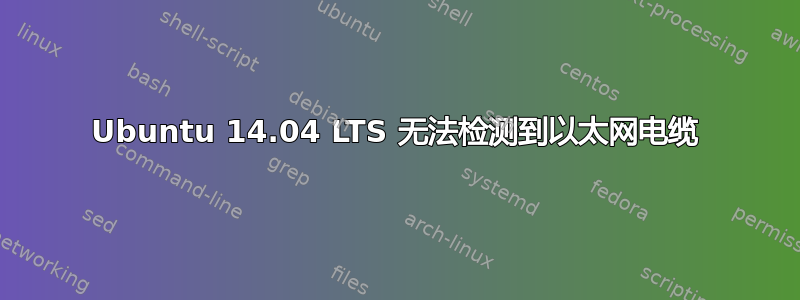
Ubuntu 14.04 LTS 无法检测到以太网电缆,但 Windows 8 可以检测到它,并且互联网在终端上也无法工作(即使通过 WiFi)。请帮忙!!!
“ifconfig -a”给出-
eth0 Link encap:Ethernet HWaddr 08:9e:01:3a:d4:23
UP BROADCAST MULTICAST MTU:1500 Metric:1
RX packets:0 errors:0 dropped:0 overruns:0 frame:0
TX packets:0 errors:0 dropped:0 overruns:0 carrier:0
collisions:0 txqueuelen:1000
RX bytes:0 (0.0 B) TX bytes:0 (0.0 B)
lo Link encap:Local Loopback
inet addr:127.0.0.1 Mask:255.0.0.0
inet6 addr: ::1/128 Scope:Host
UP LOOPBACK RUNNING MTU:65536 Metric:1
RX packets:5370 errors:0 dropped:0 overruns:0 frame:0
TX packets:5370 errors:0 dropped:0 overruns:0 carrier:0
collisions:0 txqueuelen:0
RX bytes:561875 (561.8 KB) TX bytes:561875 (561.8 KB)
wlan0 Link encap:Ethernet HWaddr f8:16:54:36:01:4b
inet addr:192.168.9.112 Bcast:192.168.9.255 Mask:255.255.255.0
inet6 addr: fe80::fa16:54ff:fe36:14b/64 Scope:Link
UP BROADCAST RUNNING MULTICAST MTU:1500 Metric:1
RX packets:77313 errors:0 dropped:0 overruns:0 frame:0
TX packets:60445 errors:0 dropped:0 overruns:0 carrier:0
collisions:0 txqueuelen:1000
RX bytes:76206087 (76.2 MB) TX bytes:9180341 (9.1 MB)
“lspci -knn | grep -EA2 'Eth|Net' -A2” 给出-
01:00.0 Ethernet controller [0200]: Realtek Semiconductor Co., Ltd. RTL8111/8168/8411 PCI Express Gigabit Ethernet Controller [10ec:8168] (rev 10)
Subsystem: Lenovo Device [17aa:3801]
Kernel driver in use: r8169
02:00.0 Network controller [0280]: Intel Corporation Wireless 7260 [8086:08b2] (rev 73)
Subsystem: Intel Corporation Wireless-N 7260 [8086:4262]
Kernel driver in use: iwlwifi
“ifconfig ; ping -c 1 192.168.9.1; ping -c 1 google.com” 给出-
eth0 Link encap:Ethernet HWaddr 08:9e:01:3a:d4:23
UP BROADCAST MULTICAST MTU:1500 Metric:1
RX packets:0 errors:0 dropped:0 overruns:0 frame:0
TX packets:0 errors:0 dropped:0 overruns:0 carrier:0
collisions:0 txqueuelen:1000
RX bytes:0 (0.0 B) TX bytes:0 (0.0 B)
lo Link encap:Local Loopback
inet addr:127.0.0.1 Mask:255.0.0.0
inet6 addr: ::1/128 Scope:Host
UP LOOPBACK RUNNING MTU:65536 Metric:1
RX packets:855 errors:0 dropped:0 overruns:0 frame:0
TX packets:855 errors:0 dropped:0 overruns:0 carrier:0
collisions:0 txqueuelen:0
RX bytes:90882 (90.8 KB) TX bytes:90882 (90.8 KB)
wlan0 Link encap:Ethernet HWaddr f8:16:54:36:01:4b
inet addr:192.168.9.112 Bcast:192.168.9.255 Mask:255.255.255.0
inet6 addr: fe80::fa16:54ff:fe36:14b/64 Scope:Link
UP BROADCAST RUNNING MULTICAST MTU:1500 Metric:1
RX packets:3904 errors:0 dropped:0 overruns:0 frame:0
TX packets:3559 errors:0 dropped:0 overruns:0 carrier:0
collisions:0 txqueuelen:1000
RX bytes:3642123 (3.6 MB) TX bytes:535618 (535.6 KB)
PING 192.168.9.1 (192.168.9.1) 56(84) bytes of data.
64 bytes from 192.168.9.1: icmp_seq=1 ttl=128 time=2.84 ms
--- 192.168.9.1 ping statistics ---
1 packets transmitted, 1 received, 0% packet loss, time 0ms
rtt min/avg/max/mdev = 2.842/2.842/2.842/0.000 ms
PING google.com (216.58.208.206) 56(84) bytes of data.
64 bytes from par10s21-in-f14.1e100.net (216.58.208.206): icmp_seq=1 ttl=57 time=263 ms
--- google.com ping statistics ---
1 packets transmitted, 1 received, 0% packet loss, time 0ms
rtt min/avg/max/mdev = 263.058/263.058/263.058/0.000 ms
“route -n” 给出 -
Kernel IP routing table
Destination Gateway Genmask Flags Metric Ref Use Iface
0.0.0.0 192.168.9.1 0.0.0.0 UG 0 0 0 wlan0
192.168.9.0 0.0.0.0 255.255.255.0 U 9 0 0 wlan0
“sudo lshw -C network”给出-
*-network
description: Ethernet interface
product: RTL8111/8168/8411 PCI Express Gigabit Ethernet Controller
vendor: Realtek Semiconductor Co., Ltd.
physical id: 0
bus info: pci@0000:01:00.0
logical name: eth0
version: 10
serial: 08:9e:01:3a:d4:23
size: 10Mbit/s
capacity: 1Gbit/s
width: 64 bits
clock: 33MHz
capabilities: pm msi pciexpress msix vpd bus_master cap_list ethernet physical tp mii 10bt 10bt-fd 100bt 100bt-fd 1000bt 1000bt-fd autonegotiation
configuration: autonegotiation=on broadcast=yes driver=r8169 driverversion=2.3LK-NAPI duplex=half firmware=rtl8168g-3_0.0.1 04/23/13 latency=0 link=no multicast=yes port=MII speed=10Mbit/s
resources: irq:62 ioport:5000(size=256) memory:b5504000-b5504fff memory:b5500000-b5503fff
*-network
description: Wireless interface
product: Wireless 7260
vendor: Intel Corporation
physical id: 0
bus info: pci@0000:02:00.0
logical name: wlan0
version: 73
serial: f8:16:54:36:01:4b
width: 64 bits
clock: 33MHz
capabilities: pm msi pciexpress bus_master cap_list ethernet physical wireless
configuration: broadcast=yes driver=iwlwifi driverversion=3.13.0-24-generic firmware=22.24.8.0 ip=192.168.9.112 latency=0 link=yes multicast=yes wireless=IEEE 802.11bgn
resources: irq:64 memory:b5400000-b5401fff
答案1
首先,您可以通过在终端中运行来修复无线连接
sudo tee /etc/modprobe.d/iwlwifi-opt.conf <<< "options iwlwifi 11n_disable=1"
然后重新启动。
您似乎使用了代理。您需要将其添加到您的配置中。
运行gedit ~/.bashrc并在文件底部添加
http_proxy=http://username:password@yourproxyaddress:proxyport
export http_proxy
将其替换为您的真实用户名、密码、地址和端口。
然后,如果你的无线网络开始工作,你可以通过以下方式为以太网适配器安装另一个驱动程序:
sudo apt-get update
sudo apt-get install r8168-dkms
这应该对修订版 10 有帮助。


