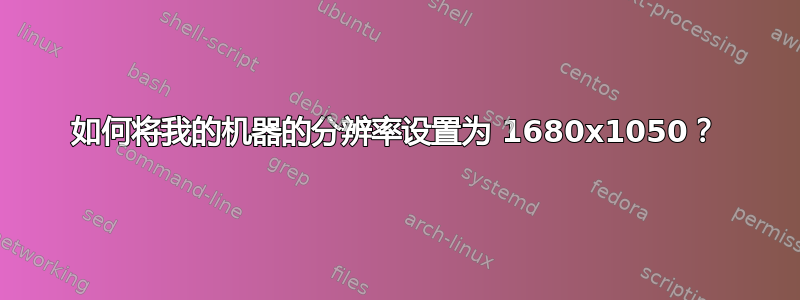
xrandr显示:
stel@stel-desktop:~$ xrandr
Screen 0: minimum 320 x 200, current 1400 x 1050, maximum 1600 x 1600
DFP1 disconnected (normal left inverted right x axis y axis)
DFP2 disconnected (normal left inverted right x axis y axis)
CRT1 connected 1400x1050+0+0 (normal left inverted right x axis y axis) 0mm x 0mm
1600x1200 60.0 +
1400x1050 60.0*
1600x900 60.0
1280x1024 60.0
1440x900 59.9
1280x960 60.0
1366x768 59.8
1360x768 60.0
1280x800 59.8
1152x864 60.0
1280x768 59.9
1280x720 60.0
1024x768 60.0
1024x600 60.0
800x600 60.3
800x480 60.0
720x480 60.0
640x480 59.9
CRT2 disconnected (normal left inverted right x axis y axis)
显卡:
stel@stel-desktop:~$ lspci |grep "VGA"
05:00.0 VGA compatible controller: Advanced Micro Devices [AMD] nee ATI Park [Mobility Radeon HD 5430]
我正在使用带有 Gnome 13.04 64 位的 Ubuntu。
我的屏幕现在非常模糊,无法设置所连接显示器的原始分辨率(1680x1050)。我该如何解决这个问题?
答案1
打开 dash(托盘左上角)并在程序中搜索 AMD Catalyst Control Centre。
首先,运行“AMD Catalyst Control Centre(管理)”版本并输入您的密码。然后,打开非管理版本。
从那里,转到显示管理器选项卡(左侧),您应该能够将显示设置为任何分辨率。
如果找不到 CCC,则可能需要将图形驱动程序更改为专有版本。
为此,请转到系统设置(右上角的电源按钮 -> 系统设置),然后单击软件和更新。单击“其他驱动程序”选项卡,然后从中选择 AMD 的专有驱动程序之一。
安装新驱动程序后,打开终端并运行“sudo apt-get update”


