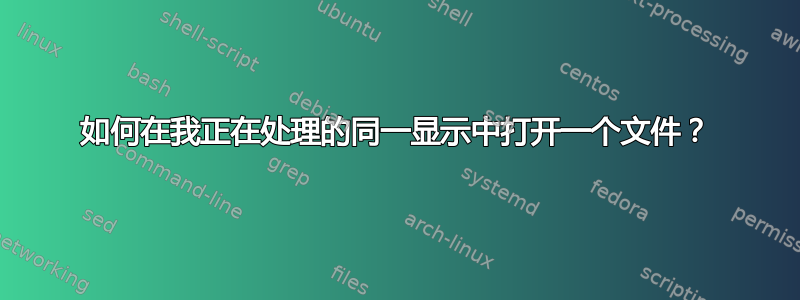
我已将 LCD 连接到笔记本电脑。当我尝试在 Nautilus 中打开文件时,目标应用程序会在笔记本电脑显示屏上打开,而不是在第二个显示屏上(Nautilus 窗口在其中打开)。
我不想更改默认显示器。我想在我正在使用的显示器上打开窗口。如果我的文件管理器在笔记本电脑显示器上,我希望应用程序在笔记本电脑显示器上打开。如果我的文件管理器在外接显示器上,我希望在那里打开文件。
输出xrandr
Screen 0: minimum 320 x 200, current 3286 x 1080, maximum 32767 x 32767
eDP1 connected 1366x768+0+0 (normal left inverted right x axis y axis) 256mm x 144mm
1366x768 60.1*+
1360x768 59.8 60.0
1024x768 60.0
800x600 60.3 56.2
640x480 59.9
VGA1 disconnected (normal left inverted right x axis y axis)
HDMI1 connected primary 1920x1080+1366+0 (normal left inverted right x axis y axis) 527mm x 296mm
1920x1080 60.0* 50.0 59.9
1920x1080i 60.1 50.0 60.0
1680x1050 59.9
1280x1024 75.0 60.0
1440x900 59.9
1280x960 60.0
1280x800 59.9
1152x864 75.0
1280x720 60.0 50.0 59.9
1440x576i 50.1
1024x768 75.1 70.1 60.0
1440x480i 60.1 60.1
832x624 74.6
800x600 72.2 75.0 60.3 56.2
720x576 50.0
720x480 60.0 59.9
640x480 75.0 72.8 66.7 60.0 59.9
720x400 70.1
DP1 disconnected (normal left inverted right x axis y axis)
HDMI2 disconnected (normal left inverted right x axis y axis)
VIRTUAL1 disconnected (normal left inverted right x axis y axis)
答案1
您描述的行为(在当前屏幕上打开窗口)应该是默认行为,在我的 14.04 上就是这样。
由于与某些图形驱动程序/GPU 组合存在轻微不兼容,在某些情况下可能会出现“特殊情况”。如果没有可用的“清理”选项(修复),您可以使用下面的解决方法。
它存在于后台脚本中,用于查找要出现的新窗口。如果存在新窗口,脚本会将窗口位置与当前鼠标位置进行比较。如果鼠标和新窗口不在同一屏幕上,则使用 windowmove` 命令移动窗口xdotool。
后台脚本是不是一个坏主意?
如果你不需要后台脚本,就不要使用它。
同时:如果它增加了重要的功能和/或节省了你的时间,不使用它就太愚蠢了,如果剧本组织得很好,因此“燃料不足”。
作为参考:在我的笔记本电脑和台式机上,我不断运行至少5 个背景脚本 + 偶尔一些用于测试目的的附加脚本,无任何注意。
为节省燃料采取了哪些措施:
- 脚本中有循环变量
每 10 秒,脚本检查第二个屏幕是否连接。如果没有,脚本将跳过整个窗口检查过程,并在 10 秒后重新检查。这意味着脚本仅有的如果连接了第二个屏幕,则动作。一旦连接了第二个屏幕,在 10 秒内,循环将更改为 2 秒的周期。 - 脚本执行的所有(下一步)操作都是有条件的
例如鼠标位置是仅有的已检查如果有新的窗口等等。
总之,在我的系统上我无法注意到也无法测量任何由于脚本而产生的额外负载。
剧本
#!/usr/bin/env python3
import subprocess
import time
def get(cmd):
try:
return subprocess.check_output(cmd).decode("utf-8").strip()
except subprocess.CalledProcessError:
pass
def screen_limit():
screendata = [s for s in get("xrandr").split() if s.count("+") == 2]
if len(screendata) == 2:
return int([s.split("x")[0] for s in screendata if "+0+0" in s][0])
wd1 = get(["wmctrl", "-lG"])
t = 0
while True:
time.sleep(2)
# once per 10 seconds, check for a second screen
if t == 0:
while True:
rightside = screen_limit()
# if no second screen, skip the procedure
if rightside == None:
time.sleep(10)
else:
break
wd2 = get(["wmctrl", "-lG"])
# check for buggy wmctrl
if all([wd2 != None, wd1 != None]):
wins = [w.split() for w in wd2.splitlines()]
# check for new windows
relevant = [w for w in wins if not w[0] in wd1]
if relevant:
# if new windows appeared, see if they match the mouse pos
mousepos = int(get([
"xdotool", "getmouselocation"
]).split()[0].split(":")[1])
for w in relevant:
check = [mousepos < rightside, int(w[2]) < rightside]
if check[0] != check[1]:
# if mouse and window are not on the same screen > move
if check[0] == False:
cmd = ["xdotool", "windowmove", w[0],
str(int(w[2]) + rightside), w[3]]
else:
cmd = ["xdotool", "windowmove", w[0],
str(int(w[2]) - rightside), w[3]]
subprocess.Popen(cmd)
wd1 = wd2
t = 0 if t == 10 else t
t += 1
如何使用
该脚本需要
wmctrl和xdotool。在终端中运行:sudo apt-get install xdotool wmctrl- 将脚本复制到一个空文件中,另存为
move_windows.py 通过以下命令测试运行脚本:
python3 /path/to/move_windows.py如果一切正常,请将其添加到启动应用程序:Dash > 启动应用程序 > 添加。添加命令:
/bin/bash -c "sleep 15 && python3 /path/to/move_windows.py"


