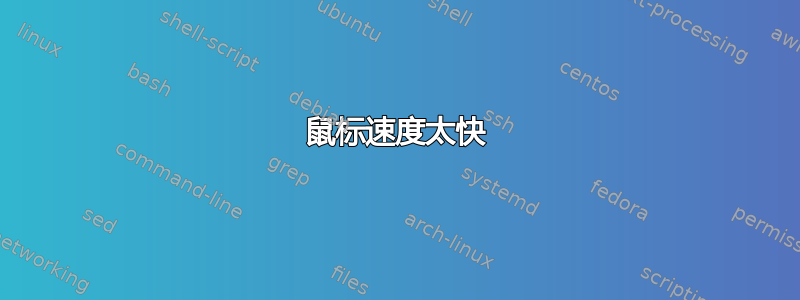
我的鼠标速度有问题...我有一个带硬件开关的游戏鼠标(1000 dpi、1600 dpi、2000 dpi),我已将其设置为 1000 dpi,我将鼠标加速度和阈值设置为 0。我尝试使用 xset 和 xinput 解决,但似乎根本不起作用。我不知道如何在最小值下设置鼠标灵敏度...请帮忙!运行 Ubuntu 15.04 x86;鼠标:Redragon Centrophorus;提前致谢。
我看了一下:manpages.ubuntu.com/manpages/vivid/man4/mousedrv.4.html,我发现了这个(点击我)
第二种方法我已经尝试过了(但没有效果)有人知道如何使用第一种方法吗?
答案1
- 打开终端
- 运行命令:
xinput --list --short
罗技 USB 光电鼠标 id=10 [从属指针 (2)]
(这是您将看到的输出的一部分,我找到了我的鼠标的名称Logitech USB Optical Mouse)
- 记下您的设备的名称。
- 为设备设置恒定减速度:
xinput --set-prop “Logitech USB 光电鼠标” “设备加速恒定减速” 5
您需要用数字来玩,这里是 5。不要因为鼠标速度过快或过慢而失去对终端的关注。数字越低,速度越快,同样,数字越高,速度越慢。对我来说1太快了,又100太慢了。
- 要查看设备的当前设置:
xinput --list-props “罗技 USB 光电鼠标”
如果这对你不起作用,你可以随时像这样恢复它:
xinput --set-prop "Logitech USB Optical Mouse" "Device Accel Velocity Scaling" 1
xinput --set-prop "Logitech USB Optical Mouse" "Device Accel Profile" -1
答案2
对于 Corsair M65 游戏鼠标,我做了以下操作
$xinput --list --short ⎡ Virtual core pointer id=2 [master pointer (3)] ⎜ ↳ Virtual core XTEST pointer id=4 [slave pointer (2)] ⎜ ↳ Corsair Corsair M65 Gaming Mouse id=9 [slave pointer (2)] ⎜ ↳ Corsair Corsair M65 Gaming Mouse id=11 [slave pointer (2)] ⎣ Virtual core keyboard id=3 [master keyboard (2)] ↳ Virtual core XTEST keyboard id=5 [slave keyboard (3)] ↳ Power Button id=6 [slave keyboard (3)] ↳ Video Bus id=7 [slave keyboard (3)] ↳ Power Button id=8 [slave keyboard (3)] ↳ Corsair Corsair M65 Gaming Mouse id=10 [slave keyboard (3)] ↳ Metadot - Das Keyboard Das Keyboard id=12 [slave keyboard (3)] ↳ Metadot - Das Keyboard Das Keyboard id=13 [slave keyboard (3)] ↳ Corsair Corsair M65 Gaming Mouse id=14 [slave keyboard (3)]
因此我的鼠标 id 为 9。我获取了与此鼠标关联的寄存器:
$ xinput --list-props 9
Device Corsair Corsair M65 Gaming Mouse:
Device Enabled (149): 1
Coordinate Transformation Matrix (151): 1.000000, 0.000000, 0.000000, 0.000000, 1.000000, 0.000000, 0.000000, 0.000000, 1.000000
libinput Natural Scrolling Enabled (286): 0
libinput Natural Scrolling Enabled Default (287): 0
libinput Scroll Methods Available (288): 0, 0, 1
libinput Scroll Method Enabled (289): 0, 0, 0
libinput Scroll Method Enabled Default (290): 0, 0, 0
libinput Button Scrolling Button (291): 2
libinput Button Scrolling Button Default (292): 2
libinput Middle Emulation Enabled (293): 1
libinput Middle Emulation Enabled Default (294): 0
libinput Accel Speed (295): 0
libinput Accel Speed Default (296): 0.000000
libinput Accel Profiles Available (297): 1, 1
libinput Accel Profile Enabled (298): 1, 0
libinput Accel Profile Enabled Default (299): 1, 0
libinput Left Handed Enabled (300): 0
libinput Left Handed Enabled Default (301): 0
libinput Send Events Modes Available (271): 1, 0
libinput Send Events Mode Enabled (272): 0, 0
libinput Send Events Mode Enabled Default (273): 0, 0
Device Node (274): "/dev/input/event3"
Device Product ID (275): 6940, 6917
libinput Drag Lock Buttons (302): <no items>
libinput Horizontal Scroll Enabled (303): 1
我将 libinput 加速度 (295) 设置为 -1 以减慢其速度。
$xinput -set-prop 9 295 -1
然后我将其添加到启动应用程序中。
答案3
我最终不得不做
xinput --list --short
正如原始回答者所说,但必须这样做
xinput set-prop 17(my device id) "Device Accel Constant Deceleration" 2
使其在我的 Xubuntu 16.04 设置上运行,因为我有多个与“Microsoft Microsoft Nano Transceiver 1.1”匹配的设备。
答案4
今天早上我的老鼠一定是喝了太多咖啡。我试图通过咖啡来让它镇静下来,System Setting | Mouse & Touchpad但完全没有效果。这里的问题和答案对我很有帮助。我描述了自己的经历,可能对其他人有用:
一些相关的在线文档: https://www.x.org/wiki/Development/Documentation/PointerAcceleration 内容如下:
场景
如果您的鼠标移动速度太快,那么 ?ConstantDeceleration 就是您的好帮手。设置为 2 或更高以相应地除以速度。这不会丢弃精度(至少仅在 nv-reset 时,请参阅速度近似或下文)。
如果您的高性能设备对加速度反应不佳,您可能需要先降低速度缩放。
如果您喜欢速度,但需要在像素级进行更多控制,则应将 ?AdaptiveDeceleration 设置为 2 或更大。这样可以将缓慢的移动减速到给定的倍数。您可能希望通过将 ?VelocityReset 设置为 500 毫秒来避免 nv-resets,并且可能调整速度缩放以调整结果。
步骤 1-查找设备 ID:(如 @edward-torvalds 的回答)
(lf-env) craig@craig-desktop:~/work/leaflet-1$ xinput --list --short
⎡ Virtual core pointer id=2 [master pointer (3)]
⎜ ↳ Virtual core XTEST pointer id=4 [slave pointer (2)]
⎜ ↳ MOSART Semi. 2.4G Wireless Mouse id=11 [slave pointer
我的鼠标是id==11,这个数字可以用来设置属性。也可以用字段名。 在将命令写入启动文件时,应使用字段名称,因为设备 ID 可以动态更改(参见这里)。
第 2 步 - 查找当前设备设置和属性 ID 号:
(lf-env) craig@craig-desktop:~/work/leaflet-1$ xinput -list-props 11
Device 'MOSART Semi. 2.4G Wireless Mouse':
...
Device Accel Profile (262): 0
Device Accel Constant Deceleration (263): 1.000000
Device Accel Adaptive Deceleration (264): 1.000000
Device Accel Velocity Scaling (265): 10.000000
...
我最终决定调整的属性如下:
Device Accel Constant Deceleration (263): [original value 1.0]
Device Accel Adaptive Deceleration (264): [original value 1.0]
Device Accel Velocity Scaling (265): [original value 100.0]
上面提到的在线文档对这些值给出了描述。这里我根据主观“感觉”和该文档添加了一些描述。
设备加速度恒定减速度(263):--鼠标灵敏度。设置越低,速度越慢。感觉鼠标速度除以这个因子。
设备加速自适应减速 (264):-- 当鼠标以低速移动时,速度会进一步除以该因子。总体感觉是有两个独立的档位,低档位和高档位。就我个人而言,我通过将设置与生理档位相匹配获得了最佳效果:对于低档位,我的手掌跟向下,我用手指肌肉进行精细的鼠标移动。对于高档位,我的手掌跟向上或滑动,我用手臂肌肉进行大幅度移动,同时牢牢握住鼠标。控制过渡可能有点棘手 - 如果有另一个输入来判断手掌跟是向上/滑动还是向下/固定,那就完美了!
设备加速度速度缩放(265):——该因子划分原始数值数据,作用类似于“设备加速度恒定减速”,但也会丢弃整数分辨率。?也许。
我当前的设置如下:
(lf-env) craig@craig-desktop:~/work/leaflet-1$ xinput -set-prop 11 263 10
(lf-env) craig@craig-desktop:~/work/leaflet-1$ xinput -set-prop 11 264 1000
(lf-env) craig@craig-desktop:~/work/leaflet-1$ xinput -set-prop 11 265 10
(lf-env) craig@craig-desktop:~/work/leaflet-1$ xinput -list-props 11
Device 'MOSART Semi. 2.4G Wireless Mouse':
...
Device Accel Profile (262): 0
Device Accel Constant Deceleration (263): 10.000000
Device Accel Adaptive Deceleration (264): 1000.000000
Device Accel Velocity Scaling (265): 10.000000
...


