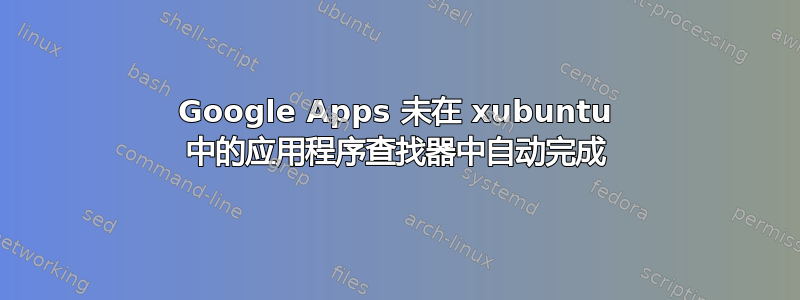
我喜欢通过应用程序查找器 (xfce4-appfinder) 启动所有我喜欢的应用程序,通常通过 + 调用。但是如果我输入例如“gmail”,appfinder 在我点击 时找不到它。在这里我必须点击 ,和 。
有没有简单的方法可以让 appfinder 找到谷歌应用程序?
如果我启动 xfce4-appfinder,我可以输入“gmail”并点击,因为应用程序列表已经打开。
答案1
实际问题是没有适用于 gmail 平台的桌面应用程序,因此应用程序查找器无法找到不存在的文件。为了解决此问题,我们可以创建一个桌面启动器,指向一个可执行文件(实际上称为脚本),其中包含使用指向 gmail 网站的链接打开默认浏览器的命令。让我们这样做:
你可能会发现这个链接很有趣:https://help.ubuntu.com/community/UnityLaunchersAndDesktopFiles[描述我将解释的过程][1]
1-打开您选择的文本编辑器并粘贴以下文本:
#!/bin/bash
x-www-browser gmail.com
2- 将文档保存到桌面
3- 在您选择的文本编辑器中打开一个新文件并粘贴
[Desktop Entry]
Version=x.y
Name=gmail
Comment=this opens the gmail.com domain
Exec=[write the absolute path of the first file here]
Icon=[ write here the absolute path of the icon]
Terminal=false
Type=Application
Categories=Utility;Application;
4- 您可以下载 Gmail 图标并将文件的绝对路径粘贴到图标部分
5- 记得保存桌面 Gmail 上的文件
6-现在我们必须授予文件可执行权限
7-右键单击文档并转到属性
8-转到权限并单击允许此文件作为程序运行
9-现在您可以在应用程序查找器中键入 gmail 命令或单击桌面图标
10-如果你喜欢简约的桌面,你可以将文件移动到任何其他地方,这只会让整个过程变得更容易,这只是个人喜好问题
答案2
正确的方法是只创建一个文件:
[Desktop Entry]
Version=x.y
Name=gmail
Comment=this opens the gmail.com domain
Exec=x-www-browser gmail.com
Icon=[ write here the absolute path of the icon]
Terminal=false
Type=Application
Categories=Utility;Application;Network;
并将其保存到/home/YOUUSER/local/share/applications/


