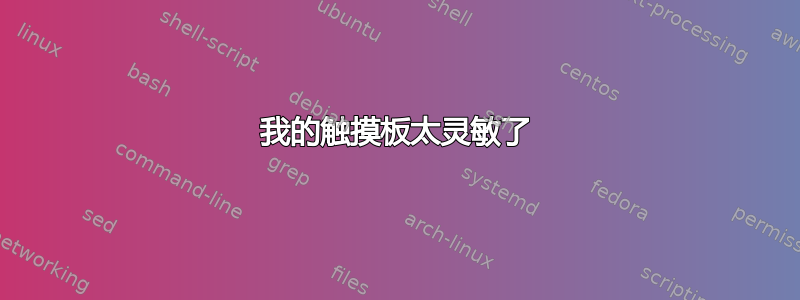
我对 Ubuntu 完全是个菜鸟。我有一台华硕 x540la 笔记本电脑。在我从 Windows 切换过来之前,我的触摸板工作得很好,我可以用两根手指点击触摸板来执行右键单击。
在 Ubuntu 上,我没有智能手势,所以我无法做到这一点。灵敏度也完全关闭了。现在我在打字时经常不小心移动光标,并遇到其他类似的问题。我如何修复灵敏度并恢复多点触控功能?
编辑:xinput 输出
⎡ Virtual core pointer id=2 [master pointer (3)]
⎜ ↳ Virtual core XTEST pointer id=4 [slave pointer (2)]
⎜ ↳ FTE1001:00 0B05:0101 id=10 [slave pointer (2)]
⎣ Virtual core keyboard id=3 [master keyboard (2)]
↳ Virtual core XTEST keyboard id=5 [slave keyboard (3)]
↳ Power Button id=6 [slave keyboard (3)]
↳ Video Bus id=7 [slave keyboard (3)]
↳ Sleep Button id=8 [slave keyboard (3)]
↳ USB2.0 VGA UVC WebCam id=9 [slave keyboard (3)]
↳ Asus WMI hotkeys id=11 [slave keyboard (3)]
↳ AT Translated Set 2 keyboard id=12 [slave keyboard (3)]
答案1
我在 Linux 的许多版本上都遇到过这个问题。目前我在使用 Elementary OS Loki。我通过在 /etc/X11/Xsession.d/56touchpadfix 创建以下 shell 脚本来自动修复此问题:
export `xinput list | grep -i touchpad | awk '{ print $6 }'`
xinput --set-prop "$id" "Synaptics Noise Cancellation" 20 20
xinput --set-prop "$id" "Synaptics Finger" 35 45 250
xinput --set-prop "$id" "Synaptics Scrolling Distance" 180 180
true
您需要调整硬件的值。我的适用于 Sony SVS 系列笔记本电脑。
答案2
我遇到了类似的问题。对你有用的是
xinput set-prop "FTE1001:00 0B05:0101" "Synaptics Noise Cancellation" 20 20
xinput set-prop "FTE1001:00 0B05:0101" "Synaptics Finger" 50 90 255
取自这个答案。
答案3
如果您有戴尔电脑,则有一个解决方案。即使您没有戴尔笔记本电脑,只要您更新某些步骤,这也适用。
这些说明直接来自本文中的戴尔Precision/XPS:Ubuntu 常规触摸板/鼠标问题修复。问题似乎是 Synaptics 驱动程序覆盖了戴尔的驱动程序。您需要禁用 Synaptics。
第一部分对我来说很神奇。这是他们建议添加到的脚本sudo gedit /usr/share/X11/xorg.conf.d/51-synaptics-quirks.conf。我不建议遵循已接受答案的解决方案,因为该路线似乎会产生其他问题。
# Disable generic Synaptics device, as we're using
# "DLL0704:01 06CB:76AE Touchpad"
# Having multiple touchpad devices running confuses syndaemon
Section "InputClass"
Identifier "SynPS/2 Synaptics TouchPad"
MatchProduct "SynPS/2 Synaptics TouchPad"
MatchIsTouchpad "on"
MatchOS "Linux"
MatchDevicePath "/dev/input/event*"
Option "Ignore" "on"
EndSection
为了进行兼容性比较,我有一台戴尔 Inspiron 13 7000 系列xinput list
jonathan@Dell:~$ xinput list
⎡ Virtual core pointer id=2 [master pointer (3)]
⎜ ↳ Virtual core XTEST pointer id=4 [slave pointer (2)]
⎜ ↳ Logitech USB Receiver id=10 [slave pointer (2)]
⎜ ↳ Logitech USB Receiver id=11 [slave pointer (2)]
⎜ ↳ ELAN Touchscreen id=13 [slave pointer (2)]
⎜ ↳ DELL0741:00 06CB:7E7E Touchpad id=14 [slave pointer (2)]
...
Synaptics 不在该列表中,因为它已被上述脚本禁用。在添加此脚本之前,我建议运行xinput --test <id>"(对我来说14)。如果您在终端上收到输出,则表示您的设备正在运行(您的设备处于“开启”状态)。
重新启动后,您将需要libinput使用以下命令进行安装sudo apt-get install xserver-xorg-input-libinput libinput-tools。
安装后libinput,您需要sudo gedit /usr/share/X11/xorg.conf.d/90-libinput.conf根据自己的偏好进行更新。以下是我的示例
# Match on all types of devices but tablet devices and joysticks
Section "InputClass"
Identifier "libinput pointer catchall"
MatchIsPointer "on"
MatchDevicePath "/dev/input/event*"
Driver "libinput"
EndSection
Section "InputClass"
Identifier "libinput keyboard catchall"
MatchIsKeyboard "on"
MatchDevicePath "/dev/input/event*"
Driver "libinput"
EndSection
Section "InputClass"
Identifier "libinput touchpad catchall"
MatchIsTouchpad "on"
MatchDevicePath "/dev/input/event*"
Option "Tapping" "True"
Option "TapingDrag" "True"
Option "DisableWhileTyping" "True"
Option "AccelProfile" "adaptive"
Option "NaturalScrolling" "True"
Option "AccelSpeed" "0.2"
Driver "libinput"
EndSection
Section "InputClass"
Identifier "libinput touchscreen catchall"
MatchIsTouchscreen "on"
MatchDevicePath "/dev/input/event*"
Driver "libinput"
EndSection
就是这样,不再有灵敏的触摸板!


