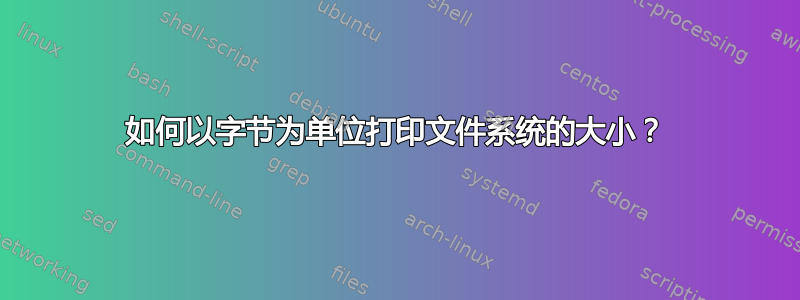
问题:
我想打印文件系统的大小(以字节为单位)。我读过这个答案,但是在运行建议的命令时,它会以科学计数法打印输出:
manuel@manuel-ThinkPad-T460:~$ sudo dumpe2fs -h /dev/sdb2 |& awk -F: '/Block count/{count=$2} /Block size/{size=$2} END{print count*size}'
9.96147e+11
我尝试解决
我尝试手动调整命令并得出此命令,但它提供了错误的结果:
manuel@manuel-ThinkPad-T460:~$ sudo dumpe2fs -h /dev/sdb2 |& awk -F: '/Block count/{count=$2} /Block size/{size=$2} END{printf "%d\n", count*size}'
2147483647
附加信息
字段的值为Block size,4096的Block count值为243200000。乘积为996147200000。
答案1
awk在 Ubuntu 的最新版本中,的默认实现是mawk,其默认数字输出格式为%.6g。您可以通过将内置变量设置OFMT为更长的格式来更改它
前任。
$ printf 'Block count: 243200000\nBlock size: 4096\n' |
mawk -F: '/Block count/{count=$2} /Block size/{size=$2} END{print count*size}'
9.96147e+11
但
$ printf 'Block count: 243200000\nBlock size: 4096\n' |
mawk -F: '/Block count/{count=$2} /Block size/{size=$2} END{print count*size}' OFMT='%.12g'
996147200000
或(使用你的printf方法)
$ printf 'Block count: 243200000\nBlock size: 4096\n' |
mawk -F: '/Block count/{count=$2} /Block size/{size=$2} END{printf "%.12g\n", count*size}'
996147200000
(printf "%d\n"我认为,不起作用是因为值在内部被转换为浮点数)。
从man mawk
OFMT format for printing numbers; initially = "%.6g"
答案2
虽然不一定等于文件系统,大小文件系统所在的分区可以使用 进行打印lsblk。在大多数(但不是全部)系统中,分区和文件系统完全重叠,从而提供相同的结果。但是,这不能保证。
这是我的 /dev/sda1 分区的信息:
sudo dumpe2fs -h /dev/sda1
dumpe2fs 1.42.9 (4-Feb-2014)
Filesystem volume name: <none>
Last mounted on: /media/user/be816c0e-e757-4b20-8bef-5ce79854eb77
Filesystem UUID: be816c0e-e757-4b20-8bef-5ce79854eb77
Filesystem magic number: 0xEF53
Filesystem revision #: 1 (dynamic)
Filesystem features: has_journal ext_attr resize_inode dir_index filetype extent flex_bg sparse_super large_file huge_file uninit_bg dir_nlink extra_isize
Filesystem flags: signed_directory_hash
Default mount options: user_xattr acl
Filesystem state: clean
Errors behavior: Continue
Filesystem OS type: Linux
Inode count: 819200
Block count: 3251200
Reserved block count: 162559
Free blocks: 1040435
Free inodes: 328525
First block: 0
Block size: 4096
Fragment size: 4096
Reserved GDT blocks: 1023
Blocks per group: 32768
Fragments per group: 32768
Inodes per group: 8192
Inode blocks per group: 512
RAID stride: 32717
Flex block group size: 16
Filesystem created: Mon Mar 31 11:36:45 2014
Last mount time: Mon Jan 30 15:26:07 2017
Last write time: Mon Jan 30 15:26:07 2017
Mount count: 175
Maximum mount count: -1
Last checked: Wed Sep 9 17:58:29 2015
Check interval: 0 (<none>)
Lifetime writes: 34 GB
Reserved blocks uid: 0 (user root)
Reserved blocks gid: 0 (group root)
First inode: 11
Inode size: 256
Required extra isize: 28
Desired extra isize: 28
Journal inode: 8
Default directory hash: half_md4
Directory Hash Seed: 8a419c50-75fe-41af-8492-96a2cc20cdb5
Journal backup: inode blocks
Journal features: journal_incompat_revoke
Journal size: 128M
Journal length: 32768
Journal sequence: 0x00015415
Journal start: 0
比较:
echo -e 'Block count:3251200\nBlock size: 4096\n' | mawk -F: '/Block count/{count=$2} /Block size/{size=$2} END{print count*size}' OFMT='%.12g'
13316915200
$ lsblk --noheadings -b /dev/sda1 -o size
13316915200
正如你所见,更少的按键提供了完全相同的结果无管道。
来源man lsblk


