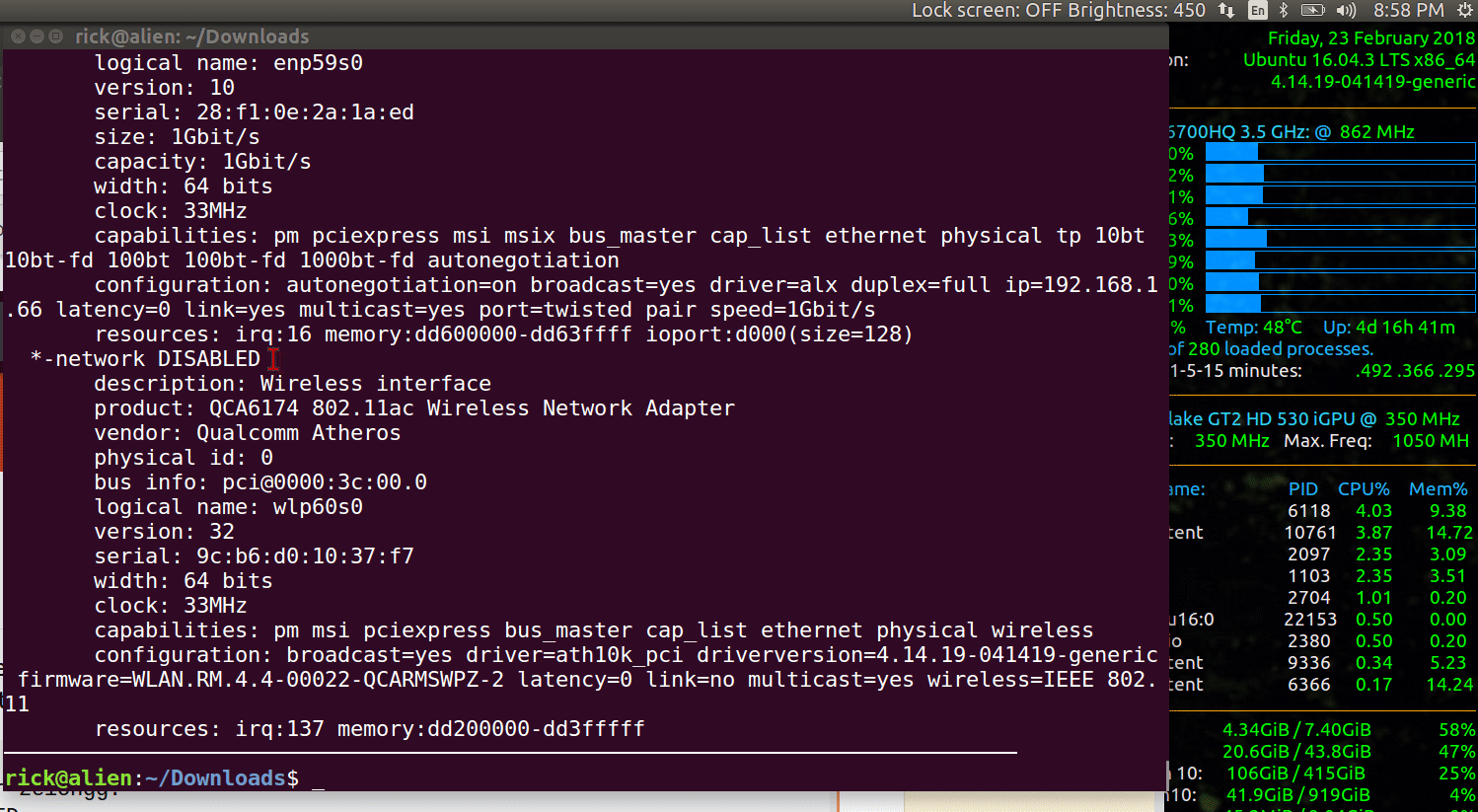我无法在 Ubuntu 14.04 上的 Dell Latitude 3470 上使用 wifi。到目前为止,我甚至无法扫描出可能的 wifi 列表,但其他设备可以扫描出。
zelongg@zelongg:~$ sudo lshw -class network
[sudo] password for zelongg:
*-network DISABLED
description: Wireless interface
product: QCA6174 802.11ac Wireless Network Adapter
vendor: Qualcomm Atheros
physical id: 0
bus info: pci@0000:02:00.0
logical name: wlan0
version: 32
serial: 28:56:5a:54:4a:93
width: 64 bits
clock: 33MHz
capabilities: pm msi pciexpress bus_master cap_list ethernet physical wireless
configuration: broadcast=yes driver=ath10k_pci driverversion=4.2.0-27-generic firmware=WLAN.RM.2.0-00180-QCARMSWPZ-1 latency=0 link=no multicast=yes wireless=IEEE 802.11abgn
resources: irq:282 memory:d5000000-d51fffff
*-network
description: Ethernet interface
product: RTL8111/8168/8411 PCI Express Gigabit Ethernet Controller
vendor: Realtek Semiconductor Co., Ltd.
physical id: 0
bus info: pci@0000:03:00.0
logical name: eth0
version: 0c
serial: 98:40:bb:25:5f:55
size: 1Gbit/s
capacity: 1Gbit/s
width: 64 bits
clock: 33MHz
capabilities: pm msi pciexpress msix vpd bus_master cap_list ethernet physical tp mii 10bt 10bt-fd 100bt 100bt-fd 1000bt 1000bt-fd autonegotiation
configuration: autonegotiation=on broadcast=yes driver=r8169 driverversion=2.3LK-NAPI duplex=full firmware=rtl8168g-2_0.0.1 02/06/13 ip=10.7.6.138 latency=0 link=yes multicast=yes port=MII speed=1Gbit/s
resources: irq:127 ioport:d000(size=256) memory:d5204000-d5204fff memory:d5200000-d5203fff
zelongg@zelongg:~$ iwconfig
eth0 no wireless extensions.
wlan0 IEEE 802.11abgn ESSID:off/any
Mode:Managed Access Point: Not-Associated Tx-Power=0 dBm
Retry short limit:7 RTS thr:off Fragment thr:off
Power Management:on
lo no wireless extensions.
zelongg@zelongg:~$ rfkill list
0: dell-wifi: Wireless LAN
Soft blocked: no
Hard blocked: no
1: hci0: Bluetooth
Soft blocked: no
Hard blocked: no
2: phy0: Wireless LAN
Soft blocked: no
Hard blocked: no
zelongg@zelongg:~$ lspci -knn | grep Net -A3
02:00.0 Network controller [0280]: Qualcomm Atheros QCA6174 802.11ac Wireless Network Adapter [168c:003e] (rev 32)
Subsystem: Dell Device [1028:0310]
Kernel driver in use: ath10k_pci
03:00.0 Ethernet controller [0200]: Realtek Semiconductor Co., Ltd. RTL8111/8168/8411 PCI Express Gigabit Ethernet Controller [10ec:8168] (rev 0c)
zelongg@zelongg:~$ lsb_release -a
No LSB modules are available.
Distributor ID: Ubuntu
Description: Ubuntu 14.04.4 LTS
Release: 14.04
Codename: trusty
更新:
https://ubuntuforums.org/showthread.php?t=2323812
zelongg@zelongg:~$ cd /lib/firmware/ath10k/QCA6174/hw3.0
zelongg@zelongg:/lib/firmware/ath10k/QCA6174/hw3.0$ ls -la
total 816
drwxr-xr-x 2 root root 4096 2月 24 10:53 .
drwxr-xr-x 4 root root 4096 10月 9 17:03 ..
-rw-r--r-- 1 root root 8124 3月 21 2016 board.bin
-rw-r--r-- 1 root root 733784 3月 21 2016 firmware-4.bin
-rw-r--r-- 1 root root 79689 3月 21 2016 notice_ath10k_firmware-4.txt
zelongg@zelongg:/lib/firmware/ath10k/QCA6174/hw3.0$ sudo wget https://github.com/kvalo/ath10k-firmware/blob/master/QCA6174/hw3.0/board-2.bin
--2018-02-26 17:20:08-- https://github.com/kvalo/ath10k-firmware/blob/master/QCA6174/hw3.0/board-2.bin
Resolving github.com (github.com)... 192.30.253.113, 192.30.253.112
Connecting to github.com (github.com)|192.30.253.113|:443... connected.
HTTP request sent, awaiting response... 200 OK
Length: unspecified [text/html]
Saving to: ‘board-2.bin’
[ <=> ] 31,113 60.0KB/s in 0.5s
2018-02-26 17:20:10 (60.0 KB/s) - ‘board-2.bin’ saved [31113]
zelongg@zelongg:/lib/firmware/ath10k/QCA6174/hw3.0$ sudo mv /lib/firmware/ath10k/QCA6174/hw3.0/board.bin /lib/firmware/ath10k/QCA6174/hw3.0/board.bin.bak
zelongg@zelongg:/lib/firmware/ath10k/QCA6174/hw3.0$ sudo mv /lib/firmware/ath10k/QCA6174/hw3.0/board-2.bin /lib/firmware/ath10k/QCA6174/hw3.0/board.bin
zelongg@zelongg:/lib/firmware/ath10k/QCA6174/hw3.0$
zelongg@zelongg:~$ sudo lshw -class network
[sudo] password for zelongg:
*-network
description: Network controller
product: QCA6174 802.11ac Wireless Network Adapter
vendor: Qualcomm Atheros
physical id: 0
bus info: pci@0000:02:00.0
version: 32
width: 64 bits
clock: 33MHz
capabilities: pm msi pciexpress bus_master cap_list
configuration: driver=ath10k_pci latency=0
resources: irq:281 memory:d5000000-d51fffff
*-network
description: Ethernet interface
product: RTL8111/8168/8411 PCI Express Gigabit Ethernet Controller
vendor: Realtek Semiconductor Co., Ltd.
physical id: 0
bus info: pci@0000:03:00.0
logical name: eth0
version: 0c
serial: 98:40:bb:25:5f:55
size: 1Gbit/s
capacity: 1Gbit/s
width: 64 bits
clock: 33MHz
capabilities: pm msi pciexpress msix vpd bus_master cap_list ethernet physical tp mii 10bt 10bt-fd 100bt 100bt-fd 1000bt 1000bt-fd autonegotiation
configuration: autonegotiation=on broadcast=yes driver=r8169 driverversion=2.3LK-NAPI duplex=full firmware=rtl8168g-2_0.0.1 02/06/13 ip=10.7.6.138 latency=0 link=yes multicast=yes port=MII speed=1Gbit/s
resources: irq:127 ioport:d000(size=256) memory:d5204000-d5204fff memory:d5200000-d5203fff
但下拉菜单中没有启用 Wi-Fi 选项
所以我把它恢复了。现在下拉菜单中有启用 Wi-Fi 选项。
zelongg@zelongg:~$ sudo mv /lib/firmware/ath10k/QCA6174/hw3.0/board.bin /lib/firmware/ath10k/QCA6174/hw3.0/board-2.bin
[sudo] password for zelongg:
zelongg@zelongg:~$ sudo mv /lib/firmware/ath10k/QCA6174/hw3.0/board.bin.bak /lib/firmware/ath10k/QCA6174/hw3.0/board.bin
zelongg@zelongg:~$ sudo lshw -class network
[sudo] password for zelongg:
*-network DISABLED
description: Wireless interface
product: QCA6174 802.11ac Wireless Network Adapter
vendor: Qualcomm Atheros
physical id: 0
bus info: pci@0000:02:00.0
logical name: wlan0
version: 32
serial: 28:56:5a:54:4a:93
width: 64 bits
clock: 33MHz
capabilities: pm msi pciexpress bus_master cap_list ethernet physical wireless
configuration: broadcast=yes driver=ath10k_pci driverversion=4.2.0-42-generic firmware=WLAN.RM.2.0-00180-QCARMSWPZ-1 latency=0 link=no multicast=yes wireless=IEEE 802.11abgn
resources: irq:282 memory:d5000000-d51fffff
*-network
description: Ethernet interface
product: RTL8111/8168/8411 PCI Express Gigabit Ethernet Controller
vendor: Realtek Semiconductor Co., Ltd.
physical id: 0
bus info: pci@0000:03:00.0
logical name: eth0
version: 0c
serial: 98:40:bb:25:5f:55
size: 1Gbit/s
capacity: 1Gbit/s
width: 64 bits
clock: 33MHz
capabilities: pm msi pciexpress msix vpd bus_master cap_list ethernet physical tp mii 10bt 10bt-fd 100bt 100bt-fd 1000bt 1000bt-fd autonegotiation
configuration: autonegotiation=on broadcast=yes driver=r8169 driverversion=2.3LK-NAPI duplex=full firmware=rtl8168g-2_0.0.1 02/06/13 ip=10.7.6.138 latency=0 link=yes multicast=yes port=MII speed=1Gbit/s
resources: irq:127 ioport:d000(size=256) memory:d5204000-d5204fff memory:d5200000-d5203fff
zelongg@zelongg:~$ iwconfig
^C
zelongg@zelongg:~$ ifconfig
eth0 Link encap:Ethernet HWaddr 98:40:bb:25:5f:55
inet addr:10.7.6.138 Bcast:10.7.255.255 Mask:255.255.0.0
inet6 addr: fe80::9a40:bbff:fe25:5f55/64 Scope:Link
UP BROADCAST RUNNING MULTICAST MTU:1500 Metric:1
RX packets:18755 errors:0 dropped:0 overruns:0 frame:0
TX packets:809 errors:0 dropped:0 overruns:0 carrier:0
collisions:0 txqueuelen:1000
RX bytes:1466748 (1.4 MB) TX bytes:89250 (89.2 KB)
lo Link encap:Local Loopback
inet addr:127.0.0.1 Mask:255.0.0.0
inet6 addr: ::1/128 Scope:Host
UP LOOPBACK RUNNING MTU:65536 Metric:1
RX packets:479 errors:0 dropped:0 overruns:0 frame:0
TX packets:479 errors:0 dropped:0 overruns:0 carrier:0
collisions:0 txqueuelen:0
RX bytes:80313 (80.3 KB) TX bytes:80313 (80.3 KB)
更新2:
zelongg@zelongg:~$ dmesg | grep ath10k
[ 1.593418] ath10k_pci 0000:02:00.0: enabling device (0000 -> 0002)
[ 1.600708] ath10k_pci 0000:02:00.0: pci irq msi-x interrupts 8 irq_mode 0 reset_mode 0
[ 1.820905] ath10k_pci 0000:02:00.0: Direct firmware load for ath10k/cal-pci-0000:02:00.0.bin failed with error -2
[ 1.823833] ath10k_pci 0000:02:00.0: Direct firmware load for ath10k/QCA6174/hw3.0/board-pci-168c:003e:1028:0310.bin failed with error -2
[ 1.823839] ath10k_pci 0000:02:00.0: failed to load spec board file, falling back to generic: -2
[ 1.827398] ath10k_pci 0000:02:00.0: Direct firmware load for ath10k/QCA6174/hw3.0/firmware-5.bin failed with error -2
[ 1.827403] ath10k_pci 0000:02:00.0: could not fetch firmware file 'ath10k/QCA6174/hw3.0/firmware-5.bin': -2
[ 4.013111] ath10k_pci 0000:02:00.0: qca6174 hw3.2 (0x05030000, 0x00340aff, 168c:003e:1028:0310 fallback) fw WLAN.RM.2.0-00180-QCARMSWPZ-1 api 4 htt 3.26 wmi 4 cal otp max_sta 32
[ 4.013118] ath10k_pci 0000:02:00.0: debug 0 debugfs 1 tracing 1 dfs 0 testmode 0
更新3:内核版本:
zelongg@zelongg:~$ uname -r
4.2.0-42-generic
答案1
我建议您尝试升级固件。从终端:
cd /tmp
wget http://mirrors.kernel.org/ubuntu/pool/main/l/linux-firmware/linux-firmware_1.169.2_all.deb
sudo dpkg -i linux*.deb
重新启动后你的无线网络就能够正常工作了。
答案2
2018 年 2 月 26 日更新:
似乎有一个老虫子使用 14.04 和 ath10k 驱动程序。此问题尚未在主存储库中修复。首先尝试chili555的建议。如果这不起作用,请查看错误报告并尝试修复。简而言之,修复错误的方法是:
sudo mkdir -p /lib/firmware/ath10k/QCA6174/hw3.0/
sudo rm /lib/firmware/ath10k/QCA6174/hw3.0/* 2> /dev/null
sudo wget -O /lib/firmware/ath10k/QCA6174/hw3.0/board.bin https://github.com/kvalo/ath10k-firmware/blob/master/QCA6174/hw3.0/board.bin?raw=true
sudo wget -O /lib/firmware/ath10k/QCA6174/hw3.0/board-2.bin https://github.com/kvalo/ath10k-firmware/blob/master/QCA6174/hw3.0/board-2.bin?raw=true
sudo wget -O /lib/firmware/ath10k/QCA6174/hw3.0/firmware-4.bin https://github.com/kvalo/ath10k-firmware/blob/master/QCA6174/hw3.0/firmware-4.bin_WLAN.RM.2.0-00180-QCARMSWPZ-1?raw=true
您会在错误报告 #88 和 #93 之间看到我的评论。开发人员指出,使用 HWE(硬件启用堆栈)可以自动修复 Ubuntu 16.04 中的问题。但我不确定 Ubuntu 14.04 是否适用。
从我的角度来看,HWE 的问题在于它会自动更新 Metldown 和 Spectre 的内核,这给很多人带来了问题:让“Sotware Updater”安装所有建议的更新是否安全?
错误报告中的第95条评论提到:
刚刚发现最新的固件已经在 xenial-proposed linux-firmware (1.157.15) xenial; urgency=medium
原始帖子:
命令输出:sudo lshw -class network显示您的网络 Wifi 卡处于“禁用”状态。在下面的动画中,相同型号的卡最初显示为禁用状态。然后从系统托盘菜单中单击网络图标。从下拉菜单中单击“启用 WiFi”选项。然后lshw再次运行,Wifi 卡不再处于禁用状态:
答案3
将 Ubuntu 版本从 14.04 LTS 升级到 16.04 LTS 后,一切正常。