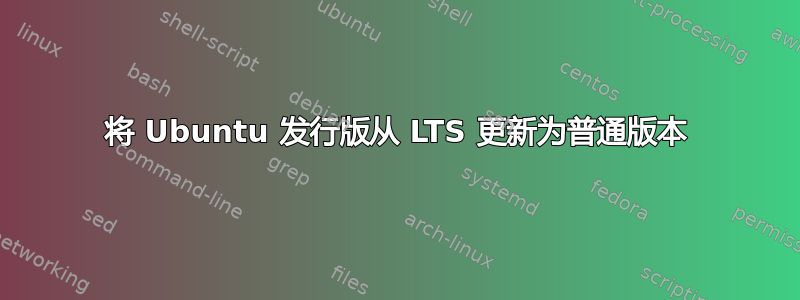
我的 r8168(使用 r8169 驱动程序)以太网卡从睡眠状态恢复后无法连接到互联网。它似乎没有获取 ipv4 地址。
sudo lshw -C 网络(电缆未连接)
*-network
description: Ethernet interface
product: RTL8111/8168/8411 PCI Express Gigabit Ethernet Controller
vendor: Realtek Semiconductor Co., Ltd.
physical id: 0
bus info: pci@0000:02:00.0
logical name: eth0
version: 0c
serial: xx:xx:xx:xx:xx:xx
capacity: 1Gbit/s
width: 64 bits
clock: 33MHz
capabilities: pm msi pciexpress msix vpd bus_master cap_list ethernet physical tp mii 10bt 10bt-fd 100bt 100bt-fd 1000bt-fd autonegotiation
configuration: autonegotiation=on broadcast=yes driver=r8169 firmware=rtl8168g-2_0.0.1 02/06/13 latency=0 link=no multicast=yes port=MII
resources: irq:18 ioport:e000(size=256) memory:f7d00000-f7d00fff memory:f0000000-f0003fff
这个问题显示了完全相同的问题,但我所看到的所有修复都无法修复我损坏的网络。
- Windows 10 上的网络运行正常
- Ubuntu 19.10 中的网络运行良好,直到我从睡眠状态恢复
- 重启无法修复网络故障
- 关闭计算机无法修复网络故障
- 重新启动 NetworkManager 无法修复损坏的网络
- 尝试使用 netplan 而不是 NetworkManager,无法修复损坏的网络
- 卸载并重新加载 r8169 驱动程序无法修复网络故障
- 我尝试在 GRUB 的内核行中添加
pci=nomsi或pcie_pme=nomsi,但它无法修复网络故障 - 笔记本电脑主板更换
- 外部 USB->以太网适配器工作正常
更新#1:
[ 18.014660] NETDEV WATCHDOG: eth0 (r8169): transmit queue 0 timed out
[ 18.014680] WARNING: CPU: 1 PID: 1420 at net/sched/sch_generic.c:447 dev_watchdog+0x258/0x260
[ 18.014680] Modules linked in: [modules list redacted]
[ 18.014759] CPU: 1 PID: 1420 Comm: clamd Not tainted 5.3.0-23-generic #25-Ubuntu
[ 18.014760] Hardware name: TOSHIBA Satellite E55-A/ZEMAA, BIOS 1.50 12/02/2013
[ 18.014764] RIP: 0010:dev_watchdog+0x258/0x260
[ 18.014767] Code: 85 c0 75 e5 eb 9f 4c 89 ff c6 05 ae 37 eb 00 01 e8 0d f9 fa ff 44 89 e9 4c 89 fe 48 c7 c7 28 d3 e0 92 48 89 c2 e8 03 20 74 ff <0f> 0b eb 80 0f 1f 40 00 0f 1f 44 00 00 55 48 89 e5 41 57 49 89 d7
[ 18.014768] RSP: 0000:ffffb71ac001ce30 EFLAGS: 00010286
[ 18.014770] RAX: 0000000000000000 RBX: ffff90b1431ed000 RCX: 0000000000000006
[ 18.014771] RDX: 0000000000000007 RSI: 0000000000000096 RDI: ffff90b14f897440
[ 18.014773] RBP: ffffb71ac001ce60 R08: 00000000000003c8 R09: 0000000000000004
[ 18.014774] R10: 0000000000000000 R11: 0000000000000001 R12: 0000000000000001
[ 18.014775] R13: 0000000000000000 R14: ffff90b14ddb6480 R15: ffff90b14ddb6000
[ 18.014776] FS: 00007f82ea445d80(0000) GS:ffff90b14f880000(0000) knlGS:0000000000000000
[ 18.014778] CS: 0010 DS: 0000 ES: 0000 CR0: 0000000080050033
[ 18.014779] CR2: 00007f82d6205000 CR3: 00000004064d6001 CR4: 00000000001606e0
[ 18.014780] Call Trace:
[ 18.014782] <IRQ>
[ 18.014787] ? pfifo_fast_enqueue+0x150/0x150
[ 18.014792] call_timer_fn+0x32/0x130
[ 18.014795] __run_timers.part.0+0x177/0x270
[ 18.014799] ? enqueue_hrtimer+0x3d/0x90
[ 18.014803] ? recalibrate_cpu_khz+0x10/0x10
[ 18.014806] ? ktime_get+0x42/0xa0
[ 18.014809] run_timer_softirq+0x2a/0x50
[ 18.014812] __do_softirq+0xe1/0x2d6
[ 18.014815] ? hrtimer_interrupt+0x13b/0x220
[ 18.014818] irq_exit+0xae/0xb0
[ 18.014821] smp_apic_timer_interrupt+0x7b/0x140
[ 18.014823] apic_timer_interrupt+0xf/0x20
[ 18.014824] </IRQ>
[ 18.014827] RIP: 0033:0x7f82eceb91e7
[ 18.014829] Code: 00 48 81 fa 80 00 00 00 0f 82 9c 02 00 00 c5 fe 6f 0e c5 f5 74 0f c5 fe 6f 56 20 c5 ed 74 57 20 c5 fe 6f 5e 40 c5 e5 74 5f 40 <c5> fe 6f 66 60 c5 dd 74 67 60 c5 ed db e9 c5 dd db f3 c5 cd db ed
[ 18.014830] RSP: 002b:00007fff32fd9458 EFLAGS: 00000206 ORIG_RAX: ffffffffffffff13
[ 18.014832] RAX: 0000000000000000 RBX: 0000000000000000 RCX: ffff00000000ffff
[ 18.014833] RDX: 000000000000008c RSI: 00007f82d6205c6a RDI: 00007f82da1c92b2
[ 18.014834] RBP: 00007f82d6205bd8 R08: 0000000000000046 R09: 0000000000000003
[ 18.014835] R10: 0000000000026d38 R11: 0000000000026d1d R12: 00007f82da1c9368
[ 18.014836] R13: 0000000000000046 R14: 00007f82da1c9220 R15: 00007f82da1c8130
答案1
经过多年可靠运行后,一些软件更新破坏了我的以太网连接。我认为这是由于 r8169 驱动程序的变化造成的。
经过几天的故障排除,甚至更换主板后,它最初可以正常工作,但几天后又出现故障。
我启动了 Ubuntu Live USB 19.10,但以太网在那里也无法工作。
我启动了 Windows 10,但它无法正常工作,但之前可以正常工作。因此,我使用 Windows 网络故障排除流程重置了以太网适配器,然后它又开始工作了。
回到 Ubuntu,我重新尝试了r8168-dkms驱动程序,之前尝试过但没有成功,只有这一次似乎成功了。安装后需要重新启动。
更新#1:
这最后修复了这个问题。已为 r8168/r8169 启用了 MSI 中断,此脚本仅针对此卡禁用此功能。请按照脚本开头的安装说明进行操作。
#!/bin/sh
#
# https://bugs.launchpad.net/ubuntu/+source/linux/+bug/1779817
#
# Attached is a work-around for the in-kernel driver that is as unhacky
# as I can make it.
# filename: r8169_disable_msi
# Drop it in /etc/initramfs-tools/scripts/init-top and chmod a+x it.
# Add 'r8169_disable_msi' to your kernel command line
# (/etc/default/grub, GRUB_CMDLINE_LINUX_DEFAULT="quiet splash" usually.)
# Remember to update-initramfs and update-grub as necessary.
# sudo update-initramfs -c -k $(uname -r)
# sudo update-grub
# reboot
# For the moment it disables MSI on everything with the ID
# 0x10ec:0x8168, as there seems to be no way to get the MAC version
# from userspace - and certainly not before the driver is loaded.
# Other PCI IDs may need adding..
PREREQ=""
prereqs()
{
echo "$PREREQ"
}
case $1 in
# get pre-requisites
prereqs)
prereqs
exit 0
;;
esac
disable_msi () {
for i in /sys/bus/pci/devices/*; do
if [ $(cat $i/vendor) = "0x10ec" -a $(cat $i/device) = "0x8168" ]; then
echo 0 >$i/msi_bus
fi
done
}
for x in $(cat /proc/cmdline); do
case ${x} in
r8169_disable_msi)
disable_msi
break
;;
esac
done
答案2
我有一个类似的问题。
我的主板:技嘉DS3H。
当我在 Windows 中启动并在 Linux 中重新启动时,来自 ubuntu 20.04 的 realtek r8169 驱动程序可以工作。
但是当我停留在 Linux 中或仅在 Linux 中重新启动时,它会失败。
为了解决这个问题,我将我的发行版更新到 21.04 并安装了内核 5.14.2。
我使用的是 ubuntu 20.04(内核 5.11),但在过程中我将发行版更新到了 21.04。
将 Ubuntu 发行版从 LTS 更新为普通版本
要将 ubuntu 发行版从 lts 更新为正常版本,您可以点击以下链接: https://www.howtogeek.com/351360/how-to-upgrade-to-the-latest-version-of-ubuntu/
脚步:
sudo apt install update-manager-core
在 release-upgrades 文件中将 Prompt=lts 替换为 Prompt=normal。
sudo nano /etc/update-manager/release-upgrades
检查当前系统是否有任何升级:
do-release-upgrade -c
最后进行系统升级:
sudo do-release-upgrade
此后,您可以继续安装内核。
内核安装
以下命令安装 ubuntu 的主线内核安装程序:
sudo add-apt-repository ppa:cappelikan/ppa
sudo apt-get update
sudo apt-get install mainline
只需从 GUI 应用程序打开主线。
现在您可以看到有很多新的内核编译。
我建议你安装 5.14.2,因为这个版本依赖于 glibc6 2.33(仍然与 ubuntu stable 21.04 兼容)。
所有其他版本 5.14.3 及更高版本都需要 glibc6 2.34,该版本尚未安装在 ubuntu stable 21.04(2021/set)中。
这解决了我遇到的 realtek r8169 驱动程序连接问题。
对内核进行安全启动签名
如果你启用了安全启动,你可能还需要这个:https://gloveboxes.github.io/Ubuntu-for-Azure-Developers/docs/signing-kernel-for-secure-boot.html


