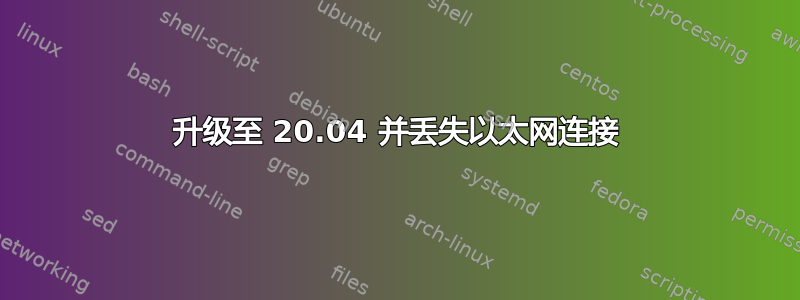
昨天,我(终于)将我的 Ubuntu 18.04 升级到了 20.04。升级过程很顺利,系统提示我重启。重启后,我无法再通过以太网电缆连接到互联网。WIFI 连接似乎没问题。
我使用 Ubuntu 20.04(随后是 20.10)创建了一个 USB 记忆棒,发现即使从两个 USB 记忆棒试用版运行,也会遇到同样的问题。
我的电脑是戴尔 Inspiron 3268。它分为 Windows 10 和 Ubuntu。Windows 端的以太网连接没有问题。升级前,Ubuntu 18.04 中的网络连接运行顺畅。
运行结果如下:sudo lshw -c network
*-network
description: Ethernet interface
product: RTL8111/8168/8411 PCI Express Gigabit Ethernet Controller
vendor: Realtek Semiconductor Co., Ltd.
physical id: 0
bus info: pci@0000:02:00.0
logical name: enp2s0
version: 15
serial: 50:9a:4c:3a:1c:6b
capacity: 1Gbit/s
width: 64 bits
clock: 33MHz
capabilities: pm msi pciexpress msix bus_master cap_list ethernet physical tp mii 10bt 10bt-fd 100bt 100bt-fd 1000bt-fd autonegotiation
configuration: autonegotiation=on broadcast=yes driver=r8169 firmware=rtl8168h-2_0.0.2 02/26/15 latency=0 link=no multicast=yes port=MII
resources: irq:19 ioport:e000(size=256) memory:df104000-df104fff memory:df100000-df103fff
*-network
description: Wireless interface
product: QCA9565 / AR9565 Wireless Network Adapter
vendor: Qualcomm Atheros
physical id: 0
bus info: pci@0000:03:00.0
logical name: wlp3s0
version: 01
serial: b0:52:16:59:ac:93
width: 64 bits
clock: 33MHz
capabilities: pm msi pciexpress bus_master cap_list rom ethernet physical wireless
configuration: broadcast=yes driver=ath9k driverversion=5.4.0-66-generic firmware=N/A ip=192.168.43.91 latency=0 link=yes multicast=yes wireless=IEEE 802.11
resources: irq:17 memory:df000000-df07ffff memory:df080000-df08ffff
我真的需要以太网连接,不能依赖 WiFi。如果我最终需要切换回 Windows 作为我的主要操作系统,我会很讨厌。
提前致谢。
答案1
缩短这个答案:
首先,安装芯片组的 dkms 驱动程序r8168:
sudo apt install dkms r8168-dkms
现在,卸载当前r8169驱动程序:
sudo rmmod r8169
将驱动程序列入黑名单r8169以防止其将来加载:
echo "blacklist r8169" | sudo tee -a /etc/modprobe.d/blacklist.conf
然后加载r8168驱动程序:
sudo modprobe r8168
sudo lshw -C network然后您可以通过运行和来检查驱动程序的状态dkms status。
例子:
terrance@terrance-ubuntu:~$ sudo lshw -C network
*-network
description: Ethernet interface
product: RTL8111/8168/8411 PCI Express Gigabit Ethernet Controller
vendor: Realtek Semiconductor Co., Ltd.
physical id: 0
bus info: pci@0000:03:00.0
logical name: eth0
version: 0c
serial: 40:8d:5c:4f:12:03
size: 1Gbit/s
capacity: 1Gbit/s
width: 64 bits
clock: 33MHz
capabilities: pm msi pciexpress msix vpd bus_master cap_list ethernet physical tp 10bt 10bt-fd 100bt 100bt-fd 1000bt-fd autonegotiation
configuration: autonegotiation=on broadcast=yes driver=r8168 driverversion=8.048.00 duplex=full ip=10.0.0.100 latency=0 link=yes multicast=yes port=twisted pair speed=1Gbit/s
resources: irq:27 ioport:ce00(size=256) memory:fdeff000-fdefffff memory:fddfc000-fddfffff
terrance@terrance-ubuntu:~$ dkms status
nvidia, 460.39, 5.4.0-66-generic, x86_64: installed
nvidia, 460.39, 5.8.0-43-generic, x86_64: installed
nvidia, 460.39, 5.8.0-44-generic, x86_64: installed
r8168, 8.048.00, 5.4.0-66-generic, x86_64: installed
r8168, 8.048.00, 5.8.0-43-generic, x86_64: installed
r8168, 8.048.00, 5.8.0-44-generic, x86_64: installed
希望这可以帮助!
答案2
我的 Gigabyte DS3H 遇到了这个问题。
每次我在 Windows 中启动并重新启动到 Linux 20.04 时,连接都可以正常工作。
当我重新启动(不通过 Windows)时,连接丢失并且驱动程序无法再次连接。
我通过安装新版本的内核解决了这个问题。我之前使用的是 ubuntu 20.04(内核 5.11),但在过程中我将发行版更新到了 21.04。
要将 ubuntu 发行版从 lts 更新为正常版本,您可以点击以下链接: https://www.howtogeek.com/351360/how-to-upgrade-to-the-latest-version-of-ubuntu/
以下命令安装 ubuntu 的主线内核安装程序:
sudo add-apt-repository ppa:cappelikan/ppa
sudo apt-get update
sudo apt-get install mainline
只需从 GUI 应用程序打开主线。
现在您可以看到有很多新的内核编译。
我建议你安装 5.14.2,因为这个版本依赖于 glibc6 2.33(仍然与 ubuntu stable 21.04 兼容)。
所有其他版本 5.14.3 及更高版本都需要 glibc6 2.34,该版本尚未安装在 ubuntu stable 21.04(2021/set)中。
这解决了我遇到的 realtek r8169 驱动程序连接问题。
如果你启用了安全启动,你可能还需要这个:https://gloveboxes.github.io/Ubuntu-for-Azure-Developers/docs/signing-kernel-for-secure-boot.html


