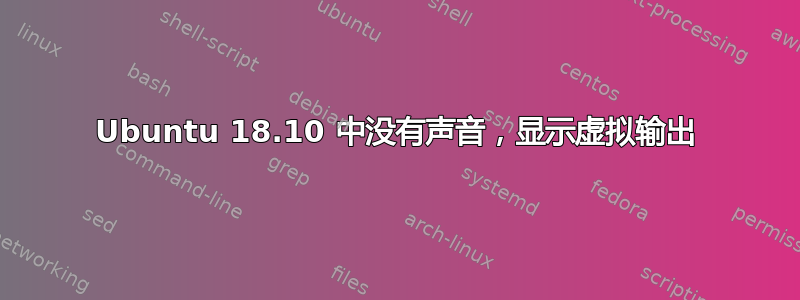
我正在使用 Ubuntu 18.04.6 LTS 并运行以下命令
sudo apt update
sudo apt upgrade
sudo reboot
此后,扬声器就不会发出声音,并且会显示“虚拟输出”作为声音输出设备。
我在 etc/modprobe.d/alsa-base.conf 中添加了以下内容
options snd-hda-intel model=generic
options snd-hda-intel dmic_detect=0
并在 /etc/modprobe.d/blacklist.conf 中添加以下内容
blacklist snd_soc_skl
重启后声音正常了。我关闭电脑然后重启。现在没有声音了
答案1
我遇到过同样的问题。
如果您的计算机正在使用 snd_hda_intel 内核模块,此 Ubuntu 无声音修复程序将有效。因此,在尝试应用此修复程序之前,请检查 snd_hda_intel 内核模块是否正在使用中。为此,您可以运行:
lsmod | grep snd_hda_intel
其中应显示至少一个 snd_hda_intel 条目。以下是我的计算机的输出:
$ lsmod | grep snd_hda_intel
snd_hda_intel 40960 8
snd_hda_codec 126976 4 snd_hda_intel,snd_hda_codec_hdmi,snd_hda_codec_generic,snd_hda_codec_realtek
snd_hda_core 81920 5 snd_hda_intel,snd_hda_codec,snd_hda_codec_hdmi,snd_hda_codec_generic,snd_hda_codec_realtek
snd_pcm 98304 4 snd_hda_intel,snd_hda_codec,snd_hda_core,snd_hda_codec_hdmi
snd 81920 27 snd_hda_intel,snd_hwdep,snd_seq,snd_hda_codec,snd_timer,snd_rawmidi,snd_hda_codec_hdmi,snd_hda_codec_generic,snd_seq_device,snd_hda_codec_realtek,snd_pcm
您还可以运行:
lspci -nnk | grep -A2 Audio
它应该显示音频设备以及正在使用的内核模块/驱动程序。这是我的系统的输出:
$ lspci -nnk | grep -A2 Audio
00:1b.0 Audio device [0403]: Intel Corporation 6 Series/C200 Series Chipset Family High Definition Audio Controller [8086:1c20] (rev 05)
Subsystem: Dell 6 Series/C200 Series Chipset Family High Definition Audio Controller [1028:04a7]
Kernel driver in use: snd_hda_intel
Kernel modules: snd_hda_intel
- 如果您在上述命令的输出中确实得到了 snd_hda_intel,并且在 Ubuntu 中没有声音(只有虚拟输出),您可以尝试以下方法修复它。您需要在 /etc/modprobe.d/alsa-base.conf 文件的末尾添加选项 snd-hda-intel model=generic。不要修改此文件中的任何其他内容!
您可以通过运行以下命令在 /etc/modprobe.d/alsa-base.conf 末尾添加选项 snd-hda-intel model=generic:
echo "options snd-hda-intel model=generic" | sudo tee -a /etc/modprobe.d/alsa-base.conf
只需运行此命令一次,因为每次运行时它都会添加此行!如果要修改它,请使用文本编辑器以 root 身份打开 /etc/modprobe.d/alsa-base.conf。
- 之后,重启系统。希望你的声音现在可以在 Ubuntu 中工作,并且你不再在系统设置 > 声音中只看到一个虚拟输出设备。
如果您仍然没有声音输出,并且仍然只能在系统设置中看到虚拟输出,您可以尝试将模型设置为自动而不是通用,因此使用文本编辑器(以 root 身份)编辑 /etc/modprobe.d/alsa-base.conf 文件并进行更改。您可以在此处找到您可以根据您的计算机硬件尝试的其他模型列表。
请参考关联因为它会列举出导致您遇到问题的许多原因。
答案2
阅读完此处的第二个答案后,我点击了他们建议的链接:https://www.linuxuprising.com/2018/06/fix-no-sound-dummy-output-issue-in.html但我想指出的是,该页面中第一个最简单的解决方案之一立即返回了我的音频设备而无需重新启动:重新启动 PulseAudio
pulseaudio -k
这重新启动了音频系统(我听到扬声器弹出的声音),然后就好了。在系统设置中重新启用声音,一切就绪。


