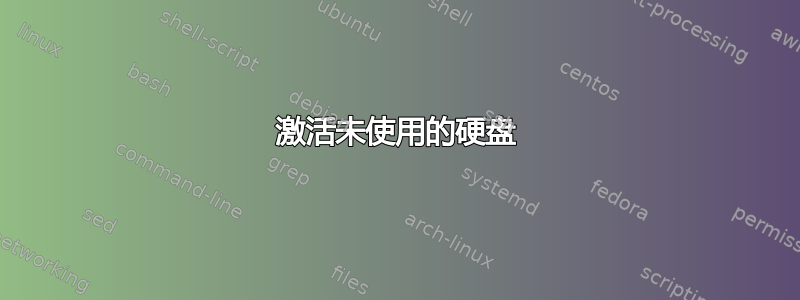
┌─╼ [~/grive]
└────╼ sudo fdisk -l
[sudo] password for infinity:
Disk /dev/sda: 223.6 GiB, 240057409536 bytes, 468862128 sectors
Units: sectors of 1 * 512 = 512 bytes
Sector size (logical/physical): 512 bytes / 4096 bytes
I/O size (minimum/optimal): 4096 bytes / 4096 bytes
Disklabel type: gpt
Disk identifier: CBF0E7EB-2677-4D68-B9B5-C9212D0CF17A
Device Start End Sectors Size Type
/dev/sda1 2048 1050623 1048576 512M EFI System
/dev/sda2 1050624 2549759 1499136 732M Linux filesystem
/dev/sda3 2549760 468860927 466311168 222.4G Linux filesystem
Disk /dev/sdb: 1.8 TiB, 2000398934016 bytes, 3907029168 sectors
Units: sectors of 1 * 512 = 512 bytes
Sector size (logical/physical): 512 bytes / 512 bytes
I/O size (minimum/optimal): 512 bytes / 512 bytes
Disklabel type: dos
Disk identifier: 0x96196249
Device Boot Start End Sectors Size Id Type
/dev/sdb1 2048 3907026943 3907024896 1.8T 7 HPFS/NTFS/exFAT
Disk /dev/sdc: 1.8 TiB, 2000398934016 bytes, 3907029168 sectors
Units: sectors of 1 * 512 = 512 bytes
Sector size (logical/physical): 512 bytes / 512 bytes
I/O size (minimum/optimal): 512 bytes / 512 bytes
Disklabel type: dos
Disk identifier: 0x9619624a
Device Boot Start End Sectors Size Id Type
/dev/sdc1 2048 3907026943 3907024896 1.8T 7 HPFS/NTFS/exFAT
Disk /dev/mapper/sda3_crypt: 222.4 GiB, 238749220864 bytes, 466307072 sectors
Units: sectors of 1 * 512 = 512 bytes
Sector size (logical/physical): 512 bytes / 4096 bytes
I/O size (minimum/optimal): 4096 bytes / 4096 bytes
Disk /dev/mapper/ubuntu--vg-root: 154.4 GiB, 165767282688 bytes, 323764224 sectors
Units: sectors of 1 * 512 = 512 bytes
Sector size (logical/physical): 512 bytes / 4096 bytes
I/O size (minimum/optimal): 4096 bytes / 4096 bytes
Disk /dev/mapper/ubuntu--vg-swap_1: 67.9 GiB, 72926363648 bytes, 142434304 sectors
Units: sectors of 1 * 512 = 512 bytes
Sector size (logical/physical): 512 bytes / 4096 bytes
I/O size (minimum/optimal): 4096 bytes / 4096 bytes
Disk /dev/mapper/cryptswap1: 67.9 GiB, 72925839360 bytes, 142433280 sectors
Units: sectors of 1 * 512 = 512 bytes
Sector size (logical/physical): 512 bytes / 4096 bytes
I/O size (minimum/optimal): 4096 bytes / 4096 bytes
┌─╼ [~/grive]
└────╼ df
Filesystem 1K-blocks Used Available Use% Mounted on
udev 34978220 0 34978220 0% /dev
tmpfs 7001324 10788 6990536 1% /run
/dev/mapper/ubuntu--vg-root 158291060 58315528 91865044 39% /
tmpfs 35006608 41756 34964852 1% /dev/shm
tmpfs 5120 4 5116 1% /run/lock
tmpfs 35006608 0 35006608 0% /sys/fs/cgroup
/dev/sda2 721392 409920 259008 62% /boot
/dev/sda1 523248 4736 518512 1% /boot/efi
tmpfs 7001320 16 7001304 1% /run/user/121
tmpfs 7001320 36 7001284 1% /run/user/1000
/home/infinity/.Private 158291060 58315528 91865044 39% /home/infinity
sudo fdisk -l列出了我电脑上所有现有的硬盘,并df -h列出了我电脑上使用的硬盘。我有两个硬盘(即dev/sdb和dev/sdc),容量为 1.8 TB,我需要在我的电脑上使用它们。
我该如何激活这些硬盘以便使用它们?如果可能的话,不要卸载任何东西?
更新
┌─╼ [~]
└────╼ df -h
Filesystem Size Used Avail Use% Mounted on
udev 34G 0 34G 0% /dev
tmpfs 6.7G 11M 6.7G 1% /run
/dev/mapper/ubuntu--vg-root 151G 56G 88G 39% /
tmpfs 34G 17M 34G 1% /dev/shm
tmpfs 5.0M 4.0K 5.0M 1% /run/lock
tmpfs 34G 0 34G 0% /sys/fs/cgroup
/dev/sda2 705M 401M 253M 62% /boot
/dev/sda1 511M 4.7M 507M 1% /boot/efi
tmpfs 6.7G 16K 6.7G 1% /run/user/121
tmpfs 6.7G 20K 6.7G 1% /run/user/1000
/home/infinity/.Private 151G 56G 88G 39% /home/infinity
/dev/sdb1 1.9T 235M 1.9T 1% /media/infinity/Document_2
/dev/sdc1 1.9T 123M 1.9T 1% /media/infinity/Document_3
答案1
在启动时挂载 sdb 和 sdc 磁盘...
在terminal...
sudo blkid# 显示 UUID
- 注意 sdb 和 sdc 的 UUID。
sudo cp /etc/fstab /etc/fstab.bck# 创建备份
sudo pico /etc/fstab# 启动编辑器
- 添加三行如下所示的内容...
# ntfs disks
UUID=8E3A804C3A8032EF /media/infinity/Document_2 ntfs-3g defaults 0 0
UUID=to_be_determined /media/infinity/Document_3 ntfs-3g defaults 0 0
将 UUID 更改为
blkid更改 your_username (为无穷大)
如果需要,更改“Document_2”和“Document_3”名称
control+ o# 保存编辑
return# 确认文件名
control+ x# 退出编辑器
sudo mount -a# 挂载磁盘


