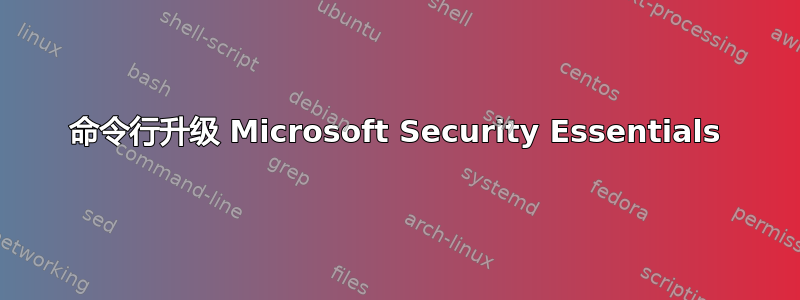
我想知道一些可以升级 Microsoft Security Essentials 的命令行代码。有升级代码,但升级比较难懂。
答案1
您需要下载要升级到的新版本的相应安装程序,然后运行该文件。这些文件可从来自微软下载中心。保存文件,然后运行setupfilename.exe /s /runwgacheck /o以静默运行安装程序而不显示任何对话框。然后它应该会自动安装升级。请注意,安装程序不会正式支持命令行参数,因此在未来的版本中,命令行选项可能会改变或消失。
答案2
由于 MSE 现已在 WSUS 和 Windows Update 中,因此您可能需要执行以下操作wuauclt /detectnow
有一些脚本可以运行 WUAU 的完整检测和安装,这可能会有所帮助,但我认为您只需要下载最新的 MSI 或 EXE 并使用 msiexec 静默安装它。
答案3
我不确定您是否可以通过 MSE 执行此操作。它的命令行选项如下:
C:>cd %ProgramFiles%\Microsoft Security Essentials
C:\Program Files\Microsoft Security Essentials>MpCmdRun
Microsoft Antimalware Service Command Line Utility (c)2006-2008 Microsoft Corp
Use this tool to automate and troubleshoot Microsoft Antimalware Service
Usage:
MpCmdRun.exe [command] [-options]
Command Description
-? / -h Displays all available options for this tool
-Trace [-Grouping #] [-Level #] Starts diagnostic tracing
-RemoveDefinitions [-All] Restores the installed signature definitions
to a previous backup copy or to the original
default set of signatures
-RestoreDefaults Resets the registry values for
Microsoft Antimalware Service
settings to known good defaults
-SignatureUpdate [-UNC] Checks for new definition updates
-Scan [-ScanType] Scans for malicious software
-Restore -Name <name> [-All] Restore the most recently or all quarantined
item(s) based on name
-GetFiles Collects support information
Additional Information:
Support information will be in the following directory:
C:\ProgramData\Microsoft\Microsoft Antimalware\Support
-Scan [-ScanType]
0 Default, according to your configuration
1 Quick scan
2 Full system scan
-Trace [-Grouping value] [-Level value]
Begins tracing Microsoft Antimalware Service's actions.
You can specify the components for which tracing is enabled and
how much information is recorded.
If no component is specified, all the components will be logged.
If no level is specified, the Error, Warning and Informational levels
will be logged. The data will be stored in the support directory
as a file having the current timestamp in its name and bearing
the extension BIN.
[-Grouping]
0x1 Service
0x2 Malware Protection Engine
0x4 User Interface
0x8 Real-Time Protection
0x10 Scheduled actions
[-Level]
0x1 Errors
0x2 Warnings
0x4 Informational messages
0x8 Function calls
0x10 Verbose
0x20 Performance
-GetFiles
Gathers the following log files and packages them together in a
compressed file in the support directory
- Any trace files from Microsoft Antimalware Service
- The Windows Update history log
- All Microsoft Antimalware Service events from the System event log
- All relevant Microsoft Antimalware Service registry locations
- The log file of this tool
- The log file of the signature update helper tool
-RemoveDefinitions
Restores the last set of signature definitions
[-All]
Removes any installed signature and engine files. Use this
option if you have difficulties trying to update signatures.
[-DynamicSignatures]
Removes all Dynamic Signatures.
-RestoreDefaults
Resets all configuration options to their default values; this is the
equivalent of running Microsoft Antimalware Service setup
unattended.
-SignatureUpdate
Checks for new definition updates
[-UNC]
Performs update directly from UNC file shares
-Restore -Name <name>
Restores the most recently quarantined item based on name
[-All]
Restores all the quarantined items based on name
-AddDynamicSignature -Path <path>
Adds a Dynamic Signature specified by <path>
-RemoveDynamicSignature -SignatureSetID <SignatureSetID>
Removes a Dynamic Signature specified by <SignatureSetID>
-ListAllDynamicSignatures
Lists SignatureSet ID's of all Dynamic Signatures added to the client
via SpyNet and MPCMDRUN -AddDynamicSignature


