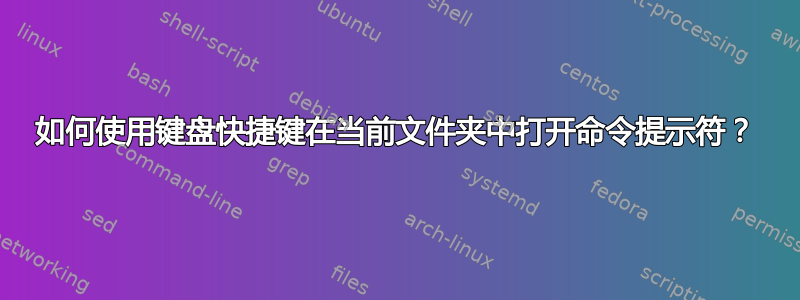
如何在 Windows 7 中使用键盘快捷键在当前文件夹中打开命令提示符?
有什么方法可以实现吗?
我认为 Autohotkey 可以做到这一点,但不知道如何做。
答案1
使用此键盘快捷键:Shift+ Menu, W,Enter
Shift+ Menu(或者,Shift+ F10),(在当前文件夹中打开扩展右键菜单)
W(选择“在此打开命令窗口”),
- Enter(激活选择;必填,因为“新建”也可以选择W)
键Menu是指微软推出的特殊键,通常位于右键的右边Win。
此快捷方式在 Windows(7)的默认安装中可用,无需任何第三方软件。
AHK 方式。你只需要按Win+C(或者任何你想定义它的名称):
SetTitleMatchMode RegEx
return
; Stuff to do when Windows Explorer is open
;
#IfWinActive ahk_class ExploreWClass|CabinetWClass
; create new text file
;
#t::Send !fwt
; open 'cmd' in the current directory
;
#c::
OpenCmdInCurrent()
return
#IfWinActive
; Opens the command shell 'cmd' in the directory browsed in Explorer.
; Note: expecting to be run when the active window is Explorer.
;
OpenCmdInCurrent()
{
; This is required to get the full path of the file from the address bar
WinGetText, full_path, A
; Split on newline (`n)
StringSplit, word_array, full_path, `n
; Find and take the element from the array that contains address
Loop, %word_array0%
{
IfInString, word_array%A_Index%, Address
{
full_path := word_array%A_Index%
break
}
}
; strip to bare address
full_path := RegExReplace(full_path, "^Address: ", "")
; Just in case - remove all carriage returns (`r)
StringReplace, full_path, full_path, `r, , all
IfInString full_path, \
{
Run, cmd /K cd /D "%full_path%"
}
else
{
Run, cmd /K cd /D "C:\ "
}
}
作为奖励,上面的脚本还使用此快捷方式创建一个新的文本文件:Win+T
归功于:艾利·本德斯基
答案2
按Alt+ D,输入cmd并按Enter。有关更多详细信息,请参阅博客文章这里。
答案3
在 Windows7 中执行类似操作的本机方法是按住shift鼠标右键并单击要“命令提示符”的文件夹,然后上下文菜单中会出现一个新菜单项,为您提供以下内容:“在此处打开命令提示符”。

如果你想要纯键盘操作那么你必须这样做:
- 打开
regedit - 转到
HKEY_CLASSES_ROOT\Directory\shell\cmd并将密钥重命名Extended为Extended_save - 转到
HKEY_CLASSES_ROOT\Drive\shell\cmd并重命名Extended key toExtended_save`
这会将“在此处打开命令窗口”条目永久添加到上下文菜单中。您可以通过按以下方式触发此条目:
- alt
- 放开,上下文菜单打开
- 按下“在此处打开命令窗口”条目的“下划线”字符,或使用光标键向下移动并点击enter
菜单项的名称根据您的操作系统的语言标记。
另一种方法是这样做:
- 通过资源管理器在命令提示符中打开所需的文件夹
- f4
- ctrla
- ctrlc
- winr
cmd /k cdctrlventer
它从资源管理器的地址栏中获取当前路径并执行cmd /k cd PATH。使用 autohotkeys 您可以执行相同的操作,但我不知道 autohotkeys。
答案4
自最新的 Windows 10 更新以来,Leftium 的 answer Shift+Menu方法W不再有效。不过,稍加修改即可找到解决方法,尽管需要多按几次键。
问题是命令提示符在扩展右键菜单中不再可用。取而代之的是 Windows Powershell。
Shift+ Menu,S在目标文件夹中打开 Windows Powershell。进入 Windows Powershell 后,输入,cmd然后按Enter.
这将使您能够访问 Windows Powershell 中的命令提示符。
附言
Ashwin Nanjappa 的方法是Ctrl+ L,键入cmd然后按下Enter。但是,只有当您不打算返回 Windows 资源管理器窗口继续在目录中导航时,这种方法才有用。不幸的是,该方法会将 Windows 资源管理器中的光标带离主窗口,并且需要多次击键才能将其带回到可以使用箭头键导航文件夹的位置。这可能会令人沮丧,因为当您按下这些击键Tab时,视觉确认有限。Tab
尽管 Windows Powershell 在大多数方面与命令提示符完全相同,但我至少遇到过一次 Windows Powershell 错误地误读了我的 @tags(当我生成 javadocs 时)并且没有产生所需的结果的情况。通过cmd在 Windows Powershell 中键入然后按 Enter,您可以改用命令提示符来克服此类问题。


