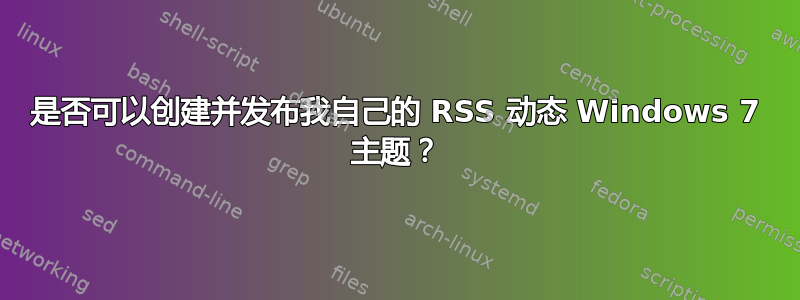
一位客户问我是否可以为他们开发适用于 Windows 7 的动态主题。我从Windows 7 主题库这种事情是可能的,但我看不到任何有关创建这些的文档。
怎么做的?如果有人知道如何将其列入主题库,我将不胜感激。
答案1
就 Microsoft 主题而言: 微软悄然终止对 Windows 7 动态主题的支持。
虽然微软不再提供动态主题,但 Windows 7 和 8 用户仍然可以通过下载和安装该公司的 Bing Desktop 程序,每天获得新的桌面背景。该应用程序会自动使用 Bing.com 主页上每天显示的相同高分辨率图像来更新背景。
Bing 桌面现在也可以通过 Windows 更新获得。
另一方面 : 微软在新的 Windows 8 主题中重新引入了已退役的动态主题照片。
但如果你想开发自己的动态 RSS 主题,可以参阅本文 来自 RSS 源的动态桌面壁纸说:
如果您想用互联网上的图片制作自己的主题,只需复制以下文本,将其粘贴到记事本中,然后更改用“<<<<<”和“>>>>>”分隔的 3 个区域(显示名称是主题控制面板中显示的主题名称)。底部的 RSS 源必须包含图片作为附件。
; Copyright © <<<<<Microsoft Corp.>>>>> [Theme] ; Windows 7 - IDS_THEME_DISPLAYNAME_AERO DisplayName=<<<<<Bing Dynamic>>>>> ; Computer - SHIDI_SERVER [CLSID\{20D04FE0-3AEA-1069-A2D8-08002B30309D}\DefaultIcon] DefaultValue=%SystemRoot%\System32\imageres.dll,-109 ; UsersFiles - SHIDI_USERFILES [CLSID\{59031A47-3F72-44A7-89C5-5595FE6B30EE}\DefaultIcon] DefaultValue=%SystemRoot%\System32\imageres.dll,-123 ; Network - SHIDI_MYNETWORK [CLSID\{F02C1A0D-BE21-4350-88B0-7367FC96EF3C}\DefaultIcon] DefaultValue=%SystemRoot%\System32\imageres.dll,-25 ; Recycle Bin - SHIDI_RECYCLERFULL SHIDI_RECYCLER [CLSID\{645FF040-5081-101B-9F08-00AA002F954E}\DefaultIcon] Full=%SystemRoot%\System32\imageres.dll,-54 Empty=%SystemRoot%\System32\imageres.dll,-55 [Control Panel\Cursors] AppStarting=%SystemRoot%\cursors\aero_working.ani Arrow=%SystemRoot%\cursors\aero_arrow.cur Hand=%SystemRoot%\cursors\aero_link.cur Help=%SystemRoot%\cursors\aero_helpsel.cur No=%SystemRoot%\cursors\aero_unavail.cur NWPen=%SystemRoot%\cursors\aero_pen.cur SizeAll=%SystemRoot%\cursors\aero_move.cur SizeNESW=%SystemRoot%\cursors\aero_nesw.cur SizeNS=%SystemRoot%\cursors\aero_ns.cur SizeNWSE=%SystemRoot%\cursors\aero_nwse.cur SizeWE=%SystemRoot%\cursors\aero_ew.cur UpArrow=%SystemRoot%\cursors\aero_up.cur Wait=%SystemRoot%\cursors\aero_busy.ani DefaultValue=Windows Aero [Sounds] ; IDS_SCHEME_DEFAULT SchemeName=Windows Default [Control Panel\Desktop] TileWallpaper=0 WallpaperStyle=10 Pattern= [VisualStyles] Path=%SystemRoot%\resources\themes\Aero\Aero.msstyles ColorStyle=NormalColor Size=NormalSize ColorizationColor=0X45409EFE Transparency=1 VisualStyleVersion=10 Composition=1 [MasterThemeSelector] MTSM=DABJDKT [Slideshow] Interval=20000 Shuffle=1 RSSFeed=<<<<<http://themeserver.microsoft.com/default.aspx?p=Bing&c=Desktop&m=en-US>>>>> [boot] SCRNSAVE.EXE=保存文件扩展名为。主题。双击它,确认您要下载附件,它就会自行安装并开始下载图片作为您的桌面背景。
图片下载完成后,您可以进入并选择循环频率,更改显示方式(裁剪、填充、拉伸等)
有关可能包含更多信息的类似方法,请参阅:
如何使用 RSS 创建动态 Windows 7 桌面壁纸幻灯片.
本文以aero.theme文件作为基础文件进行编辑。
有关外壳的信息,请参阅:
为什么图像在我的 RSS 活动中不起作用?
维基百科 - RSS 附件
以下是一个包含附件的虚构 RSS 源的示例:
<rss version="2.0">
<channel>
<title>title here</title>
<description>description here</title>
<link>http://somwhere/somefeeds</link>
<item>
<title>title item 1</title>
<description>description item 1</description>
<enclosure url="http://somwhere/file1.jpg" length="23456" type="image/jpeg"/>
</item>
<item>
<title>title item 2</title>
<description>description item 2</description>
<enclosure url="http://somwhere/file2.jpg" length="12345" type="image/jpeg"/>
</item>
</channel>
</rss>
答案2
有一篇文章这里在微软网站上解释了如何创建主题、保存主题并与朋友和家人分享,它说你需要将其保存为 .themepack 文件才能共享。
然后,您可以将其保存在网络上的共享位置以供其他人使用,但如果您打算将它们放在网络上以供全球查看,那么我不确定它是如何工作的。



