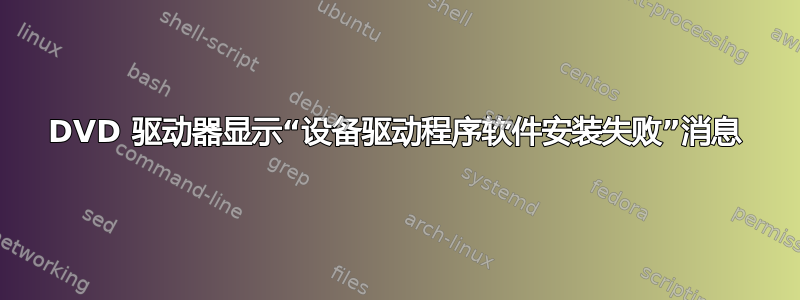
我在 Windows 7 64 位系统中安装了华硕 DRW-24B1LT DVD 驱动器。该驱动器过去几个月运行良好,但突然停止工作,驱动器号也消失了。在设备管理器中,型号名称旁边有一个黄色感叹号。我尝试卸载驱动程序并扫描硬件更改,但收到一条消息“设备驱动程序软件安装失败”。当我更新驱动程序时,它显示驱动程序是最新的。我尝试了不同的 Sata 端口,但问题仍然存在。
华硕网站只有固件可供下载。没有驱动程序。DVD 驱动器是我安装的。它不是随系统附带的。
如何排除故障并让驱动器再次正常工作?是否有工具可以完全删除驱动程序并进行“清理”?
答案1
看这里删除驱动程序包
卸载设备
Open Device Manager.
Double-click the type of device that you want to uninstall.
Right-click the specific device you want, and then click Uninstall.
You can also double-click the device, and then on the Driver tab, click
Uninstall.
In the Confirm Device Removal page, select Delete the driver software for
this device if you also want to remove the device driver package from the
driver store.
The Delete the driver software for this device option removes the package
from the driver store. It does not remove the currently installed driver
for any other operational devices that use the same driver. If you remove
the driver from the store, and the device is connected to the computer
again, Windows must search for a copy of the driver package in the standard
search locations, including possibly prompting the user for media.
This option is the equivalent of running the command:
pnputil -d -f <package.inf>.
For more information, see Remove a Driver Package from the Driver Store.
Click OK to complete the uninstall process.
When the uninstall process is complete, unplug the device from the computer.
If you are prompted to restart the computer, the removal is not completed
and the device might continue to function until the computer is restarted.


