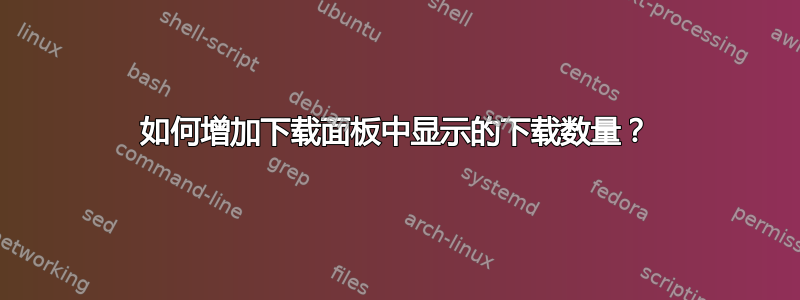
答案1
这个答案在较新的 Firefox 版本中不再起作用,但它对 Firefox 20 仍然有效,所以我保留它。
目前没有设置about:config可以自定义此值。它是硬编码在 Firefox UI 脚本中的。
右键单击 Firefox.app,然后选择展示内容. 导航到
Contents/MacOS并将文件复制omni.ja到您的桌面。将复制的文件重命名为omni.zip并提取它。更改文件
omni/chrome/browser/content/browser/downloads/downloads.js。查找以下行:/** * Maximum number of items shown by the list at any given time. */ kItemCountLimit: 3,用例如替换该值
10。更改文件
omni/modules/DownloadsCommon.jsm。查找以下行:if (PrivateBrowsingUtils.isWindowPrivate(aWindow)) { if (this._privateSummary) { return this._privateSummary; } return this._privateSummary = new DownloadsSummaryData(true, aNumToExclude); } else { if (this._summary) { return this._summary; } return this._summary = new DownloadsSummaryData(false, aNumToExclude);将 替换
aNumToExclude为10。保存两个文件,并压缩目录的内容
omni(以便生成的存档不会不是包含名为 的顶级文件夹omni。将生成的文件重命名为omni.ja(通过文件的获取信息对话框 - .ja 不是已知的文件扩展名,否则 Finder 可能会将其解释为 omni.ja.zip)。omni.ja用修改后的文件替换原始文件。Option在开始应用更改时按住 ,在安全模式下重新启动 Firefox 一次。
结果:

请记住,每次更新 Firefox 时都需要重新应用上述更改。



