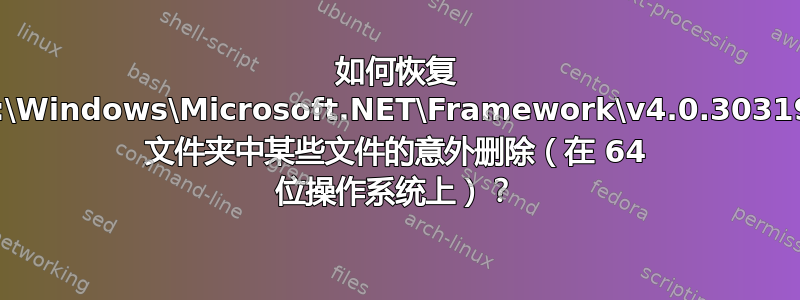
我正在运行 Windows 8(64 位)。
在某个时候,当我打算删除下面的所有文件时,c:\Windows\Microsoft.NET\Framework\v4.0.30319\Temporary ASP.NET Files\我发现自己试图删除下面的所有文件c:\Windows\Microsoft.NET\Framework\v4.0.30319- 小小的差别永存。
当然,我无法删除大部分文件,因为它们被操作系统锁定了,但我确实成功删除了不少。
这对我来说真是太糟糕了。问题是重新安装 .NET 也无济于事 - 所有修复/安装包都告诉我 .NET 已安装并且一切正常。
但是,有些东西确实有问题。例如,运行 TFS 命令行工具会出现以下情况:
Unhandled Exception: System.Configuration.ConfigurationErrorsException: Configuration system failed to initialize ---> System.Configuration.ConfigurationErrorsException: Unrecognized configuration section runtime. (C:\Program Files (x86)\Mi
crosoft Visual Studio 11.0\Common7\IDE\TF.exe.Config line 3)
at System.Configuration.ConfigurationSchemaErrors.ThrowIfErrors(Boolean ignoreLocal)
at System.Configuration.BaseConfigurationRecord.ThrowIfParseErrors(ConfigurationSchemaErrors schemaErrors)
at System.Configuration.BaseConfigurationRecord.ThrowIfInitErrors()
at System.Configuration.ClientConfigurationSystem.EnsureInit(String configKey)
--- End of inner exception stack trace ---
at System.Configuration.ClientConfigurationSystem.EnsureInit(String configKey)
at System.Configuration.ClientConfigurationSystem.PrepareClientConfigSystem(String sectionName)
at System.Configuration.ClientConfigurationSystem.System.Configuration.Internal.IInternalConfigSystem.GetSection(String sectionName)
at System.Configuration.ConfigurationManager.get_AppSettings()
at Microsoft.TeamFoundation.Common.TFCommonUtil.GetAppSetting(String key, String defaultValue)
at Microsoft.TeamFoundation.VersionControl.Client.VersionControlServer.get_MaxBackgroundThreads()
at Microsoft.TeamFoundation.VersionControl.CommandLine.VersionControlCommandLine.Main(String[] args)
PS C:\Dayforce\SharpTop>
我迫切需要弥补我所犯下的严重错误,但我不知道该怎么做。
有任何想法吗?
答案1
最后我按照这里描述的方法修复安装了 Windows 8 -http://www.eightforums.com/tutorials/26095-repair-install-windows-8-a.html然后进行 Windows 更新,然后安装 .NET 4.5.2 开发包。
就这样了。


