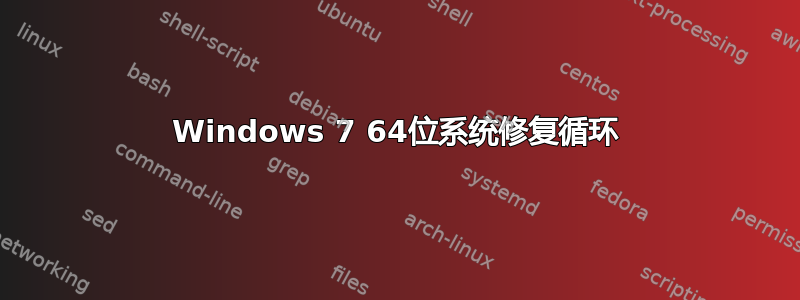
我的系统卡在系统修复循环中。Windows 系统修复无法修复,错误为“缺少 OSLoader”
我尝试使用 Windows 论坛中建议的解决方案进行修复:自动启动修复失败。找不到操作系统加载程序,但命令
bootrec /rebuildbcd
返回
Total identified windows installations:0
关于如何修复引导加载程序,您有什么想法吗?
答案1
2019 年 8 月 Windows 7 更新导致了此问题。这个解决方案对我有用,所以我想分享一下:
- 从干净的 Win 7 ISO 启动。
- 转到修复这台电脑,然后转到命令提示符。
输入以下命令恢复更改:
dism.exe /image:c:\ /cleanup-image /revertpendingactions
答案2
这对我有用:从 Windows 7 DVD 或 USB 按顺序执行bootrec.exe /fixmbr bootrec.exe /fixboot。bootrec.exe /rebuildbcd这是帮助您制作 USB Windows 7 iso 的指南。http://www.techverse.net/how-to-create-a-bootable-usb-pen-drive-for-windows-7/
答案3
我在微软论坛,发布者维杰·B。我已经将它们格式化为对我来说更有意义的方式。由于您已经部分完成这些步骤,您需要从步骤 5 开始。
首先启动系统恢复选项。要启动系统恢复选项。a) 从磁盘启动,一旦您看到安装欢迎屏幕,其中有“立即安装”选项
- 点击修复你的计算机
- 在下一页上单击“高级选项”
- 现在点击疑难解答
- 最后单击命令提示符并按照屏幕上的说明进行操作
在提示符下,键入 bootrec 命令,如下所示,然后按 Enter:
bootrec /rebuildbcd
bootrec 命令将搜索引导配置数据中未包含的 Windows 安装,然后询问您是否要添加一个或多个。
如果看到以下消息,请继续执行步骤 10。
Scanning all disks for Windows installations. Please wait, since this may take a while... Successfully scanned Windows installations. Total identified Windows installations: 1 [1] D:\Windows Add installation to boot list? Yes<Y>/No<N>/All<A>:如果您看到以下消息,请继续。
Scanning all disks for Windows installations. Please wait, since thismay take a while... Successfully scanned Windows installations. Total identified Windows installations: 0 The operation completed successfully.由于 BCD 存储存在但未列出 Windows 安装,您必须先手动将其删除,然后尝试再次重建它。
在提示符下,执行 bcdedit 命令(如下所示),然后按 Enter:
bcdedit /export c:\bcdbackup
这里使用 bcdedit 命令将 BCD 存储导出为文件:bcdbackup。无需指定文件扩展名。
该命令应在屏幕上返回以下内容:
The operation completed successfully.
这意味着 BCD 导出按预期工作。
- 此时,您需要调整 BCD 存储的几个文件属性,以便可以对其进行操作。
在提示符下,按照如下方式执行 attrib 命令:
attrib c:\boot\bcd -h -r -s
这将从 bcd 文件中移除隐藏、只读和系统属性。这些属性将限制您对文件执行的操作。现在它们已经消失,您可以重命名它。
要重命名 BCD 存储,请执行 ren 命令,如下所示:
ren c:\boot\bcd bcd.old
现在 BCD 存储已重命名,您现在应该能够成功重建它,就像您在步骤 2 中尝试做的那样。
笔记:您可以完全删除 BCD 文件,因为您即将创建一个新文件。但是,重命名现有 BCD 可达到同样的效果,因为 Windows 现在无法使用该 BCD,此外,如果您决定撤消操作,除了步骤 5 中的导出操作外,还为您提供了另一层备份。
通过执行以下操作,然后输入密钥,尝试再次重建 BCD
Enter:bootrec /rebuildbcd
这会在命令提示符窗口中产生以下内容:
Scanning all disks for Windows installations.
Please wait, since this may take a while...
Successfully scanned Windows installations.
Total identified Windows installations: 1
[1] D:\Windows
Add installation to boot list? Yes<Y>/No<N>/All<A>:
这意味着 BCD 存储重建正在按预期进行。
- 在
Add installation to boot list?问题处,输入Y或Yes,然后按Enter键。
您应该看到:
The operation completed successfully.
这意味着 BCD 重建已完成。
- 重启你的电脑。
重要的:根据您启动系统恢复选项的方式,您可能需要在重新启动之前移除光盘或闪存驱动器。


