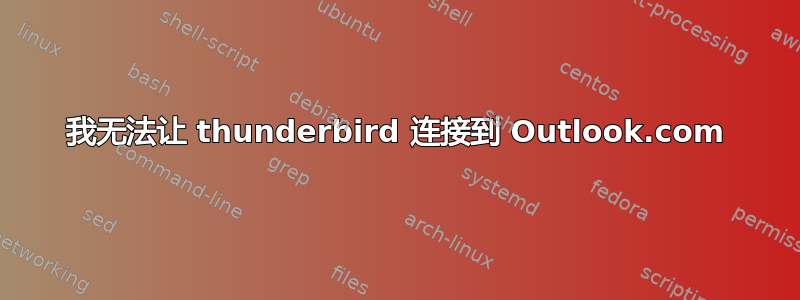
不得不重新格式化我的电脑,无法让 Thunderbird 再次连接到我的 Outlook.com 帐户。我连接到 Yahoo 没有任何问题。使用 Windows 7,并检查并仔细检查了我的输入和输出服务器设置,它们是正确的。任何帮助都将不胜感激。
答案1
请尝试以下操作:
1. Open Thunderbird.
2. From the Application menu, choose Add Account…
3. Input your account information, choose Options… then Account Settings…
4. Click the Account Actions button, then choose Add Mail Account…
5. Input your account information.
6. Click Continue.
7. Click Manual config.
8. Set the Incoming settings as follows:
a. Server hostname: imap-mail.outlook.com.
b. Port: 993.
c. SSL: SSL/TLS.
d. Authentication: Normal password.
9. Set the Outgoing settings as follows:
a. Server hostname: smtp-mail.outlook.com.
b. Port: 587.
c. SSL: STARTTLS.
d. Authentication: Normal password.
10. Click Done.
描述来自这里。如果这不起作用,请解释一下您收到了什么错误?
答案2
尝试进入 smtp 发送服务器的设置,将端口更改为 25,然后尝试。尝试发送电子邮件。然后尝试端口 465。它们都会尝试连接,而不是说找不到 smtp-mail.outlook.com。之后将其切换回端口 587。希望它能正常工作。我的确实如此。现在运行良好。
答案3
如果您的帐户启用了两步验证,则需要创建一个新的应用密码,并使用该密码通过 thunderbird 进行身份验证。登录 Outlook -> 转到您的 Microsoft 帐户设置 -> 安全 -> 应用密码 -> 创建新的应用密码
推理:
某些应用和设备(例如 Xbox 360、Windows Phone 或其他设备上的邮件应用)不支持两步验证的安全代码。在这些情况下,您需要创建应用密码才能登录。了解有关应用密码的详细信息。
答案4
登录 Outlook。右键单击带有您的个人资料图片的圆圈。之后,转到安全性。现在单击高级安全选项。在应用程序密码中,单击创建新应用程序密码,然后将生成的代码插入 Thunderbird。我认为您必须为每个应用程序生成一个密码,否则会遇到此问题。我遇到了与您相同的问题,并且我已激活两步验证。
(大卫给了我关于发生的事情的想法,我搜索了一下)


