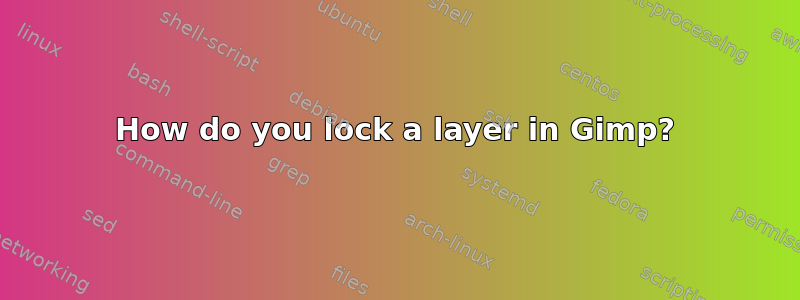
I would like to move a layer left or right, up or down without moving the layer(s) underneath. When I try to drag the top layer, the layer underneath often moves instead.
答案1
In the tool options dialogue you can select the "Move active layer" radio which prevents other layers from moving even if you click and drag off the layer you want to move. Very helpful when trying to move text which can be hard to select without accidentally moving the layer below.
I moved the red A using this technique by clicking on part of the lower layer.
The red x in the circle was the approximate drag point though It could have been anywhere on the image
答案2
Select the  icon for the move function.
icon for the move function.
You have to select the layer first by clicking on it, before you can drag it. You can step through the layers using page-up and page-down. Then click on the layer you want and then move it by clicking and holding the mouse button. You have to click in the layer you want to move.
You have to click on some pixels that are visibly part of the layer that you want to move, otherwise Gimp takes the layer below. (Actually, the layer the pixels belong to you that you clicked on.)
Gimp shows the name of the active layer in the status bar at the bottom of the screen and draws a dashed line around the active layer. (The dashed line is only helpful if there are layers that are smaller than the image or image-sized layers that have been moved.)


