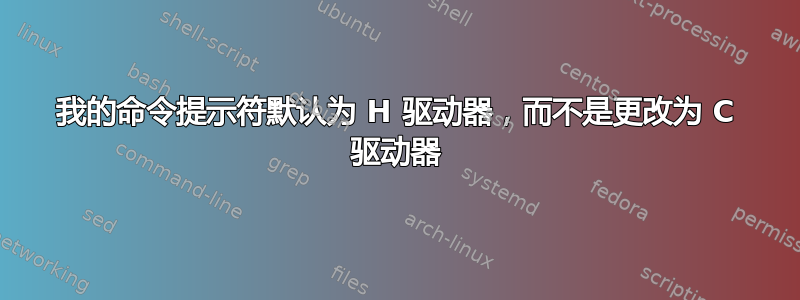
当我打开命令提示符时,它默认为我的 H 驱动器,当我使用 cd /c: 时,它不会更改为 C 驱动器。请帮忙,我尝试了以下命令 regsvr32 /u msolap.dll 谢谢
答案1
当我使用时cd /c:它不会改变为 C 盘。
注意上面的命令是不正确的,应该是cd c:\或c:/。
如果你想改变当前驱动器除了更改目录外,还可以使用以下/d选项:
cd /d c:\
除了更改驱动器的当前目录之外,还可以使用 /D 开关更改当前驱动器。
例子:
F:\test>cd c:\
F:\test>rem drive doesn't change
F:\test>cd /d c:\
c:\>rem drive changes
cd用法
c:\>cd /?
Displays the name of or changes the current directory.
CHDIR [/D] [drive:][path]
CHDIR [..]
CD [/D] [drive:][path]
CD [..]
.. Specifies that you want to change to the parent directory.
Type CD drive: to display the current directory in the specified drive.
Type CD without parameters to display the current drive and directory.
Use the /D switch to change current drive in addition to changing current
directory for a drive.
If Command Extensions are enabled CHDIR changes as follows:
The current directory string is converted to use the same case as
the on disk names. So CD C:\TEMP would actually set the current
directory to C:\Temp if that is the case on disk.
CHDIR command does not treat spaces as delimiters, so it is possible to
CD into a subdirectory name that contains a space without surrounding
the name with quotes. For example:
cd \winnt\profiles\username\programs\start menu
is the same as:
cd "\winnt\profiles\username\programs\start menu"
which is what you would have to type if extensions were disabled.
进一步阅读
- Windows CMD 命令行的 AZ 索引- 与 Windows cmd 行相关的所有事物的绝佳参考。
- 光盘- 更改目录 - 选择文件夹(和驱动器)
答案2
在“开始”菜单上输入cmd,然后列表中将显示命令提示符。右键单击它,选择“属性”。
c:在“开始于”字段中输入而不是%homedrive%%homepath%。单击“确定”。
完毕。
答案3
本操作指南演示了如何在命令提示符中轻松更改默认路径。
许多人倾向于运行命令cd /d C:\来执行此操作。这很好,但是运行此命令不会永久更改路径,因此下次打开命令提示符时您必须更改路径。
有些人还通过编辑注册表来实现这一点,但这更容易搞砸。
我见过的最后一个解决方案是创建一个 .bat,cd /d C:\每次打开命令提示符时都会运行该命令。这会导致额外的步骤,并可能导致将来的混乱。
在我看来,本“操作指南”中的方法展示了更改默认路径的最直接、最简单的方法。
共 2 步
步骤1
打开命令提示符的位置
在开始屏幕/菜单上,输入“cmd”,右键单击并选择“打开文件位置”。
第2步
打开命令提示符属性并更改“起始位置”属性右键单击“命令提示符”图标,选择“属性”,然后将“起始位置”属性编辑为所需路径。我使用“C:\”作为示例
启动命令提示符时,默认路径将是你之前指定的新路径
答案4
补充一下上面的另一条评论,如果你使用的是 Windows 10,你可以通过两种方式完成此操作。打开开始菜单并输入cmd。 右键点击命令提示符应用并选择打开文件所在位置。 右键点击在打开的资源管理器窗口中的命令提示符快捷方式上,选择特性,然后将“开始于:”字段更改为C:\,或您希望命令提示符默认的任何位置。
可以对 PowerShell 重复相同的过程。
笔记:如果您已将命令提示符或 PowerShell 固定到任务栏,按住 Shift 键并单击鼠标右键图标并选择特性。您也可以在该快捷方式中更改相同的设置。


