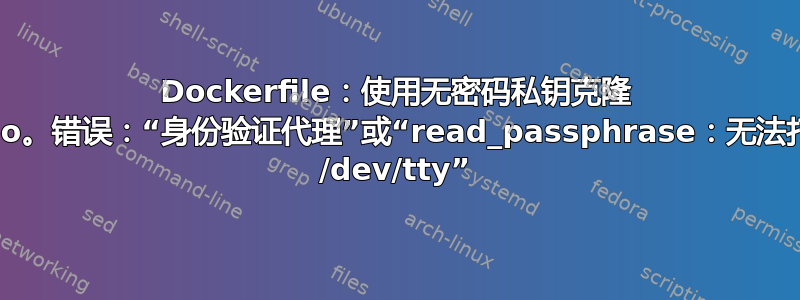
我尝试使用 Dockerfile 和 SSH 密钥对从 GitLab 克隆一个测试项目:ssh-keygen -t rsa -P ""。私钥无密码,公钥在 GitLab 帐户上发布。
任何人都可以快速测试这一点,只需在 GitLab 上打开一个帐户并发布您的 SSH 公钥,然后添加一个新的空项目进行克隆。
即使没有 Docker,使用也可以。即使没有 Docker,克隆项目也可以。ssh -i C:\path\to\my\private_key\id_rsa [email protected]
我将私钥加载到 Dockerfile 中,最后将其删除。这并不重要,但对于所有看到此处安全风险的人来说:我在使用后直接删除密钥对,无论是在客户端还是在服务器上。我只尝试在克隆时绕过用户帐户的密码输入,因为这在 Dockerfile 运行期间似乎不起作用,并且会是真正的安全风险,因为它可能会将密码留在日志中。
开始:进入 Dockerfile 目录,将私钥“id_rsa”粘贴到新的“.ssh”子文件夹中。然后:
docker build -t NEW_IMAGENAME . --build-arg ssh_prv_key="$(cat ./.ssh/id_rsa)"
到目前为止的工作代码:
FROM vcatechnology/linux-mint:18.2
ARG ssh_prv_key
RUN apt-get update && \
apt upgrade -y && \
apt-get install -y git
RUN apt-get install -y openssh-client # openssh-server
RUN mkdir /root/.ssh/
RUN echo "Host *\n User git\n HostName gitlab.com\n AddKeysToAgent yes\n IdentityFile /root/.ssh/id_rsa" >> /etc/ssh/ssh_config
RUN echo "$ssh_prv_key" > /root/.ssh/id_rsa && \
chmod 600 /root/.ssh/id_rsa
RUN ssh-keyscan -t rsa -H gitlab.com >> /root/.ssh/known_hosts
RUN ssh -o StrictHostKeyChecking=no [email protected] || true
RUN eval "$(ssh-agent -s)"
RUN chmod 666 /dev/tty
这导致:
docker build -t CONTAINERNAME . --build-arg ssh_prv_key="$(cat /.ssh/id_rsa)"
[+] Building 254.9s (14/17)
=> [internal] load build definition from Dockerfile 0.0s
=> => transferring dockerfile: 6.84kB 0.0s
=> [internal] load .dockerignore 0.0s
=> => transferring context: 2B 0.0s
=> [internal] load metadata for docker.io/vcatechnology/linux-mint:18.2 0.8s
=> CACHED [ 1/14] FROM docker.io/vcatechnology/linux-mint:18.2@sha256:0557a4999d43c0c622f3a57c3db5b13536024fb5999ecf4f03c6ffec0e4fdb47 0.0s
=> [ 2/14] RUN apt-get update && apt upgrade -y && apt-get install -y git 244.3s
=> [ 3/14] RUN apt-get install -y openssh-client # openssh-server 3.1s
=> [ 4/14] RUN mkdir /root/.ssh/ 0.6s
=> [ 5/14] RUN echo "Host *\n User git\n HostName gitlab.com\n AddKeysToAgent yes\n IdentityFile /root/.ssh/id_rsa" >> /etc/ssh/ssh_config 0.6s
=> [ 6/14] RUN echo "$(cat /.ssh/id_rsa)" > /root/.ssh/id_rsa && chmod 600 /root/.ssh/id_rsa 0.6s
=> [ 7/14] RUN ssh-keyscan -t rsa -H gitlab.com >> /root/.ssh/known_hosts 1.3s
=> [ 8/14] RUN ssh -o StrictHostKeyChecking=no [email protected] || true 1.6s
=> [ 9/14] RUN eval "$(ssh-agent -s)" 0.6s
=> [10/14] RUN chmod 666 /dev/tty 0.6s
Dockerfile 中此工作代码之后的最后步骤如下,尽管前三行中的每一行都会停止脚本:
RUN ssh-add /root/.ssh/id_rsa
RUN ssh -tti /root/.ssh/id_rsa [email protected]
RUN git clone [email protected]:GITLAB_USERNAME/test.git
RUN rm -r /root/.ssh
如果
RUN ssh-add /root/.ssh/id_rsa直接出现在最后一个工作代码之后:=> ERROR [11/14] RUN ssh-add /root/.ssh/id_rsa 0.6s ------ > [11/14] RUN ssh-add /root/.ssh/id_rsa: #14 0.579 Could not open a connection to your authentication agent. ------ executor failed running [/bin/sh -c ssh-add /root/.ssh/id_rsa]: exit code: 2
这个错误Could not open a connection to your authentication agent.很有名,参见无法打开与身份验证代理的连接。但我没法用那个线程来解决这个问题。
如果直接出现在最后一个工作代码之后:
RUN ssh -tti /root/.ssh/id_rsa [email protected]#14 1.545 Permission denied (publickey,keyboard-interactive). ------ executor failed running [/bin/sh -c ssh -tti /root/.ssh/id_rsa [email protected]]: exit code: 255如果直接出现在最后一个工作代码之后:
RUN git clone [email protected]:GITLAB_USERNAME/test.git#16 0.450 Cloning into 'test'... #16 1.466 Permission denied (publickey,keyboard-interactive). #16 1.467 fatal: Could not read from remote repository. #16 1.467 #16 1.467 Please make sure you have the correct access rights #16 1.467 and the repository exists. ------ executor failed running [/bin/sh -c git clone [email protected]:GITLAB_USERNAME/test.git]: exit code: 128
因此,ssh 显然需要“ssh-add”将私钥添加到“ssh-agent”才能完全知道客户端上的私钥,而且我猜它还需要让 ssh 知道到服务器的路径。ssh -tti /root/.ssh/id_rsa [email protected]
如果(-T 避免
RUN ssh -Tvvv [email protected]由于 stdin 不是终端,因此不会分配伪终端)直接位于最后一段工作代码之后(这在最终的 Dockerfile 中不是必需的,它只是一个检查):=> ERROR [12/12] RUN ssh -Tvvv [email protected] 1.2s ------ > [12/12] RUN ssh -Tvvv [email protected]: #16 0.376 OpenSSH_7.2p2 Ubuntu-4ubuntu2.10, OpenSSL 1.0.2g 1 Mar 2016 #16 0.376 debug1: Reading configuration data /etc/ssh/ssh_config #16 0.376 debug1: /etc/ssh/ssh_config line 19: Applying options for * #16 0.376 debug1: /etc/ssh/ssh_config line 57: Applying options for * #16 0.376 debug2: resolving "gitlab.com" port 22 #16 0.397 debug2: ssh_connect_direct: needpriv 0 #16 0.397 debug1: Connecting to gitlab.com [172.65.251.78] port 22. #16 0.450 debug1: Connection established. #16 0.450 debug1: permanently_set_uid: 0/0 #16 0.450 debug1: key_load_public: No such file or directory #16 0.450 debug1: identity file /root/.ssh/id_rsa type -1 #16 0.450 debug1: key_load_public: No such file or directory #16 0.450 debug1: identity file /root/.ssh/id_rsa-cert type -1 #16 0.451 debug1: Enabling compatibility mode for protocol 2.0 #16 0.451 debug1: Local version string SSH-2.0-OpenSSH_7.2p2 Ubuntu-4ubuntu2.10 #16 0.977 debug1: Remote protocol version 2.0, remote software version OpenSSH_7.9p1 Debian-10+deb10u2 #16 0.977 debug1: match: OpenSSH_7.9p1 Debian-10+deb10u2 pat OpenSSH* compat 0x04000000 #16 0.977 debug2: fd 3 setting O_NONBLOCK #16 0.977 debug1: Authenticating to gitlab.com:22 as 'git' #16 0.977 debug3: hostkeys_foreach: reading file "/root/.ssh/known_hosts" #16 0.977 debug3: send packet: type 20 #16 0.977 debug1: SSH2_MSG_KEXINIT sent #16 0.994 debug3: receive packet: type 20 #16 0.994 debug1: SSH2_MSG_KEXINIT received #16 0.994 debug2: local client KEXINIT proposal #16 0.994 debug2: KEX algorithms: [email protected],ecdh-sha2-nistp256,ecdh-sha2-nistp384,ecdh-sha2-nistp521,diffie-hellman-group-exchange-sha256,diffie-hellman-group-exchange-sha1,diffie-hellman-group14-sha1,ext-info-c #16 0.994 debug2: host key algorithms: [email protected],[email protected],[email protected],[email protected],[email protected],ecdsa-sha2-nistp256,ecdsa-sha2-nistp384,ecdsa-sha2-nistp521,ssh-ed25519,rsa-sha2-512,rsa-sha2-256,ssh-rsa #16 0.994 debug2: ciphers ctos: [email protected],aes128-ctr,aes192-ctr,aes256-ctr,[email protected],[email protected],aes128-cbc,aes192-cbc,aes256-cbc,3des-cbc #16 0.994 debug2: ciphers stoc: [email protected],aes128-ctr,aes192-ctr,aes256-ctr,[email protected],[email protected],aes128-cbc,aes192-cbc,aes256-cbc,3des-cbc #16 0.994 debug2: MACs ctos: [email protected],[email protected],[email protected],[email protected],[email protected],[email protected],[email protected],hmac-sha2-256,hmac-sha2-512,hmac-sha1 #16 0.994 debug2: MACs stoc: [email protected],[email protected],[email protected],[email protected],[email protected],[email protected],[email protected],hmac-sha2-256,hmac-sha2-512,hmac-sha1 #16 0.994 debug2: compression ctos: none,[email protected],zlib #16 0.994 debug2: compression stoc: none,[email protected],zlib #16 0.994 debug2: languages ctos: #16 0.994 debug2: languages stoc: #16 0.994 debug2: first_kex_follows 0 #16 0.994 debug2: reserved 0 #16 0.994 debug2: peer server KEXINIT proposal #16 0.994 debug2: KEX algorithms: curve25519-sha256,[email protected],ecdh-sha2-nistp256,ecdh-sha2-nistp384,ecdh-sha2-nistp521,diffie-hellman-group-exchange-sha256,diffie-hellman-group16-sha512,diffie-hellman-group18-sha512,diffie-hellman-group14-sha256,diffie-hellman-group14-sha1 #16 0.994 debug2: host key algorithms: rsa-sha2-512,rsa-sha2-256,ssh-rsa,ecdsa-sha2-nistp256,ssh-ed25519 #16 0.994 debug2: ciphers ctos: [email protected],aes128-ctr,aes192-ctr,aes256-ctr,[email protected],[email protected] #16 0.994 debug2: ciphers stoc: [email protected],aes128-ctr,aes192-ctr,aes256-ctr,[email protected],[email protected] #16 0.994 debug2: MACs ctos: [email protected],[email protected],[email protected],[email protected],[email protected],[email protected],[email protected],hmac-sha2-256,hmac-sha2-512,hmac-sha1 #16 0.994 debug2: MACs stoc: [email protected],[email protected],[email protected],[email protected],[email protected],[email protected],[email protected],hmac-sha2-256,hmac-sha2-512,hmac-sha1 #16 0.994 debug2: compression ctos: none,[email protected] #16 0.994 debug2: compression stoc: none,[email protected] #16 0.994 debug2: languages ctos: #16 0.994 debug2: languages stoc: #16 0.994 debug2: first_kex_follows 0 #16 0.994 debug2: reserved 0 #16 0.994 debug1: kex: algorithm: [email protected] #16 0.994 debug1: kex: host key algorithm: ecdsa-sha2-nistp256 #16 0.994 debug1: kex: server->client cipher: [email protected] MAC: <implicit> compression: none #16 0.994 debug1: kex: client->server cipher: [email protected] MAC: <implicit> compression: none #16 1.014 debug3: send packet: type 30 #16 1.014 debug1: expecting SSH2_MSG_KEX_ECDH_REPLY #16 1.182 debug3: receive packet: type 31 #16 1.185 debug1: Server host key: ecdsa-sha2-nistp256 SHA256:HbW3g8zUjNSksFbqTiUWPWg2Bq1x8xdGUrliXFzSnUw #16 1.186 debug3: hostkeys_foreach: reading file "/root/.ssh/known_hosts" #16 1.187 debug3: hostkeys_foreach: reading file "/root/.ssh/known_hosts" #16 1.187 debug1: read_passphrase: can't open /dev/tty: No such device or address #16 1.188 Host key verification failed. ------ executor failed running [/bin/sh -c ssh -Tvvv [email protected]]: exit code: 255
我尝试了很多次,但到目前为止,我还是无法解决错误read_passphrase: can't open /dev/tty: No such device or address。该文件存在,否则我无法使用将其权限更改为 666。chmod 666 /dev/tty我猜想只需要一个终端就可以输入一个空密码。
如何使用无密码 SSH 密钥对从 GitLab 克隆 repo,并且只使用一个 Dockerfile?
如果没有机会在一个 Dockerfile 中执行此操作,则可接受的解决方法是使用 docker-compose 文件;但这不是首选答案。
编辑:查看容器时可以找到所需的路径和文件。
(The start was: docker build -t . --build-arg ssh_prv_key="$(cat ./.ssh/id_rsa)", until the end of the working code only!)
docker run -d -it --name test_bash -d NEW_IMAGENAME:latest
docker exec -it test_bash bash
cd root/.ssh;ls
最后一个命令显示 id_rsa 和 known_hosts。
d3cbc35351fd / # cd root/.ssh;ls
id_rsa known_hosts
如果我在容器内运行,系统会要求我输入密码:d3cbc35351fd .ssh # ssh -Tvvv [email protected]
Enter passphrase for key '/root/.ssh/id_rsa':
debug2: bad passphrase given, try again...
Enter passphrase for key '/root/.ssh/id_rsa':
debug2: bad passphrase given, try again...
Enter passphrase for key '/root/.ssh/id_rsa':
debug2: no passphrase given, try next key
这是使用“”,''并直接按下回车键的尝试,但它们都不起作用。
如果我无法在 Dockerfile 中使用 SSH,也无法在该 Dockerfile 映像的容器中使用 SSH,我想知道是否可以从 Dockerfile 或容器中克隆存储库。我猜抑制密码输入将是解决这个问题的下一个重要步骤,但即使这样也可能无法完全解决问题,因为我已经尝试在容器中输入一个空密码,但无济于事。
答案1
如果出于安全原因想要删除图像中的私钥,或者需要更多信息,请参阅在 Docker 容器内使用 SSH 密钥并给出更为详尽的答案。
主要错误是由于
echo "$ssh_prv_key" > /root/.ssh/id_rsa
它传递了格式错误的 ssh_prv_key,虽然私钥需要很多行,但只传递了一行。这个想法来自在docker文件中将私钥添加到ssh-agent这暗示着Gitlab CI/Docker:ssh-add 不断要求输入密码。
--> 因此,不要使用RUN echo ...私钥,而是使用COPY ...!!!
另一个小错误是,它不起作用,但是RUN ssh -o StrictHostKeyChecking=no [email protected] || true
两个都
RUN echo "Host *\n\t StrictHostKeyChecking no" >> /etc/ssh/ssh_config
和
RUN ssh-keyscan -t rsa -H gitlab.com >> /root/.ssh/known_hosts
工作并达到同一目标,只需选择其中之一。
另一个步骤是放下ssh-agent和ssh-add。只有在以下情况下才需要这两个步骤有密码,请参阅在docker文件中将私钥添加到ssh-agent。
它现在正在工作。
Dockerfile 如下所示:
FROM ubuntu:latest
RUN apt-get update && apt-get install -y git
RUN mkdir -p /root/.ssh && chmod 700 /root/.ssh
COPY /.ssh/id_rsa /root/.ssh/id_rsa
RUN chmod 600 /root/.ssh/id_rsa
RUN ssh-keyscan -t rsa -H gitlab.com >> /root/.ssh/known_hosts
RUN git clone [email protected]:GITLAB_USERNAME/test.git
RUN rm -r /root/.ssh
要从 Dockerfile 创建映像:
转到 Dockerfile 的目录。
将您的私钥“id_rsa”(或任何您拥有的名称,然后当然更改代码)粘贴到新的子文件夹“/.ssh/”(或将其粘贴到 Dockerfile 目录中并将代码更改为
COPY id_rsa /root/.ssh/id_rsa)。开始 (不要忘记最后的“。”,这是构建上下文):
docker build -t test .
答案2
ssh-agent 在构建过程中没有按预期工作,但是您根本不需要它。
我构建了一个可以工作的最小样本
FROM ubuntu:latest
ARG ssh_prv_key
RUN apt-get update \
&& apt-get install -y git
RUN mkdir -p /root/.ssh && chmod 700 /root/.ssh
RUN echo "$ssh_prv_key" > /root/.ssh/id_rsa && \
chmod 600 /root/.ssh/id_rsa
# Check if the key was successfully copied
# RUN cat -n /root/.ssh/id_rsa
# Dummy ssh to store the host into known_hosts
# The expected output is something like:
# Hi <user>! You've successfully authenticated, but GitHub does not provide shell access.
RUN ssh -T -o StrictHostKeyChecking=no [email protected] || true
RUN git clone ssh://[email protected]/<myrepo>
答案3
在我的例子中,错误read_passphrase: can't open /dev/tty: No such device or address是由 ssh 提示添加新主机的权限引起的。根据这个答案添加到你的 ssh 配置中
StrictHostKeyChecking no
如果您的 ssh 客户端支持它,accept-new则出于no安全考虑请使用 。


