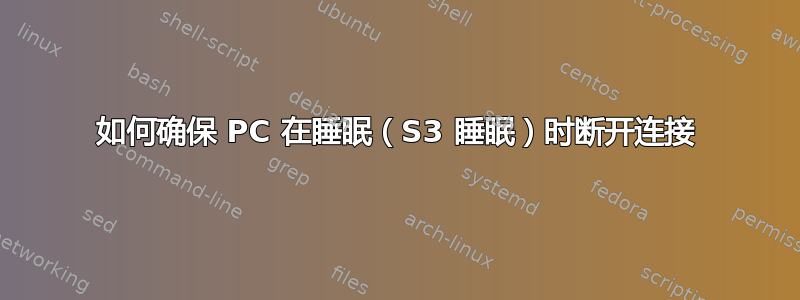
如何确保我的 PC 在睡眠时保持断开连接?我希望它断开并拒绝所有连接。
我的固件支持 S3 睡眠,而 S0 待机状态不可用。
有一个隐藏的电源选项“待机状态下的网络连接”,可以设置为“待机状态下禁用网络”,但我记得它适用于 S0。
Powercfg -a
The following sleep states are available on this system:
Standby (S3)
The following sleep states are not available on this system:
Standby (S1)
The system firmware does not support this standby state.
Standby (S2)
The system firmware does not support this standby state.
Standby (S0 Low Power Idle)
The system firmware does not support this standby state.
答案1
从技术上讲,S3 睡眠状态更多的关闭比S0,但你的网卡在每个状态级别是否仍然启用最终取决于设备特定的驱动程序而不是Windows。
您可以尝试手动在现代待机状态下禁用网络连接使用 powercfg:
# On battery (default is 2)
powercfg /setdcvalueindex scheme_current sub_none F15576E8-98B7-4186-B944-EAFA664402D9 0
# Plugged in (default is 1)
powercfg /setacvalueindex scheme_current sub_none F15576E8-98B7-4186-B944-EAFA664402D9 0
如果您想使用 GUI,那么您可以尝试启用隐藏的“待机网络连接”模式,如下powercfg所示:
# use +ATTRIB_HIDE to re-hide the option
powercfg -attributes F15576E8-98B7-4186-B944-EAFA664402D9 -ATTRIB_HIDE
一旦完成,检查你的电源选项对于缺少的设置:
打开电源选项。找到并展开“待机状态下的网络连接”设置。
打开“设置”应用,然后导航至“系统”->“电源和睡眠”。在右侧窗格中,单击“当我的电脑处于睡眠状态并使用电池供电时,断开与网络的连接”选项,然后将其更改为


