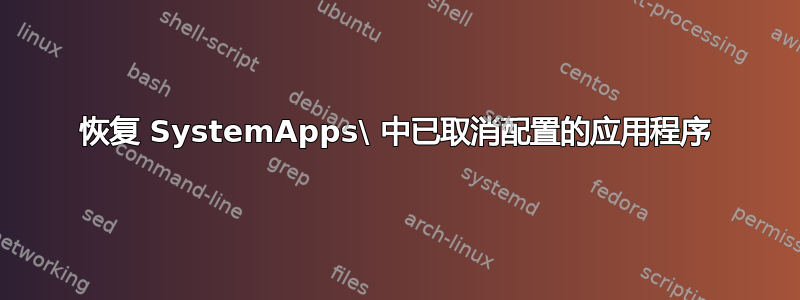
我正在尝试从 SystemApps 中恢复一些在操作系统安装期间被取消配置的应用程序:
Microsoft.AAD.BrokerPlugin
Microsoft.BioEnrollment
Microsoft.ECApp
Microsoft.LockApp
Microsoft.MicrosoftEdge
Microsoft.MicrosoftEdgeDevToolsClient
Microsoft.Windows.AddSuggestedFoldersToLibarayDialog
Microsoft.Windows.CallingShellApp
Microsoft.Windows.CapturePicker
Microsoft.Windows.ContentDeliveryManager
Microsoft.Windows.FilePicker
Microsoft.Windows.NarratorQuickStart
Microsoft.Windows.XGpuEjectDialog
Microsoft.XboxGameCallableUI
Microsoft.Windows.SecHealthUI
NcsiUwpApp
MicrosoftWindows.UndockedDevKit
Microsoft.Windows.ParentalControls
Microsoft.Windows.PeopleExperienceHost
请注意,这些并没有被删除,只是通过面向对象。问题是:
Add-AppxPackage -DisableDevelopmentMode -Register "C:\Windows\SystemApps\Microsoft.Windows.PeopleExperienceHost_cw5n1h2txyewy\AppxManifest.xml"
Add-AppxPackage : Deployment failed with HRESULT: 0x80073CF9, Install failed. Please contact your software vendor. (Exception from HRESULT: 0x80073CF9) Rejecting a request to register from AppxManifest.xml because the manifest is not in the package root.
Add-AppxPackage -Register "C:\Windows\SystemApps\Microsoft.Windows.PeopleExperienceHost_cw5n1h2txyewy\AppxManifest.xml"
Add-AppxPackage : Deployment failed with HRESULT: 0x80073CF6, Package could not be registered.
error 0x800701C5: While processing the request, the system failed to register the windows.capability extension due to the following error: The requested
capability can not be authorized for this application.
我记得有一种方法可以以某种方式重新配置它们并强制 Windows 提交配置,但我找不到它。
答案1
您可以使用文章中的 PowerShell 脚本 重新配置 Windows 10 应用程序...等,什么?
文章中是这样说的:
其要点是,当应用程序被取消配置时,将创建一个注册表项。如果该注册表项存在,则该应用程序将不会在任何 1803 或更高版本的 Windows 10 功能更新上重新安装。
本文包含两个用于列出已取消配置的应用程序和重新配置的应用程序的 PowerShell 函数。创建这些函数后,此命令将完成以下工作:
Get-DeprovisionedAppX -Filter 'Store' | Reprovision-AppX
为了防止将来文章消失,这里有两个功能:
获取 DeprovisionedAppX
function Get-DeprovisionedAppX {
#
.SYNOPSIS
Returns an array of apps that are deprovisioned
.DESCRIPTION
This function returns an array of all the apps that are deprovisioned on the local computer.
Deprovisioned apps will show up in the registry if they were removed while Windows was offline, or
with the PowerShell cmdlets for removing AppX Packages.
.PARAMETER Filter
Option filter that will be ran through as a '-match' so that regex can be used
Accepts an array of strings, which can be a regex string if you wish
.EXAMPLE
PS C:\> Get-DeprovisionedAppX
Return all deprovisioned apps on the local computers
.EXAMPLE
PS C:\> Get-DeprovisionedAppX -Filter Store
Return all deprovisioned apps on the local computers that match the filter 'Store'
#>
param (
[parameter(Mandatory = $false)]
[string[]]$Filter
)
begin {
$DeprovisionRoot = "registry::HKEY_LOCAL_MACHINE\SOFTWARE\Microsoft\Windows\CurrentVersion\Appx\AppxAllUserStore\Deprovisioned"
$AllDeprovisionedApps = Get-ChildItem -Path $DeprovisionRoot | Select-Object -Property @{ Name = 'DeprovisionedApp'; Expression = { $_.PSChildName } }
if ($null -eq $AllDeprovisionedApps) {
Write-Warning "There are no deprovisioned apps"
}
}
process {
switch ($PSBoundParameters.ContainsKey('Filter')) {
$true {
foreach ($SearchString in $Filter) {
switch -regex ($AllDeprovisionedApps.DeprovisionedApp) {
$SearchString {
[PSCustomObject]@{
'DeprovisionedApp' = $PSItem
}
}
default {
Write-Verbose "$PSItem does not match the filter `'$SearchString`""
}
}
}
}
$false {
Write-Output $AllDeprovisionedApps
}
}
}
}
重新配置-AppX
function Reprovision-AppX {
#
.SYNOPSIS
'Reprovision' apps by removing the registry key that prevents app reinstall
.DESCRIPTION
Starting in Windows 10 1803, a registry key is set for every deprovisioned app. As long as this registry key
is in place, a deprovisioned application will not be reinstalled during a feature update. By removing these
registry keys, we can ensure that deprovisioned apps, such as the windows store are able to be reinstalled.
.PARAMETER DeprovisionedApp
The full name of the app to reprovision, as it appears in the registry. You can easily get this name using
the Get-DeprovisionedApp function.
.EXAMPLE
PS C:\> Reprovision-AppX -DeprovisionedApp 'Microsoft.WindowsAlarms_8wekyb3d8bbwe'
Removes the registry key for the deprovisioned WindowsAlarms app. The app will return after the next
feature update.
.INPUTS
[string[]]
.NOTES
You must provide the exact name of the app as it appears in the registry. This is the full app 'name' - It is
recommended to first use the Get-DeprovisionApp function to find apps that can be reprovisioned.
#>
[CmdletBinding(SupportsShouldProcess)]
param(
[parameter(Mandatory = $true, ValueFromPipelineByPropertyName = $true)]
[string[]]$DeprovisionedApp
)
begin {
$DeprovisionRoot = "registry::HKEY_LOCAL_MACHINE\SOFTWARE\Microsoft\Windows\CurrentVersion\Appx\AppxAllUserStore\Deprovisioned"
$AllDeprovisionedApps = Get-ChildItem -Path $DeprovisionRoot
if ($null -eq $AllDeprovisionedApps) {
Write-Warning "There are no deprovisioned apps"
}
}
process {
foreach ($App in $DeprovisionedApp) {
$DeprovisionedAppPath = Join-Path -Path $DeprovisionRoot -ChildPath $App
if ($PSCmdlet.ShouldProcess($App, "Reprovision-App")) {
$AppPath = Resolve-Path -Path $DeprovisionedAppPath -ErrorAction Ignore
if ($null -ne $AppPath) {
Remove-Item -Path $AppPath.Path -Force
}
else {
Write-Warning "App $App was not found to be deprovisioned"
}
}
}
}
}


