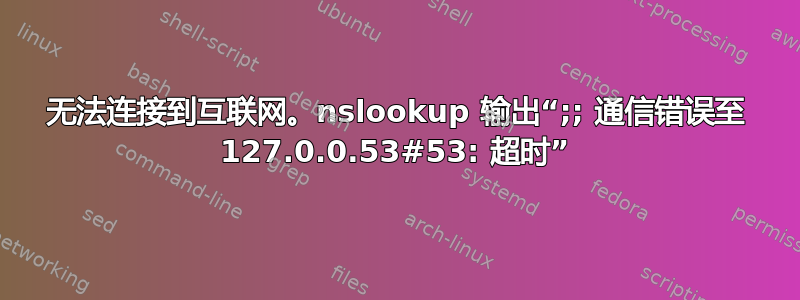
VPN 客户端停止响应后,我发现自己无法上网。我卸载了 VPN 客户端并从 gnome-control-center 中删除了 VPN 条目,以为这样可以解决问题。但不幸的是我的互联网无法正常工作。以下是我浏览互联网后尝试的命令,我认为 DNS 或某些网络配置存在一些问题。
网络接口显示我的无线接口是“wlp3s0”$ ifconfig
br-113d6b3aff1c: flags=4099<UP,BROADCAST,MULTICAST> mtu 1500
inet 172.21.0.1 netmask 255.255.0.0 broadcast 172.21.255.255
ether 02:42:e8:6d:c5:3f txqueuelen 0 (Ethernet)
RX packets 0 bytes 0 (0.0 B)
RX errors 0 dropped 0 overruns 0 frame 0
TX packets 0 bytes 0 (0.0 B)
TX errors 0 dropped 0 overruns 0 carrier 0 collisions 0
br-700caf3b9fcc: flags=4099<UP,BROADCAST,MULTICAST> mtu 1500
inet 172.17.0.1 netmask 255.255.0.0 broadcast 172.17.255.255
ether 02:42:40:c2:d4:e3 txqueuelen 0 (Ethernet)
RX packets 0 bytes 0 (0.0 B)
RX errors 0 dropped 0 overruns 0 frame 0
TX packets 0 bytes 0 (0.0 B)
TX errors 0 dropped 0 overruns 0 carrier 0 collisions 0
br-b06e3f395e66: flags=4099<UP,BROADCAST,MULTICAST> mtu 1500
inet 172.19.0.1 netmask 255.255.0.0 broadcast 172.19.255.255
ether 02:42:74:90:1f:cf txqueuelen 0 (Ethernet)
RX packets 0 bytes 0 (0.0 B)
RX errors 0 dropped 0 overruns 0 frame 0
TX packets 0 bytes 0 (0.0 B)
TX errors 0 dropped 0 overruns 0 carrier 0 collisions 0
docker0: flags=4099<UP,BROADCAST,MULTICAST> mtu 1500
inet 172.18.0.1 netmask 255.255.0.0 broadcast 172.18.255.255
ether 02:42:49:35:3c:fc txqueuelen 0 (Ethernet)
RX packets 0 bytes 0 (0.0 B)
RX errors 0 dropped 0 overruns 0 frame 0
TX packets 0 bytes 0 (0.0 B)
TX errors 0 dropped 0 overruns 0 carrier 0 collisions 0
enp2s0: flags=4099<UP,BROADCAST,MULTICAST> mtu 1500
ether 98:e7:43:3e:de:fb txqueuelen 1000 (Ethernet)
RX packets 0 bytes 0 (0.0 B)
RX errors 0 dropped 0 overruns 0 frame 0
TX packets 0 bytes 0 (0.0 B)
TX errors 0 dropped 0 overruns 0 carrier 0 collisions 0
ipv6leakintrf0: flags=195<UP,BROADCAST,RUNNING,NOARP> mtu 1500
inet6 fe80::8fe8:e906:5cee:7911 prefixlen 64 scopeid 0x20<link>
inet6 fdeb:446c:912d:8da:: prefixlen 64 scopeid 0x0<global>
ether e2:bb:a0:58:54:41 txqueuelen 1000 (Ethernet)
RX packets 0 bytes 0 (0.0 B)
RX errors 0 dropped 0 overruns 0 frame 0
TX packets 680 bytes 69423 (69.4 KB)
TX errors 0 dropped 0 overruns 0 carrier 0 collisions 0
lo: flags=73<UP,LOOPBACK,RUNNING> mtu 65536
inet 127.0.0.1 netmask 255.0.0.0
inet6 ::1 prefixlen 128 scopeid 0x10<host>
loop txqueuelen 1000 (Local Loopback)
RX packets 2742 bytes 204246 (204.2 KB)
RX errors 0 dropped 0 overruns 0 frame 0
TX packets 2742 bytes 204246 (204.2 KB)
TX errors 0 dropped 0 overruns 0 carrier 0 collisions 0
pvpnksintrf0: flags=195<UP,BROADCAST,RUNNING,NOARP> mtu 1500
inet 100.85.0.1 netmask 255.255.255.0 broadcast 100.85.0.255
inet6 fdeb:446c:912d:8da:: prefixlen 64 scopeid 0x0<global>
inet6 fe80::3c92:cf98:c28d:3a21 prefixlen 64 scopeid 0x20<link>
ether ca:8c:af:5d:b6:0d txqueuelen 1000 (Ethernet)
RX packets 0 bytes 0 (0.0 B)
RX errors 0 dropped 0 overruns 0 frame 0
TX packets 3 bytes 126 (126.0 B)
TX errors 0 dropped 0 overruns 0 carrier 0 collisions 0
pvpnroutintrf0: flags=195<UP,BROADCAST,RUNNING,NOARP> mtu 1500
inet 100.85.0.1 netmask 255.255.255.0 broadcast 100.85.0.255
inet6 fdeb:446c:912d:8da:: prefixlen 64 scopeid 0x0<global>
inet6 fe80::ca86:f224:7976:ebc8 prefixlen 64 scopeid 0x20<link>
ether 66:31:57:9b:2a:d0 txqueuelen 1000 (Ethernet)
RX packets 0 bytes 0 (0.0 B)
RX errors 0 dropped 0 overruns 0 frame 0
TX packets 690 bytes 69826 (69.8 KB)
TX errors 0 dropped 0 overruns 0 carrier 0 collisions 0
wlp3s0: flags=4163<UP,BROADCAST,RUNNING,MULTICAST> mtu 1500
inet 172.17.61.73 netmask 255.255.240.0 broadcast 172.17.63.255
inet6 fe80::5787:7494:415:36 prefixlen 64 scopeid 0x20<link>
ether e8:6f:38:cd:58:d7 txqueuelen 1000 (Ethernet)
RX packets 27 bytes 6089 (6.0 KB)
RX errors 0 dropped 0 overruns 0 frame 0
TX packets 73 bytes 8899 (8.8 KB)
TX errors 0 dropped 0 overruns 0 carrier 0 collisions 0
$ ip route
0.0.0.0/2 dev pvpnroutintrf0 proto static scope link metric 97
default via 100.85.0.1 dev pvpnksintrf0 proto static metric 98
default via 172.17.63.254 dev wlp3s0 proto dhcp metric 600
64.0.0.0/4 dev pvpnroutintrf0 proto static scope link metric 97
80.0.0.0/5 dev pvpnroutintrf0 proto static scope link metric 97
88.0.0.0/8 dev pvpnroutintrf0 proto static scope link metric 97
89.0.0.0/11 dev pvpnroutintrf0 proto static scope link metric 97
89.32.0.0/14 dev pvpnroutintrf0 proto static scope link metric 97
89.36.0.0/15 dev pvpnroutintrf0 proto static scope link metric 97
89.38.0.0/18 dev pvpnroutintrf0 proto static scope link metric 97
89.38.64.0/19 dev pvpnroutintrf0 proto static scope link metric 97
89.38.96.0/23 dev pvpnroutintrf0 proto static scope link metric 97
89.38.98.0/24 dev pvpnroutintrf0 proto static scope link metric 97
89.38.99.0/25 dev pvpnroutintrf0 proto static scope link metric 97
89.38.99.128/27 dev pvpnroutintrf0 proto static scope link metric 97
89.38.99.160/28 dev pvpnroutintrf0 proto static scope link metric 97
89.38.99.176/29 dev pvpnroutintrf0 proto static scope link metric 97
89.38.99.184/30 dev pvpnroutintrf0 proto static scope link metric 97
89.38.99.189 dev pvpnroutintrf0 proto static scope link metric 97
89.38.99.190/31 dev pvpnroutintrf0 proto static scope link metric 97
89.38.99.192/26 dev pvpnroutintrf0 proto static scope link metric 97
89.38.100.0/22 dev pvpnroutintrf0 proto static scope link metric 97
89.38.104.0/21 dev pvpnroutintrf0 proto static scope link metric 97
89.38.112.0/20 dev pvpnroutintrf0 proto static scope link metric 97
89.38.128.0/17 dev pvpnroutintrf0 proto static scope link metric 97
89.39.0.0/16 dev pvpnroutintrf0 proto static scope link metric 97
89.40.0.0/13 dev pvpnroutintrf0 proto static scope link metric 97
89.48.0.0/12 dev pvpnroutintrf0 proto static scope link metric 97
89.64.0.0/10 dev pvpnroutintrf0 proto static scope link metric 97
89.128.0.0/9 dev pvpnroutintrf0 proto static scope link metric 97
90.0.0.0/7 dev pvpnroutintrf0 proto static scope link metric 97
92.0.0.0/6 dev pvpnroutintrf0 proto static scope link metric 97
96.0.0.0/3 dev pvpnroutintrf0 proto static scope link metric 97
100.85.0.0/24 dev pvpnroutintrf0 proto kernel scope link src 100.85.0.1 metric 97
100.85.0.0/24 dev pvpnksintrf0 proto kernel scope link src 100.85.0.1 metric 98
128.0.0.0/1 dev pvpnroutintrf0 proto static scope link metric 97
169.254.0.0/16 dev pvpnroutintrf0 scope link metric 1000
172.17.0.0/16 dev br-700caf3b9fcc proto kernel scope link src 172.17.0.1 linkdown
172.17.48.0/20 dev wlp3s0 proto kernel scope link src 172.17.61.73 metric 600
172.18.0.0/16 dev docker0 proto kernel scope link src 172.18.0.1 linkdown
172.19.0.0/16 dev br-b06e3f395e66 proto kernel scope link src 172.19.0.1 linkdown
172.21.0.0/16 dev br-113d6b3aff1c proto kernel scope link src 172.21.0.1 linkdown
$ nslookup google.com
;; communications error to 127.0.0.53#53: timed out
;; communications error to 127.0.0.53#53: timed out
;; communications error to 127.0.0.53#53: timed out
;; no servers could be reached
但是我可以从我的系统成功 ping 127.0.0.53。
ping 默认网关也成功$ ping 172.17.63
PING 172.17.63.254 (172.17.63.254) 56(84) bytes of data.
64 bytes from 172.17.63.254: icmp_seq=1 ttl=254 time=7.36 ms
64 bytes from 172.17.63.254: icmp_seq=2 ttl=254 time=2.62 ms
64 bytes from 172.17.63.254: icmp_seq=3 ttl=254 time=2.51 ms
对 `1.1.1.1` 执行 ping 操作失败
1.1.1.1是 Cloudflare 运营的公共递归 DNS 解析器。详细了解这里。同样,8.8.8.8 是谷歌的 DNS 解析器。127.0.0.53是本地缓存存根解析器,它进一步将 DNS 查询定向到上游 DNS 服务器
$ ping 1.1.1.1
PING 1.1.1.1 (1.1.1.1) 56(84) bytes of data.
^C
--- 1.1.1.1 ping statistics ---
262 packets transmitted, 0 received, 100% packet loss, time 267264ms
$ ping 8.8.8.8
PING 8.8.8.8 (8.8.8.8) 56(84) bytes of data.
^C
--- 8.8.8.8 ping statistics ---
6 packets transmitted, 0 received, 100% packet loss, time 5119ms
$ journalctl -u systemd-resolved -f
Sep 24 14:12:11 the-laptop systemd-resolved[533]: Using degraded feature set UDP instead of TCP for DNS server ::1.
Sep 24 14:12:11 the-laptop systemd-resolved[533]: Using degraded feature set UDP instead of TCP for DNS server ::1.
Sep 24 14:12:21 the-laptop systemd-resolved[533]: Using degraded feature set TCP instead of UDP for DNS server ::1.
Sep 24 14:12:21 the-laptop systemd-resolved[533]: Using degraded feature set TCP instead of UDP for DNS server ::1.
Sep 24 14:12:21 the-laptop systemd-resolved[533]: Using degraded feature set UDP instead of TCP for DNS server ::1.
Sep 24 14:12:21 the-laptop systemd-resolved[533]: Using degraded feature set UDP instead of TCP for DNS server ::1.
^C
尝试通过以下方式摆脱“功能退化集...”这。但我仍然无法连接到互联网。
如果有人能解释一下哪里出了问题以及我该如何修复,我将不胜感激。谢谢!
答案1
TLDR;永久删除 VPN 客户端创建的网络接口/设备后,我就能连接到互联网。
当我遇到这讨论时,我运行了以下命令来列出通过nmcli
$ nmcli connection show
我发现 VPN 客户端的接口/设备仍然处于活动状态(因为它们在终端输出中显示为绿色)。
因此,我通过运行以下命令删除了链接到 VPN 客户端的每个接口/设备(注意:可以从我们之前运行的 show 命令中找到每个设备的 UUID):
$ nmcli connection delete <UUID>
发布这些步骤后,我成功地连接到了互联网。感谢巴里为我指明方向!我还在学习,所以请随时纠正我,如果有人能解释为什么会发生这个问题,那就太好了。谢谢!


