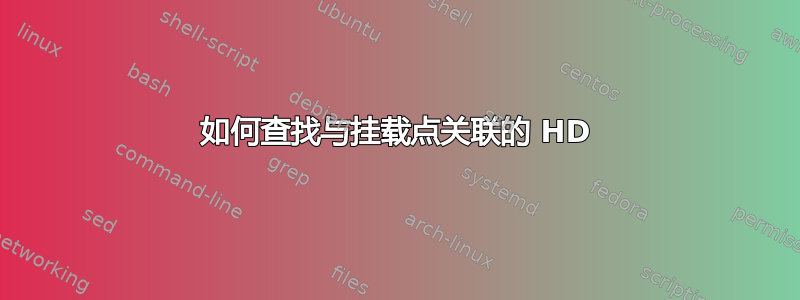
我在 Sun Solaris 系统上运行。
我想了解以下内容
- 如何找到与挂载点关联的硬盘?
- 如何查找所有可用的硬盘(挂载点使用和未使用的硬盘)?
- 如何找到与挂载点关联的 HD 的 IO 控制器的使用情况?我试图查明与挂载点关联的 HD 的 IO 控制器是否正在处理太多请求,从而迫使其他一些请求等待。
- 如何找到每个可用磁盘上的可用空间?
答案1
查找安装点列表以及每个安装点使用的磁盘:
查看/etc/vfstab- 该文件显示系统上配置的文件系统,包括在哪些安装点使用哪些磁盘。该文件不用于 ZFS 文件系统。
# cat /etc/vfstab
#device device mount FS fsck mount mount
#to mount to fsck point type pass at boot options
#
fd - /dev/fd fd - no -
/proc - /proc proc - no -
/dev/dsk/c1t0d0s1 - - swap - no -
/dev/dsk/c1t0d0s0 /dev/rdsk/c1t0d0s0 / ufs 1 no -
/dev/dsk/c1t1d0s0 /dev/rdsk/c1t1d0s0 /jumpserver ufs 1 yes -
/devices - /devices devfs - no -
ctfs - /system/contract ctfs - no -
objfs - /system/object objfs - no -
swap - /tmp tmpfs - yes -
#/jumpserver/install/SunOS/5.10/i386/u4/boot - /tftpboot/I86PC.Solaris_10-4 lofs - yes ro
#/jumpserver/install/SunOS/5.10/i386/u7/boot - /tftpboot/I86PC.Solaris_10-7 lofs - yes ro
/jumpserver/install/SunOS/5.10/i386/u9/boot - /tftpboot/I86PC.Solaris_10-9 lofs - yes ro
/jumpserver/install/SunOS/5.10/i386/u7/boot - /tftpboot/I86PC.Solaris_10-10 lofs - yes ro
运行命令zpool status- 此命令将打印系统上配置和导入的所有 zpool 的列表,并列出每个池中使用的磁盘,以及池的配置是什么,就镜像或 raidz 而言,等等。
# zpool status
pool: rpool
state: ONLINE
scrub: none requested
config:
NAME STATE READ WRITE CKSUM
rpool ONLINE 0 0 0
mirror-0 ONLINE 0 0 0
c0t0d0s0 ONLINE 0 0 0
c0t1d0s0 ONLINE 0 0 0
errors: No known data errors
运行命令mount -p- 这将显示你的vfstab 风格服务器上安装的所有文件系统的列表。其重要性在于它可以识别已挂载但从未添加到 /etc/vfstab 的文件系统,或者对未持久化的挂载的更改。
# mount -p
/dev/dsk/c1t0d0s0 - / ufs - no rw,intr,largefiles,logging,xattr,onerror=panic
/devices - /devices devfs - no
ctfs - /system/contract ctfs - no
proc - /proc proc - no
mnttab - /etc/mnttab mntfs - no
swap - /etc/svc/volatile tmpfs - no xattr
objfs - /system/object objfs - no
/usr/lib/libc/libc_hwcap1.so.1 - /lib/libc.so.1 lofs - no
fd - /dev/fd fd - no rw
swap - /tmp tmpfs - no xattr
swap - /var/run tmpfs - no xattr
/dev/dsk/c1t1d0s0 - /jumpserver ufs - no rw,intr,largefiles,logging,xattr,onerror=panic
/hgfs - /hgfs vmhgfs - no
/dev/lofi/1 - /mnt/s10u9x86 hsfs - no ro,noglobal,maplcase,rr,traildot
/dev/lofi/2 - /mnt/s10u9x86ccd hsfs - no ro,noglobal,maplcase,rr,traildot
/dev/lofi/3 - /mnt/s10u9 hsfs - no ro,noglobal,maplcase,rr,traildot
/jumpserver/install/SunOS/5.10/i386/u7/boot - /tftpboot/I86PC.Solaris_10-10 lofs - no ro
运行命令cfgadm -al- 这将为您提供系统上所有控制器的列表,以及连接到这些控制器的所有设备。
# cfgadm -al
Ap_Id Type Receptacle Occupant Condition
c1 scsi-bus connected configured unknown
c1::dsk/c1t0d0 disk connected configured unknown
c1::dsk/c1t1d0 disk connected configured unknown
运行命令format- 查看系统中安装的所有磁盘的详细信息,这些信息不是cfgadm -al.特别是,您需要记下子命令verify和inquiry。
# format
Searching for disks...done
AVAILABLE DISK SELECTIONS:
0. c0t0d0 <DEFAULT cyl 60797 alt 2 hd 255 sec 252>
/pci@0,0/pci8086,340b@4/pci1028,1f10@0/sd@0,0
1. c0t1d0 <DEFAULT cyl 60797 alt 2 hd 255 sec 252>
/pci@0,0/pci8086,340b@4/pci1028,1f10@0/sd@1,0
2. c0t2d0 <DEFAULT cyl 60797 alt 2 hd 255 sec 252>
/pci@0,0/pci8086,340b@4/pci1028,1f10@0/sd@2,0
3. c0t3d0 <DEFAULT cyl 60478 alt 2 hd 255 sec 252>
/pci@0,0/pci8086,340b@4/pci1028,1f10@0/sd@3,0
Specify disk (enter its number):
例如,0在上面的菜单中选择磁盘,然后运行inquiry:
format> inquiry
Vendor: ATA
Product: Hitachi HUA72202
Revision: A3HA
和verify:
format> verify
Primary label contents:
Volume name = < >
ascii name = <DEFAULT cyl 60797 alt 2 hd 255 sec 252>
pcyl = 60799
ncyl = 60797
acyl = 2
bcyl = 0
nhead = 255
nsect = 252
Part Tag Flag Cylinders Size Blocks
0 root wm 1 - 60796 1.82TB (60796/0/0) 3906750960
1 unassigned wm 0 0 (0/0/0) 0
2 backup wm 0 - 60796 1.82TB (60797/0/0) 3906815220
3 unassigned wm 0 0 (0/0/0) 0
4 unassigned wm 0 0 (0/0/0) 0
5 unassigned wm 0 0 (0/0/0) 0
6 unassigned wm 0 0 (0/0/0) 0
7 unassigned wm 0 0 (0/0/0) 0
8 boot wu 0 - 0 31.38MB (1/0/0) 64260
9 unassigned wm 0 0 (0/0/0) 0
现在您有了品牌和型号以及分区表。由此,结合之前命令中收集的信息,您可以将可用磁盘/分区(在Solaris中称为切片)及其相应的文件系统(如果有)的映射放在一起。您还将知道哪些切片未使用(可用空间)。
至于哪些磁盘繁忙,就是这个命令iostat的作用:
# iostat -zxnM 5
extended device statistics
r/s w/s Mr/s Mw/s wait actv wsvc_t asvc_t %w %b device
0.0 29.3 0.0 0.5 0.0 2.2 0.0 76.7 0 33 c8t0d0
0.0 29.3 0.0 0.5 0.0 2.2 0.0 73.9 0 32 c8t1d0
在哪里:
r/s - Reads per second
w/s - Writes per second
Mr/s - Mbytes read per second
Mw/s - Mbytes written per second
wait - Average number of transactions that are waiting for service (queue length)
actv - Average number of transactions that are actively being serviced
svc_t - Average service time, in milliseconds
%w - Percentage of time that the queue is not empty
一旦您知道哪些磁盘上存在哪些内容,您就可以开始确定哪个应用程序导致了 I/O,并从那里深入探究原因。
谷歌搜索Solaris iostat 布伦丹·格雷格您将找到一些有关调查 I/O 问题的有用信息,包括指向K9工具包和DTrace工具包,分别适用于 Solaris < 10 和 Solaris 10+,并且可以真正简化 I/O 问题的调查。
答案2
是否iostat -En为您提供了哪些可用的硬盘以及正在使用的硬盘?
df -h /path/to/mountpoint/.通常会打印您正在寻找的所有内容,它会打印挂载点下正在使用的硬盘/设备,并给出幕后可用的可用空间/可用块的数量。


