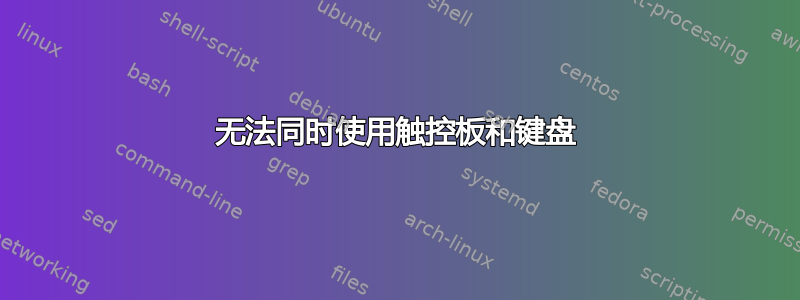
我的触控板工作正常,但当我按下键盘上的按钮时,鼠标冻结,我无法再使用触控板。当我松开按键时,触控板再次工作。对于某些我想在移动鼠标时继续使用键盘的软件来说,这是一个问题
我在 DELL 笔记本电脑上使用 Ubuntu 20.04
xinput list-props触摸板 ID的输出
Device 'DELL07E6:00 06CB:76AF Touchpad':
Device Enabled (172): 1
Coordinate Transformation Matrix (174): 1.000000, 0.000000, 0.000000, 0.000000, 1.000000, 0.000000, 0.000000, 0.000000, 1.000000
libinput Tapping Enabled (327): 1
libinput Tapping Enabled Default (328): 0
libinput Tapping Drag Enabled (329): 1
libinput Tapping Drag Enabled Default (330): 1
libinput Tapping Drag Lock Enabled (331): 0
libinput Tapping Drag Lock Enabled Default (332): 0
libinput Tapping Button Mapping Enabled (333): 1, 0
libinput Tapping Button Mapping Default (334): 1, 0
libinput Natural Scrolling Enabled (311): 1
libinput Natural Scrolling Enabled Default (312): 0
libinput Disable While Typing Enabled (335): 1
libinput Disable While Typing Enabled Default (336): 1
libinput Scroll Methods Available (313): 1, 1, 0
libinput Scroll Method Enabled (314): 1, 0, 0
libinput Scroll Method Enabled Default (315): 1, 0, 0
libinput Click Methods Available (337): 1, 1
libinput Click Method Enabled (338): 1, 0
libinput Click Method Enabled Default (339): 1, 0
libinput Middle Emulation Enabled (340): 0
libinput Middle Emulation Enabled Default (341): 0
libinput Accel Speed (318): 0.000000
libinput Accel Speed Default (319): 0.000000
libinput Left Handed Enabled (323): 0
libinput Left Handed Enabled Default (324): 0
libinput Send Events Modes Available (292): 1, 1
libinput Send Events Mode Enabled (293): 0, 0
libinput Send Events Mode Enabled Default (294): 0, 0
Device Node (295): "/dev/input/event10"
Device Product ID (296): 1739, 30383
libinput Drag Lock Buttons (325): <no items>
libinput Horizontal Scroll Enabled (326): 1
答案1
运行xinput并记下触摸板或触控板 ID。
执行
xinput set-prop <id> 'libinput Disable While Typing Enabled' 0或者,正如您所做的那样,用 列出其属性
xinput list-props <id>,记下“键入启用时禁用”行的属性号(在您的情况下为 335)并执行xinput set-prop <id> <property> 0
答案2
上述解决方案的替代方案,这对我不起作用。
安装后,gnome-tweaks我可以使用 GUI 手动更改设置Disable while typing。
安装 gnome-tweaks:
sudo apt install gnome-tweaks安装后,在终端中输入以下命令打开 gnome-tweaks:
gnome-tweaks导航键盘和鼠标标签。
在下面触摸板, 取消选择选项打字时禁用。
希望这可以帮助!


