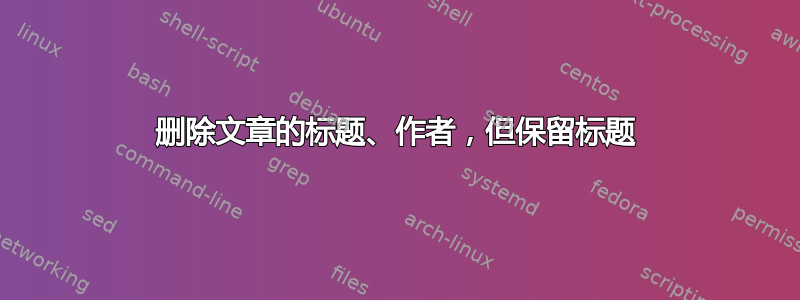
我想让标题和日期部分从文章中消失。我该怎么做?如果我\maketitle从代码中删除,那么标题也会消失,但我希望标题保留。文档内容应在标题之后立即开始。请注意,我已使用该titling包创建此标题。
\documentclass[a4paper,12pt]{article}
\usepackage{titling}
\usepackage{graphicx}
\usepackage{hyperref}
\topmargin -1.2in
\textheight 11in
\oddsidemargin -0.45in
\evensidemargin 0in
\textwidth 7in
\footskip 0.5in
\flushbottom
\renewcommand\maketitlehooka{%
\setlength\parindent{0pt}%
\begin{minipage}{\textwidth}
\begin{minipage}{.15\textwidth}
\includegraphics[height=1.7cm]{st-logo}
\end{minipage}%
\begin{minipage}{.7\textwidth}
\centering
Installation Sheet for OpenModelica-OpenIPSL\par
OpenModelica Team\par
FOSSEE, IIT Bombay
\end{minipage}%
\begin{minipage}{.15\textwidth}
\raggedright
\includegraphics[width=\linewidth]{FOSSEE-logo}
\end{minipage}%
\end{minipage}\vskip 2.5ex
\par
\hrule
}
\title{text}
\usepackage{kantlipsum}
\begin{document}
\maketitle
\section{The procedure to install OpenModelica-OpenIPSL on Windows OS}
\begin{enumerate}
\item To follow the installation procedure, you need to be connected to the internet.
\item Open your default web browser.
\item In the address bar, type the url: \url{https://www.openmodelica.org} and press Enter.
\item Go to ``DOWNLOAD" tab.
\item Select ``Windows".
\item From ``Offcial Release", Click on 1.18.0 (32bit/64bit)
\item From Parent Directory
\begin{enumerate}
\item If you are using a 64-bit system:
\begin{enumerate}
\item click on 64bit.
\item Click on OpenModelica-v1.18.0-64bit.exe.
\item Save OpenModelica-v1.18.0-64bit.exe file.
\end{enumerate}
\item If you are using a 32-bit system:
\begin{enumerate}
\item click on 32bit.
\item Click on OpenModelica-v1.18.0-32bit.exe.
\item Save OpenModelica-v1.18.0-32bit.exe file.
\end{enumerate}
\end{enumerate}
\item Right Click on the downloaded file and select Run as Administrator.
\item In Installation Pop-up window, click on Next.
\item Choose the Destination Folder and click on Next.
\item Click on Install.
\item Click on Next.
\item Click on Finish.
\item OpenModelica is successfully installed.
\item Again go to the default web browser and open a new tab.
\item In the address bar, type the url: \url{https://github.com/OpenIPSL/OpenIPSL} and press Enter.
\item Click on ``Download ZIP'' under green colored ``Code'' option.
\item ``OpenIPSL-master.zip'' file will be downloaded.
\item Now go to the folder where the file is downloaded, and extract the ``OpenIPSL-master.zip'' file to any desired location of your computer.
\item Double-click on the folder ``OpenIPSL''.
\item ``OpenIPSL'' folder contains the ``package.mo'' modelica file which needs to be opened with OMEdit to use the OpenIPSL library.
\end{enumerate}
\end{document}
答案1
\maketitle您不必将标题添加到,而是可以\maketitle用标题替换它:
\documentclass[a4paper,12pt]{article}
\usepackage{titling}
\usepackage{graphicx}
\usepackage{hyperref}
\topmargin -1.2in
\textheight 11in
\oddsidemargin -0.45in
\evensidemargin 0in
\textwidth 7in
\footskip 0.5in
\flushbottom
\renewcommand\maketitle{%
\setlength\parindent{0pt}%
\begin{minipage}{\textwidth}
\begin{minipage}{.15\textwidth}
\includegraphics[height=1.7cm]{example-image-duck}
\end{minipage}%
\begin{minipage}{.7\textwidth}
\centering
Installation Sheet for OpenModelica-OpenIPSL\par
OpenModelica Team\par
FOSSEE, IIT Bombay
\end{minipage}%
\begin{minipage}{.15\textwidth}
\raggedright
\includegraphics[width=\linewidth]{example-image-duck}
\end{minipage}%
\end{minipage}\vskip 2.5ex
\par
\hrule
}
\title{text}
\usepackage{kantlipsum}
\begin{document}
\maketitle
\section{The procedure to install OpenModelica-OpenIPSL on Windows OS}
\begin{enumerate}
\item To follow the installation procedure, you need to be connected to the internet.
\item Open your default web browser.
\item In the address bar, type the url: \url{https://www.openmodelica.org} and press Enter.
\item Go to ``DOWNLOAD" tab.
\item Select ``Windows".
\item From ``Offcial Release", Click on 1.18.0 (32bit/64bit)
\item From Parent Directory
\begin{enumerate}
\item If you are using a 64-bit system:
\begin{enumerate}
\item click on 64bit.
\item Click on OpenModelica-v1.18.0-64bit.exe.
\item Save OpenModelica-v1.18.0-64bit.exe file.
\end{enumerate}
\item If you are using a 32-bit system:
\begin{enumerate}
\item click on 32bit.
\item Click on OpenModelica-v1.18.0-32bit.exe.
\item Save OpenModelica-v1.18.0-32bit.exe file.
\end{enumerate}
\end{enumerate}
\item Right Click on the downloaded file and select Run as Administrator.
\item In Installation Pop-up window, click on Next.
\item Choose the Destination Folder and click on Next.
\item Click on Install.
\item Click on Next.
\item Click on Finish.
\item OpenModelica is successfully installed.
\item Again go to the default web browser and open a new tab.
\item In the address bar, type the url: \url{https://github.com/OpenIPSL/OpenIPSL} and press Enter.
\item Click on ``Download ZIP'' under green colored ``Code'' option.
\item ``OpenIPSL-master.zip'' file will be downloaded.
\item Now go to the folder where the file is downloaded, and extract the ``OpenIPSL-master.zip'' file to any desired location of your computer.
\item Double-click on the folder ``OpenIPSL''.
\item ``OpenIPSL'' folder contains the ``package.mo'' modelica file which needs to be opened with OMEdit to use the OpenIPSL library.
\end{enumerate}
\end{document}




