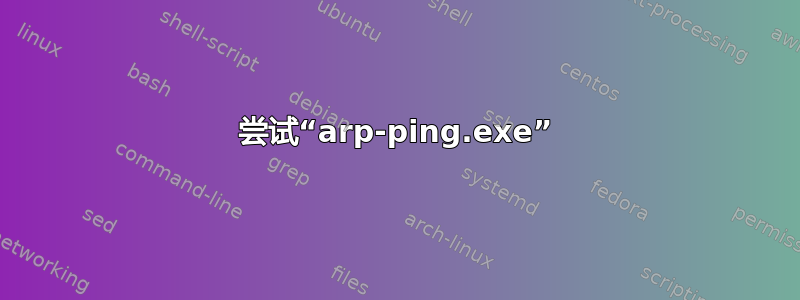
在 Linux 和其他系统上,有一个名为 arping 的实用程序,可用于发送 ARP 请求(“ping”)并显示答案,非常类似于“ping”实用程序,但使用 ARP 而不是 ICMP。
有没有办法在 Windows 上做同样的事情?(我使用 Windows 7)
答案1
适用于 Windows 的 Arping 确实存在。
http://freshmeat.net/projects/arping/
更正:这是适用于 Linux、MAC OSX 等...但可以通过 cygwin 安装在 Windows 上。
答案2
如果您清除 Windows 的 arp 缓存(arp -d),然后尝试 ping 该 ip 地址,它将发出 arp 广播。
使用 Wireshark 检查一下。
答案3
在 Windows 中执行此操作的内置方法:
cmd /V /C "set "IP=10.0.2.2" & FOR /L %i in () do @ping -n 1 -w 1000 "!IP!" >NUL & arp -a | findstr /c:"!IP! "
如果您想每次都显示最新的 ARP 结果(需要以管理员身份运行)
cmd /V /C "set "IP=10.0.2.2" & FOR /L %i in () do @arp -d & @ping -n 1 -w 1000 "!IP!" >NUL & arp -a | findstr /c:"!IP! "
答案4
尝试“arp-ping.exe”
我想添加这个直接从命令提示符运行的工具:
- 伊莱·富克森,arp-ping.exe - 通过 arp 查找实现 ping(存档这里。
arp-ping.exe 命令行选项
Usage: arp-ping.exe [options] target
-s ip : specify source ip
-n X : ping X times
-t : ping until stopped with CTRL-C
-x : exit immediately after successful ping
-i X : ping every X seconds
-d : do an 'arp -d *' between pings (requires Administrator)
(-d prevents cached ARP responses on Windows XP.)
-c : include date and time on each line
-m X : ignore failures that take less than X milliseconds
-. : print a dot (.) for every ignored failure
-l : print debug log
-v : print version and exit
与 Linux “arping” 命令行选项相比
Usage: arping [-fqbDUAV] [-c count] [-w timeout] [-I device] [-s source] destination
-f : quit on first reply
-q : be quiet
-b : keep broadcasting, don't go unicast
-D : duplicate address detection mode
-U : Unsolicited ARP mode, update your neighbours
-A : ARP answer mode, update your neighbours
-V : print version and exit
-c count : how many packets to send
-w timeout : how long to wait for a reply
-I device : which ethernet device to use (eth0)
-s source : source ip address
destination : ask for what ip address


