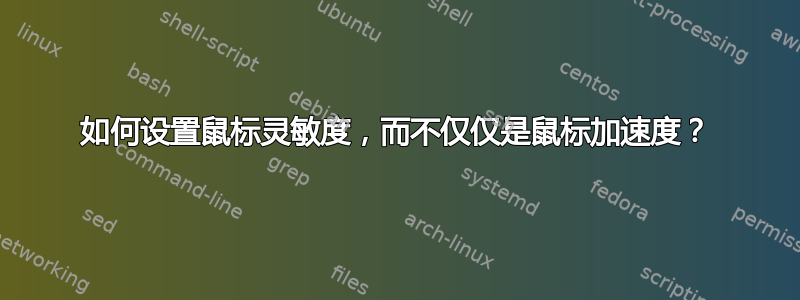
我找不到支持设置鼠标加速和鼠标灵敏度的单一桌面环境。我不需要任何鼠标加速,但我想提高鼠标的速度。这意味着,如果我将鼠标移动相同的距离,则无论我移动鼠标的速度有多快,指针每次都会移动相同的距离。
KDE会让我将鼠标加速度设置为1x,但是鼠标移动速度太慢,而且我不知道如何提高速度。我愿意接受 CLI 解决方案,但我只能获得xinput更改加速。我也不记得有什么运气xset。
答案1
只需强制指针跳过像素,方法如下:
首先列出输入设备:
$ xinput list
⎡ Virtual core pointer id=2 [master pointer (3)]
⎜ ↳ Virtual core XTEST pointer id=4 [slave pointer (2)]
⎜ ↳ PixArt USB Optical Mouse id=10 [slave pointer (2)]
⎜ ↳ ETPS/2 Elantech Touchpad id=15 [slave pointer (2)]
⎣ Virtual core keyboard id=3 [master keyboard (2)]
↳ Virtual core XTEST keyboard id=5 [slave keyboard (3)]
↳ Power Button id=6 [slave keyboard (3)]
↳ Video Bus id=7 [slave keyboard (3)]
↳ Sleep Button id=8 [slave keyboard (3)]
↳ USB2.0 UVC 2M WebCam id=9 [slave keyboard (3)]
↳ Asus Laptop extra buttons id=13 [slave keyboard (3)]
↳ AT Translated Set 2 keyboard id=14 [slave keyboard (3)]
↳ USB Keyboard id=11 [slave keyboard (3)]
↳ USB Keyboard id=12 [slave keyboard (3)]
在示例中我们看到鼠标是PixArt USB Optical Mouse。接下来列出它的属性:
$ xinput list-props "PixArt USB Optical Mouse"
Device 'PixArt USB Optical Mouse':
Device Enabled (140): 1
Coordinate Transformation Matrix (142): 1.000000, 0.000000, 0.000000, 0.000000, 1.000000, 0.000000, 0.000000, 0.000000, 1.000000
Device Accel Profile (265): 0
Device Accel Constant Deceleration (266): 1.000000
Device Accel Adaptive Deceleration (267): 1.000000
Device Accel Velocity Scaling (268): 10.000000
Device Product ID (260): 2362, 9488
Device Node (261): "/dev/input/event5"
Evdev Axis Inversion (269): 0, 0
Evdev Axes Swap (271): 0
Axis Labels (272): "Rel X" (150), "Rel Y" (151), "Rel Vert Wheel" (264)
Button Labels (273): "Button Left" (143), "Button Middle" (144), "Button Right" (145), "Button Wheel Up" (146), "Button Wheel Down" (147), "Button Horiz Wheel Left" (148), "Button Horiz Wheel Right" (149)
Evdev Middle Button Emulation (274): 0
Evdev Middle Button Timeout (275): 50
Evdev Third Button Emulation (276): 0
Evdev Third Button Emulation Timeout (277): 1000
Evdev Third Button Emulation Button (278): 3
Evdev Third Button Emulation Threshold (279): 20
Evdev Wheel Emulation (280): 0
Evdev Wheel Emulation Axes (281): 0, 0, 4, 5
Evdev Wheel Emulation Inertia (282): 10
Evdev Wheel Emulation Timeout (283): 200
Evdev Wheel Emulation Button (284): 4
Evdev Drag Lock Buttons (285): 0
通过更改“坐标变换矩阵”属性,我们可以提高指针速度。文档说它用于计算指针移动。引用:
默认情况下,X 中每个输入设备的 CTM 是单位矩阵。举个例子,假设您触摸触摸屏屏幕上的 (400, 197) 点:
⎡ 1 0 0 ⎤ ⎡ 400 ⎤ ⎡ 400 ⎤ ⎜ 0 1 0 ⎥ · ⎜ 197 ⎥ = ⎜ 197 ⎥ ⎣ 0 0 1 ⎦ ⎣ 1 ⎦ ⎣ 1 ⎦设备事件的 X 和 Y 坐标被输入到计算的第二个矩阵中。计算结果是将事件的 X 和 Y 坐标映射到屏幕的位置。如图所示,单位矩阵将设备坐标映射到屏幕坐标,没有任何变化。
所以,我们要增加X和是值,其余保持不变。以我的电脑为例:
$ xinput set-prop "PixArt USB Optical Mouse" "Coordinate Transformation Matrix" 2.4 0 0 0 2.4 0 0 0 1
尝试一下,直到您对速度感到满意为止。
感谢 Xorg 邮件列表中的 Simon Thum 给出了有关矩阵的提示。
UPD:注意,一些在 Wine 中运行的 Windows 游戏可能会开始表现出奇怪的指针行为(例如,有人指出,无论您如何移动鼠标,《反恐精英》1.6 中的十字准线都会下降,直到它盯着地板),在这种情况下只需重置X和是CTM 回到1在运行游戏之前。
答案2
以下内容是逐字复制自一个答案那@卢克发布在“询问 Ubuntu”上。我将其作为社区 wiki 答案发布,以便该信息也可以出现在该网站上。
KDE 尚未将其内置到其控制中心中,但您可以从命令行使用 xinput。首先,运行
xinput list查找鼠标的设备号:$ xinput list ⎡ Virtual core pointer id=2 [master pointer (3)] ⎜ ↳ Virtual core XTEST pointer id=4 [slave pointer (2)] ⎜ ↳ SynPS/2 Synaptics TouchPad id=10 [slave pointer (2)] ⎣ Virtual core keyboard id=3 [master keyboard (2)] ↳ Virtual core XTEST keyboard id=5 [slave keyboard (3)] ↳ AT Translated Set 2 keyboard id=9 [slave keyboard (3)]在我的笔记本电脑上,我想要的设备 ID 是 10 (SynPS/2 Synaptics TouchPad)。在您的系统上,您必须确定哪一个设备是正确的。接下来,运行
xinput list-props <your device id>以查看该设备的当前设置:$ xinput list-props 10 Device 'SynPS/2 Synaptics TouchPad': Device Enabled (144): 1 Device Accel Profile (266): 1 Device Accel Constant Deceleration (267): 2.500000 Device Accel Adaptive Deceleration (268): 1.000000 Device Accel Velocity Scaling (269): 12.500000 [ many more settings omitted ]您感兴趣的属性是“设备加速常数减速度 (267)”。要减慢鼠标速度,必须通过运行以下命令来增加该值
xinput set-prop <your device id> <property id> <value>:$ xinput set-prop 10 267 5.0在此示例中,该值从 2.5 增加到 5.0,并且鼠标以半速移动。
属性的解释可以在以下位置找到X.org。
如果在脚本中使用它,则使用全名可能会有所帮助,因为 id 等可能会发生变化。例如:
xinput --set-prop "SynPS/2 Synaptics TouchPad" "Device Accel Constant Deceleration" 1
答案3
如果您使用 Xorg.conf 来设置 X Server,则可以使用它来设置加速或减速。只需添加一些内容即可达到以下效果:
Section "InputDevice"
Identifier "name"
Driver "evdev"
Option "ConstantDeceleration" "multiplier"
EndSection
其中 multiplier 是您希望鼠标移动速度慢多少倍。 0.5 会使速度加倍,2 会使速度减半。等效地,虽然更复杂:
Section "InputDevice"
Identifier "name"
Driver "evdev"
Option "TransformationMatrix" "a b c d e f g h i"
EndSection
其中“a”到“i”是变换矩阵,如其他答案中所述。
来源:xorg.conf 联机帮助页
答案4
在 Ubuntu 16.04 中我的鼠标属性是:
Device Accel Constant Deceleration (279)
默认设置为 1.0。如果增加该值,鼠标速度就会变慢。


