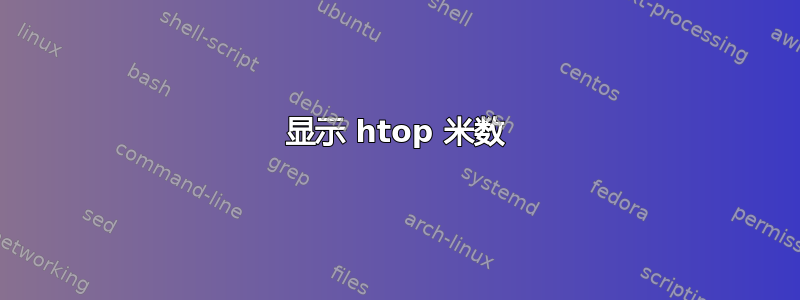
我的服务器在 debian Wheezy 和 htop 1.0.1 上运行,但除了 CPU 的 100.0% 值外,它在仪表栏上不显示任何值。
是否可以始终显示仪表的值?
这是我的服务器上 htop 的当前显示:
但我希望仪表上始终显示数字,就像下面的屏幕截图所示https://hisham.hm/htop/index.php?page=screenshots:
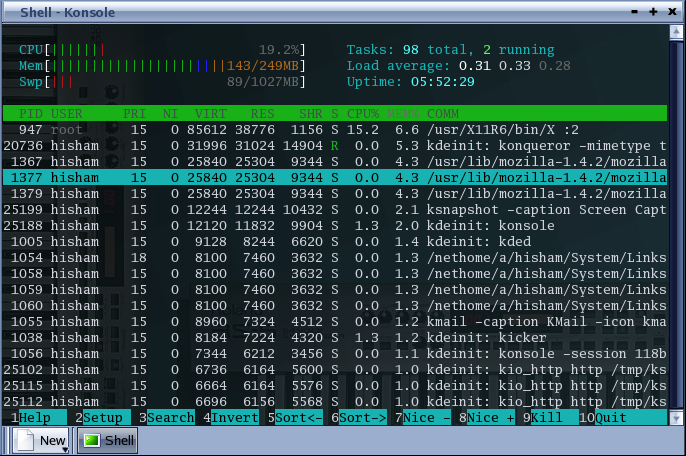
我的 htoprc 位于 ~/.config/htop/htoprc 并包含以下数据:
# The parser is also very primitive, and not human-friendly.
fields=0 48 17 18 38 39 40 2 46 47 49 1
sort_key=46
sort_direction=1
hide_threads=0
hide_kernel_threads=1
hide_userland_threads=0
shadow_other_users=0
show_thread_names=0
highlight_base_name=1
highlight_megabytes=1
highlight_threads=0
tree_view=0
header_margin=1
detailed_cpu_time=0
cpu_count_from_zero=0
color_scheme=0
delay=15
left_meters=LeftCPUs2 CPU Memory Swap
left_meter_modes=1 1 1 1
right_meters=RightCPUs2 Tasks LoadAverage Uptime
right_meter_modes=1 2 2 2
答案1
对我来说,问题不在于终端,~/.config/htop/htoprc而在于终端的配色方案。
我在使用 htop 的默认颜色模式的 Konsole 中使用 One Dark 主题时遇到了这个问题。
有两种解决方案:
- 更改您的终端颜色架构
- 更改 htop 颜色架构:
F2 → Colors → [x] Something different that you like!
我改变了,现在我可以看到数字了。
答案2
好吧,你创建一个 htoprc 文件,我的位于 ~/config/htop/htoprc 中,我不知道它在 Ubuntu 下如何,但这应该也可以。
在里面你只需要输入:
left_meters=AllCPUs Memory Swap
left_meter_modes=1 1 1
这应该会给你你想要的输出。
您还可以更改 color_scheme 的编号。也许背景的颜色与数字相同。


