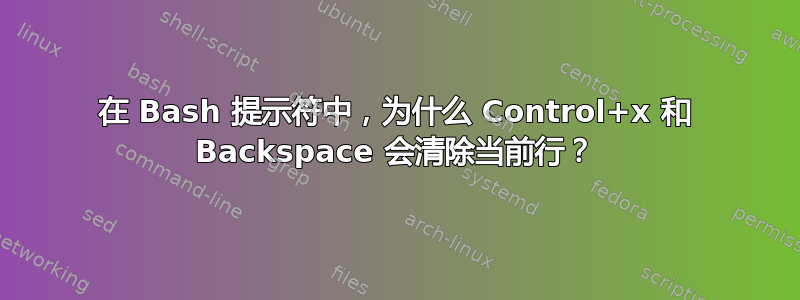
我偶然发现了这一点:Control+x之后Backspace
有人知道为什么这会清除线路吗?有文档吗?
答案1
是的。来自man bash:
Killing and Yanking kill-line (C-k) Kill the text from point to the end of the line. backward-kill-line (C-x Rubout) Kill backward to the beginning of the line.
答案2
这相当于 Windows 中的剪切。您可以使用 Ctrl+Y 将其粘贴回去。
答案3
如上所述,它在手册页中。更准确地说,有问题的组合键来自 EMACS,它是许多 Linux 发行版中 Bash 的默认键绑定。如果您需要在 Bash 下使用 vi,则可以使用:
set -o vi
要切换回 EMACS:
set -o emacs
答案4
bash支持一种叫做readline库,它允许你用 shell 做很多事情。其中之一就是readline配置了一个大量默认键盘快捷键, 例如:
Ctrl-b Move the cursor one character ⇦ to the left
Ctrl-f Move the cursor one character ⇨ to the right
Alt-b Move the cursor one word ⇦ to the left
Alt-f Move the cursor one word ⇨ to the right
Ctrl-a Move the cursor ⇤ to the start of the line
Ctrl-e Move the cursor ⇥ to the end of the line
Ctrl-x-x Move the cursor ⇤⇥ to the start, and to the end again
Ctrl-d Delete the character underneath the cursor
Ctrl-u Delete everything ⇤ from the cursor back to the line start
Ctrl-k Delete everything ⇥ from the cursor to the end of the line
Alt-d Delete word ⇨ untill before the next word boundary
Ctrl-w Delete word ⇦ untill after the previous word boundary
Ctrl-y Yank/Paste prev. killed text at the cursor position
Alt-y Yank/Paste prev. prev. killed text at the cursor position
Ctrl-p Move in history one line ⇧ before this line
Ctrl-n Move in history one line ⇩ after this line
Alt-> Move in history all the lines ⇩ to the line currently being entered
Ctrl-r Incrementally search the line history ⇧ backwardly
Ctrl-s Incrementally search the line history ⇩ forwardly
Ctrl-J End an incremental search
Ctrl-G Abort an incremental search and restore the original line
Alt-Ctrl-y Yank/Paste arg. 1 of prev. cmnd at the cursor position
Alt-.
Alt-_ Yank/Paste last arg of prev. cmnd at the cursor position
Ctrl-_
Ctrl-x
Ctrl-u Undo the last editing command; you can undo all the way back to an empty line
Alt-r Undo all changes made to this line
Ctrl-l Clear the screen, reprinting the current line at the top
Ctrl-l Clear the screen, reprinting the current line at the top
Completion TAB Auto-complete a name
Alt-/ Auto-complete a name (without smart completion)
Alt-? List the possible completions of the preceeding text
Alt-* Insert all possible completions of the preceeding text
Ctrl-t Transpose/drag char. before the cursor ↷ over the character at the cursor
Alt-t Transpose/drag word before the cursor ↷ over the word at/after the cursor
以下是一些关于定制的有用信息readline也一样。


