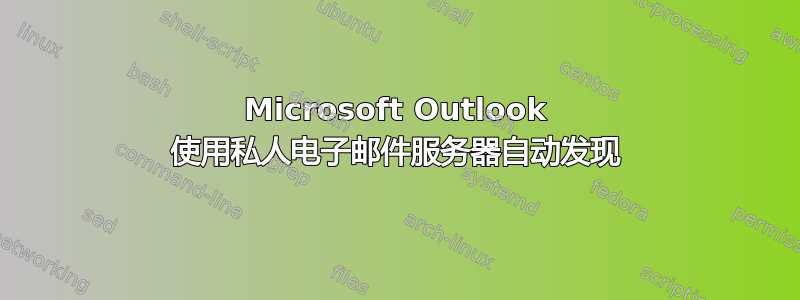
我有一个基于 Linux 的邮件服务器(不是 Microsoft Exchange),位于mail.example.com
我在此服务器上托管多个域的电子邮件:example1.com,,,等example2.comexample3.com
我有一个运行 Outlook 2019 的邮件客户端。当用户使用其电子邮件添加新帐户时,例如:[email protected]
然后单击“继续”,然后单击“IMAP/POP”,[传入和传出服务器字段为空白][1]。
我尝试过让自动发现工作,但没有帮助:
托管 autodiscover.xml 文件http://autodiscover.example1.com/autodiscover/autodiscover.xml
托管 autodiscover.xml 文件http://example1.com/autodiscover/autodiscover.xml
按照 [Thunderbird 的说明][2] 并在 https://example1.com/mail/config-v1.1.xml 上托管一个 config.xml 文件
为域添加了以下 SRV 记录
example1.com:
_imaps._tcp IN SRV 0 1 993 mail.example.com.
_submission._tcp IN SRV 0 1 587 mail.example.com.
我的 autodiscover.xml 文件:
<Autodiscover xmlns="http://schemas.microsoft.com/exchange/autodiscover/responseschema/2006">
<Response xmlns="http://schemas.microsoft.com/exchange/autodiscover/outlook/responseschema/2006a">
<Account>
<AccountType>email</AccountType>
<Action>settings</Action>
<Protocol>
<Type>IMAP</Type>
<Server>mail.example.com</Server>
<Port>993</Port>
<DomainRequired>off</DomainRequired>
<LoginName />
<SPA>off</SPA>
<SSL>on</SSL>
<AuthRequired>on</AuthRequired>
</Protocol>
<Protocol>
<Type>POP3</Type>
<Server>mail.example.com</Server>
<Port>995</Port>
<DomainRequired>off</DomainRequired>
<LoginName />
<SPA>off</SPA>
<SSL>on</SSL>
<AuthRequired>on</AuthRequired>
</Protocol>
<Protocol>
<Type>SMTP</Type>
<Server>mail.example.com</Server>
<Port>587</Port>
<DomainRequired>off</DomainRequired>
<LoginName />
<SPA>off</SPA>
<Encryption>SSL</Encryption>
<AuthRequired>on</AuthRequired>
<UsePOPAuth>off</UsePOPAuth>
<SMTPLast>off</SMTPLast>
</Protocol>
</Account>
</Response>
</Autodiscover>
我的 config-v1.1.xml 文件:
<?xml version="1.0" encoding="UTF-8"?>
<clientConfig version="1.1">
<emailProvider id="example.com">
<domain>example.com</domain>
<displayName>Company Name</displayName>
<displayShortName>Company</displayShortName>
<incomingServer type="imap">
<hostname>mail.example.com</hostname>
<port>993</port>
<socketType>SSL</socketType>
<authentication>password-encrypted</authentication>
<username>%EMAILADDRESS%</username>
</incomingServer>
<outgoingServer type="smtp">
<hostname>mail.example.com</hostname>
<port>587</port>
<socketType>STARTTLS</socketType>
<authentication>password-encrypted</authentication>
<username>%EMAILADDRESS%</username>
</outgoingServer>
</emailProvider>
<emailProvider id="example1.com">
<domain>example1.com</domain>
<displayName>Company 2</displayName>
<displayShortName>Company</displayShortName>
<incomingServer type="imap">
<hostname>mail.example.com</hostname>
<port>993</port>
<socketType>SSL</socketType>
<authentication>password-encrypted</authentication>
<username>%EMAILADDRESS%</username>
</incomingServer>
<outgoingServer type="smtp">
<hostname>mail.example.com</hostname>
<port>587</port>
<socketType>STARTTLS</socketType>
<authentication>password-encrypted</authentication>
<username>%EMAILADDRESS%</username>
</outgoingServer>
</emailProvider>
</clientConfig>```
[1]: https://i.stack.imgur.com/HLROe.png
[2]: https://wiki.mozilla.org/Thunderbird:Autoconfiguration
答案1
从:https://docs.iredmail.org/iredmail-easy.autoconfig.autodiscover.html#setup-dns-record-for-autoconfig
Microsoft Outlook 中的自动发现功能如何运作 警告
Outlook 需要有效的 SSL 证书,自签名 SSL 证书可能会失败。
如果没有 Microsoft Exchange,Outlook 2007 和更新版本在尝试找出从何处获取服务器设置时使用的逻辑顺序如下:
HTTPS 根域查询。Outlook 使用用户电子邮件地址的域部分来执行此查询,因此https://customer.com/autodiscover/autodiscover.xml。如果以上失败,请尝试 HTTPS 自动发现域:https://autodiscover.customer.com/autodiscover/autodiscover.xml。如果以上失败,请尝试使用相同的 URL,但改为 HTTP:http://autodiscover.customer.com/autodiscover/autodiscover.xml 如果全部失败,请尝试 DNS SRV 记录:_autodiscover._tcp.customer.com。如果它返回 Web 主机名和端口号,例如 mail.host.com 和端口号 443,则尝试https://mail.host.com:443/autodiscover/autodiscover.xml 理想的解决方案是设置 DNS SRV 记录 _autodiscover._tcp.customer.com 并指向您的服务器 mail.host.com。
iRedMail Easy 配置的自动发现组件支持以下 URL:
https://mail.host.com/autodiscover/autodiscover.xml https://autodiscover.host.com/autodiscover/autodiscover.xml(autodiscover.host.com 的 DNS A 记录必须指向您的邮件服务器 abcd 的 IP)


