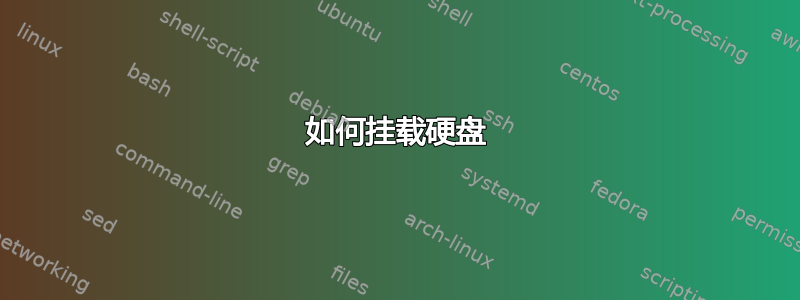
几天前我的 Windows 坏了,我不得不将 Ubuntu 安装到 USB 上,并将其安装到也连接到同一台计算机的另一个硬盘上。我有一些文件,我很想从另一台计算机上恢复,但如果到了那一步,我可以删除它们,我只想能够再次使用硬盘。然而,每当我尝试打开硬盘时,它都会给我这个错误
"Error mounting /dev/sda1 at /media/unknown/Gateway: Command-line `mount -t "ntfs" -o "uhelper=udisks2,nodev,nosuid,uid=1000,gid=1000,dmask=0077,fmask=0177" "/dev/sda1" "/media/unknown/Gateway"' exited with non-zero exit status 13: ntfs_attr_pread_i: ntfs_pread failed: Input/output error
Failed to read NTFS $Bitmap: Input/output error
NTFS is either inconsistent, or there is a hardware fault, or it's a
SoftRAID/FakeRAID hardware. In the first case run chkdsk /f on Windows
then reboot into Windows twice. The usage of the /f parameter is very
important! If the device is a SoftRAID/FakeRAID then first activate
it and mount a different device under the /dev/mapper/ directory, (e.g.
/dev/mapper/nvidia_eahaabcc1). Please see the 'dmraid' documentation
for more details."
任何帮助都将不胜感激。另外,如果你能将所有内容分解为基本信息,那就太好了,我是 Ubuntu 新手,所以我现在真的不知道如何使用它做很多事情。
新消息
"Error mounting /dev/sda1 at /media/unknown/Gateway: Command-line `mount -t "ntfs" -o "uhelper=udisks2,nodev,nosuid,uid=1000,gid=1000,dmask=0077,fmask=0177" "/dev/sda1" "/media/unknown/Gateway"' exited with non-zero exit status 13: ntfs_attr_pread_i: ntfs_pread failed: Input/output error
Failed to read NTFS $Bitmap: Input/output error
NTFS is either inconsistent, or there is a hardware fault, or it's a
SoftRAID/FakeRAID hardware. In the first case run chkdsk /f on Windows
then reboot into Windows twice. The usage of the /f parameter is very
important! If the device is a SoftRAID/FakeRAID then first activate
it and mount a different device under the /dev/mapper/ directory, (e.g.
/dev/mapper/nvidia_eahaabcc1). Please see the 'dmraid' documentation
for more details."
答案1
ntfsfix是一个执行有限 NTFS 检查的程序。虽然它不能修复所有 NTFS 问题,但它可以修复一些问题。
首先,确保ntfs-3g已安装:
sudo apt-get install ntfs-3g
现在,运行以下命令尝试修复:
sudo ntfsfix /dev/sda1
并让它尝试修复问题。
如果失败,请下载并安装testdisk。这需要更多的手动操作,但可以让您获取任何无法恢复的重要文件。
sudo apt-get install testdisk
并运行它:
sudo testdisk
然后您将看到它正在扫描卷,然后您可以选择正确的卷。按照终端窗口底部的指南了解各个键的作用。
所有命令都在终端中。打开终端后,请等待看到提示符,
ubuntu@ubuntu:~$然后再运行命令。由于您使用的是 Live CD,因此重新启动时更改会丢失。考虑将 Ubuntu 安装到更大的外部硬盘上,以便永久安装 Ubuntu。
使用 时sudo,它可能提示您输入密码。在实时媒体上,它是ubuntu。如果您安装 Ubuntu,它是您的用户密码。当您输入它时,它不会被看到(甚至不会****)


