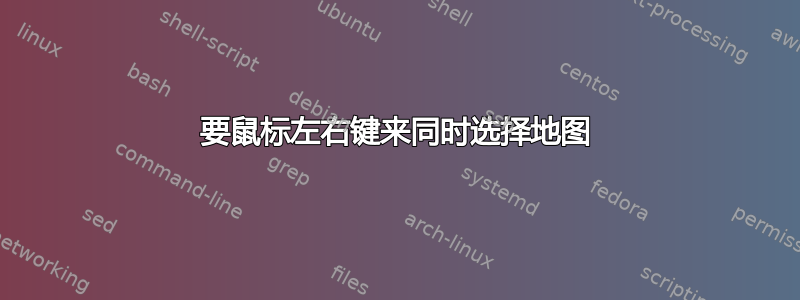
在 Ubuntu 12.04 中,我的 Asus N56DP 将鼠标左键和右键都映射为选择或鼠标左键。要获得右键单击或上下文菜单,我会使用两根手指单击。我很快就习惯了这一点。
这一切都在 12.10 及更高版本中发生了变化。我现在使用的是 Ubuntu 13.10。现在 lmb 是选择,rmb 是上下文菜单。
请注意,这是带有两个按钮的触控板之一。但实际上,这些按钮并不是分开的,它们隐藏在触控板下方。我现在讨厌鼠标右/左按钮的行为。没有物理上下文线索,您永远不知道您实际上点击的是哪个按钮。
我希望恢复 12.04 旧版的功能,将其视为单按钮触控板,但不知道该怎么做。到目前为止,我所做的所有研究都显示了如何重新排列设备上的按钮,但没有显示如何重新分配它们,使 rmb 和 lmb 相同。
回顾:我希望使用 lmb 和 rmb 来启动选择。我希望使用两根手指单击来启动上下文菜单。
xinput --list
Virtual core pointer id=2 [master pointer (3)]
↳ Virtual core XTEST pointer id=4 [slave pointer (2)]
↳ ETPS/2 Elantech Touchpad id=14 [slave pointer (2)]
xinput --list-props "ETPS/2 Elantech Touchpad"
Device 'ETPS/2 Elantech Touchpad':
Device Enabled (144): 1
Coordinate Transformation Matrix (146): 1.000000, 0.000000, 0.000000, 0.000000, 1.000000, 0.000000, 0.000000, 0.000000, 1.000000
Device Accel Profile (267): 1
Device Accel Constant Deceleration (268): 2.500000
Device Accel Adaptive Deceleration (269): 1.000000
Device Accel Velocity Scaling (270): 12.500000
Synaptics Edges (271): 136, 3284, 110, 1942
Synaptics Finger (272): 1, 1, 0
Synaptics Tap Time (273): 180
Synaptics Tap Move (274): 175
Synaptics Tap Durations (275): 180, 180, 100
Synaptics ClickPad (276): 1
Synaptics Middle Button Timeout (277): 0
Synaptics Two-Finger Pressure (278): 282
Synaptics Two-Finger Width (279): 7
Synaptics Scrolling Distance (280): 79, 79
Synaptics Edge Scrolling (281): 0, 0, 0
Synaptics Two-Finger Scrolling (282): 1, 1
Synaptics Move Speed (283): 1.000000, 1.750000, 0.050150, 0.000000
Synaptics Off (284): 0
Synaptics Locked Drags (285): 0
Synaptics Locked Drags Timeout (286): 5000
Synaptics Tap Action (287): 2, 3, 0, 0, 1, 3, 0
Synaptics Click Action (288): 1, 3, 0
Synaptics Circular Scrolling (289): 0
Synaptics Circular Scrolling Distance (290): 0.100000
Synaptics Circular Scrolling Trigger (291): 0
Synaptics Palm Detection (292): 0
Synaptics Palm Dimensions (293): 10, 200
Synaptics Coasting Speed (294): 20.000000, 50.000000
Synaptics Pressure Motion (295): 30, 160
Synaptics Pressure Motion Factor (296): 1.000000, 1.000000
Synaptics Resolution Detect (297): 1
Synaptics Grab Event Device (298): 1
Synaptics Gestures (299): 1
Synaptics Capabilities (300): 1, 0, 0, 1, 1, 1, 1
Synaptics Pad Resolution (301): 31, 31
Synaptics Area (302): 0, 0, 0, 0
Synaptics Soft Button Areas (303): 1710, 0, 1682, 0, 0, 0, 0, 0
Synaptics Noise Cancellation (304): 19, 19
Device Product ID (260): 2, 14
Device Node (261): "/dev/input/event7"
synclient -l
Parameter settings:
LeftEdge = 136
RightEdge = 3284
TopEdge = 110
BottomEdge = 1942
FingerLow = 1
FingerHigh = 1
MaxTapTime = 180
MaxTapMove = 175
MaxDoubleTapTime = 180
SingleTapTimeout = 180
ClickTime = 100
EmulateMidButtonTime = 0
EmulateTwoFingerMinZ = 282
EmulateTwoFingerMinW = 7
VertScrollDelta = 79
HorizScrollDelta = 79
VertEdgeScroll = 0
HorizEdgeScroll = 0
CornerCoasting = 0
VertTwoFingerScroll = 1
HorizTwoFingerScroll = 1
MinSpeed = 1
MaxSpeed = 1.75
AccelFactor = 0.0501505
TouchpadOff = 0
LockedDrags = 0
LockedDragTimeout = 5000
RTCornerButton = 2
RBCornerButton = 3
LTCornerButton = 0
LBCornerButton = 0
TapButton1 = 1
TapButton2 = 3
TapButton3 = 0
ClickFinger1 = 1
ClickFinger2 = 3
ClickFinger3 = 0
CircularScrolling = 0
CircScrollDelta = 0.1
CircScrollTrigger = 0
PalmDetect = 0
PalmMinWidth = 10
PalmMinZ = 200
CoastingSpeed = 20
CoastingFriction = 50
PressureMotionMinZ = 30
PressureMotionMaxZ = 160
PressureMotionMinFactor = 1
PressureMotionMaxFactor = 1
ResolutionDetect = 1
GrabEventDevice = 1
TapAndDragGesture = 1
AreaLeftEdge = 0
AreaRightEdge = 0
AreaTopEdge = 0
AreaBottomEdge = 0
HorizHysteresis = 19
VertHysteresis = 19
ClickPad = 1
RightButtonAreaLeft = 1710
RightButtonAreaRight = 0
RightButtonAreaTop = 1682
RightButtonAreaBottom = 0
MiddleButtonAreaLeft = 0
MiddleButtonAreaRight = 0
MiddleButtonAreaTop = 0
MiddleButtonAreaBottom = 0
答案1
在终端:
xinput --list
将会输出类似这样的内容:
⎡ Virtual core pointer id=2 [master pointer (3)]
⎜ ↳ Virtual core XTEST pointer id=4 [slave pointer (2)]
⎜ ↳ SynPS/2 Synaptics TouchPad id=10 [slave pointer (2)]
⎣ Virtual core keyboard id=3 [master keyboard (2)]
↳ Virtual core XTEST keyboard id=5 [slave keyboard (3)]
↳ Power Button id=6 [slave keyboard (3)]
↳ Video Bus id=7 [slave keyboard (3)]
↳ Power Button id=8 [slave keyboard (3)]
↳ AT Translated Set 2 keyboard id=9 [slave keyboard (3)]
↳ Toshiba input device id=11 [slave keyboard (3)]
使用您想要更改的设备名称(例如,我将更改触摸板的按钮,因此我将使用"SynPS/2 Synaptics TouchPad")执行以下操作:
xinput set-button-map "YOUR_DEVICE" 1 3 1 4 5 6 7 8 9
比如我:
xinput set-button-map "SynPS/2 Synaptics TouchPad" 1 3 1 4 5 6 7 8 9
(注意设备名称的大小写,因为它很重要。)此后,左键和右键单击都被视为左键单击,中键单击被视为右键单击。这只是暂时的,重启后更改将丢失。要使其永久生效,只需使用/etc/lightdm/touchpad_setup以下内容创建文件:
#!/bin/bash
xinput set-button-map "YOUR_DEVICE" 1 3 1 4 5 6 7 8 9
exit 0
并使其可执行:sudo chmod +x /etc/lightdm/touchpad_setup。之后编辑/etc/lightdm/lightdm.conf文件并在 [SeatDefaults] 部分下添加以下行:
session-setup-script=/etc/lightdm/touchpad_setup
(如果您的文件中已经有会话设置脚本,lightdm.conf那么您必须将该xinput set-button-map "YOUR_DEVICE" 1 3 1 4 5 6 7 8 9行添加到中这些行指向的文件中lightdm.conf。)
更新 1:
您可能还想看看synaptics 驱动程序的选项。根据你在评论中写的内容,我认为通过修改
选项“ClickPad”“布尔值”
Whether the device is a click pad. A click pad device has
button(s) integrated into the touchpad surface. The user must
press downward on the touchpad in order to generated a button
press. This property may be set automatically if a click pad
device is detected at initialization time. Property: "Synaptics
ClickPad"
或者更可能是
选项“TapButton2”“整数”
Which mouse button is reported on a non-corner two-finger tap.
Set to 0 to disable. Property: "Synaptics Tap Action"
选项将解决您的问题。使用xinput --list-props "ETPS/2 Elantech Touchpad"或 使用检查您当前的设置synclient -l。然后使用xinput或修改您的设置synclient(您更喜欢哪个)。
更新 2:
所以你明白了,你只需要通过设置每个右按钮区域* 参数为 0,带有synclient RightButtonAreaLeft=0,synclient RightButtonAreaTop=0。 (因为其他的已经在 0 上了。)带有 的相同命令xinput将是xinput --set-prop "ETPS/2 Elantech Touchpad" "Synaptics Soft Button Areas" 0 0 0 0 0 0 0 0。
答案2
你可以尝试
gsettings set org.gnome.desktop.peripherals.touchpad click-method fingers


