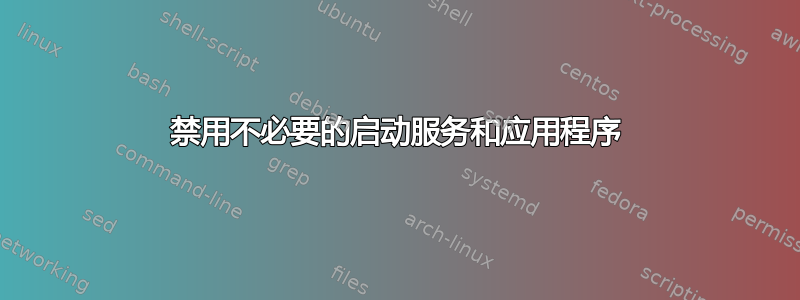
禁用不必要的启动服务和应用程序的最佳做法是什么?当我决定禁用什么时,这篇文章非常有用我可以安全地禁用哪些启动应用程序?,但我找不到如何启动!我也找不到任何与服务相关的内容。
答案1
转到 Dock 并搜索启动应用程序。GUI 非常简单,您可以从列表中删除程序以阻止它们自动启动。只删除您知道不重要的程序。
答案2
根据新创食谱:
With Upstart 0.6.7, to stop Upstart automatically starting a job, you can either: - Rename the job configuration file such that it does not end with ".conf". - Edit the job configuration file and comment out the "start on" stanza using a leading '#'. To re-enable the job, just undo the change.
另一个更好的方法是:
With Upstart 1.3, you can make use of an "override file" and the manual stanza to achieve the same result in a simpler manner: # echo "manual" >> /etc/init/myjob.override Note that you could achieve the same effect by doing this: # echo "manual" >> /etc/init/myjob.conf However, using the override facility means you can leave the original job configuration file untouched. To revert to the original behaviour, either delete or rename the override file (or remove the manual stanza from your ".conf" file).
手动的stanza 告诉 Upstart 忽略start on/stop on节。
为了禁用系统V初始化服务:
To enable/disable a service in a particular runlevel, you only need to create/remove a symbolic link in a particular directory or set of directories.
这意味着你应该删除/etc/rc**runlevel**.d/NN**name** 目标为脚本的符号链接/etc/init.d/name
另一个更好的方法是更新-rc.d可以禁用服务的命令:
update-rc.d name disable
您可以手动停止服务和启动服务,直到/etc/init.d/name消失。
要永久禁用服务,请删除/etc/init.d/name。
小心你的行为,禁用服务或作业可能会导致系统无法使用。
最后,这是一个有用的链接如何禁用 Gnome 会话启动应用程序还有另一个如何使程序在每次登录时自动启动?您可以在其中了解信息存储在哪里以及哪些 GUI 可用,所以我想您应该了解如何在系统上禁用会话应用程序。


