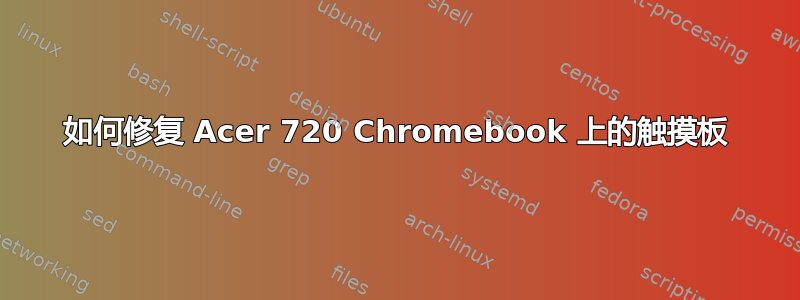
我对 Ubuntu 还很陌生,所以大多数时候我都不知道发生了什么。
我刚刚下载了 Ubuntu,但在启动屏幕上我的鼠标垫不工作,触摸屏也不工作。
我该如何继续?
答案1
我们将跳过语义并假设您使用的是 32 位版本的 Ubuntu 14.04,因为这是大多数新用户下载的版本。如果您没有使用 32 位版本的 Ubuntu 14.04,这可能会导致时空连续体破裂。请谨慎操作。
您必须使用与触摸板兼容的 Linux 内核。有些自定义内核可以解决这个问题,但它们往往不如主流官方内核稳定。从 3.17 版开始,官方 Linux 内核增加了对 Chromebook 的基本支持(包括触摸板和睡眠唤醒)。但是,Ubuntu 14.10 是目前唯一基于内核 3.17 构建的 Ubuntu 版本。此外,内核 3.17 中的支持非常基础,这意味着您的触摸板可能会工作,但只是偶尔工作。不过不用担心。这些问题也有修复程序。
首先连接无线鼠标(如果需要,还有键盘),这样您就可以在 Chromebook 上安装 Ubuntu。之后,继续像平常一样安装 Ubuntu。
接下来,安装所有可用的更新。使用 Ubuntu 几分钟后(安装后),更新程序应该会弹出。输入密码并重新启动(如果要求)。
之后,安装 Linux 内核 3.17 版。为此,请打开终端窗口。如果您不知道在哪里找到终端,只需单击屏幕左上角的 Ubuntu 徽标,然后在搜索框中输入“终端”。打开终端窗口后,将这些确切命令逐一复制并粘贴到终端窗口中。如果系统要求您输入密码,请输入您的密码。
cd /tmp/
wget http://kernel.ubuntu.com/~kernel-ppa/mainline/v3.17-utopic/linux-headers-3.17.0-031700-generic_3.17.0-031700.201410060605_i386.deb
wget http://kernel.ubuntu.com/~kernel-ppa/mainline/v3.17-utopic/linux-headers-3.17.0-031700_3.17.0-031700.201410060605_all.deb
wget http://kernel.ubuntu.com/~kernel-ppa/mainline/v3.17-utopic/linux-image-3.17.0-031700-generic_3.17.0-031700.201410060605_i386.deb
sudo dpkg -i linux-headers-3.17.0-*.deb linux-image-3.17.0-*.deb
然后您需要重启 Chromebook。重启后,您应该能够使用触控板,并将 Chromebook 置于睡眠模式(合上盖子),而无需完全关闭它。您的触控板可能没有您想要的那么灵敏,而且您可能不喜欢触控板的右键单击方式(通过点击触控板的右下角)。如果是这种情况,就像我之前说的,有一个解决方法。
要应用上述修复,首先您需要返回终端(如果您还没有返回)并按照说明复制并粘贴以下命令。出现提示时输入您的密码。
sudo gedit /usr/share/X11/xorg.conf.d/50-synaptics.conf
这将打开一个文本编辑器,我们将使用它来编辑定义系统如何与触摸板交互的脚本。要更改灵敏度并删除触摸板底部烦人的右键单击区域,请删除文件中的所有内容,然后将下面的文本复制并粘贴到文件中,与显示的内容完全一致。执行此操作后,请在计算机上的其他位置备份该文件,这样如果您的计算机删除了该文件,您将能够轻松恢复它。
# Example xorg.conf.d snippet that assigns the touchpad driver
# to all touchpads. See xorg.conf.d(5) for more information on
# InputClass.
# DO NOT EDIT THIS FILE, your distribution will likely overwrite
# it when updating. Copy (and rename) this file into
# /etc/X11/xorg.conf.d first.
# Additional options may be added in the form of
# Option "OptionName" "value"
#
Section "InputClass"
Identifier "touchpad catchall"
Driver "synaptics"
MatchIsTouchpad "on"
Option "FingerHigh" "5"
Option "FingerLow" "5"
# This option is recommend on all Linux systems using evdev, but cannot be
# enabled by default. See the following link for details:
# http://who-t.blogspot.com/2010/11/how-to-ignore-configuration-errors.html
MatchDevicePath "/dev/input/event*"
EndSection
Section "InputClass"
Identifier "touchpad ignore duplicates"
MatchIsTouchpad "on"
MatchOS "Linux"
MatchDevicePath "/dev/input/mouse*"
Option "Ignore" "on"
EndSection
# This option enables the bottom right corner to be a right button on
# non-synaptics clickpads.
# This option is only interpreted by clickpads.
Section "InputClass"
Identifier "Default clickpad buttons"
MatchDriver "synaptics"
Option "SoftButtonAreas" "50% 0 82% 0 0 0 0 0"
# To disable the bottom edge area so the buttons only work as buttons,
# not for movement, set the AreaBottomEdge
# Option "AreaBottomEdge" "82%"
EndSection
# This option disables software buttons on Apple touchpads.
# This option is only interpreted by clickpads.
Section "InputClass"
Identifier "Disable clickpad buttons on Apple touchpads"
MatchProduct "Apple|bcm5974"
MatchDriver "synaptics"
Option "SoftButtonAreas" "0 0 0 0 0 0 0 0"
EndSection
# This option disables software buttons on C720 Chromebook touchpads.
# This option is only interpreted by clickpads.
Section "InputClass"
Identifier "Disable clickpad buttons on Apple touchpads"
MatchProduct "Cypress|cyapa"
MatchDriver "synaptics"
Option "SoftButtonAreas" "0 0 0 0 0 0 0 0"
EndSection
现在只需重新启动,一切就绪!您的触摸板现在应该可以像在 Chrome OS 中一样工作了!
至于触摸屏,我在这方面没有任何经验(我的 Chromebook 只是一台运行 Ubuntu 14.04 的普通旧 C720),所以很遗憾,其他人必须帮助您。祝你好运。


