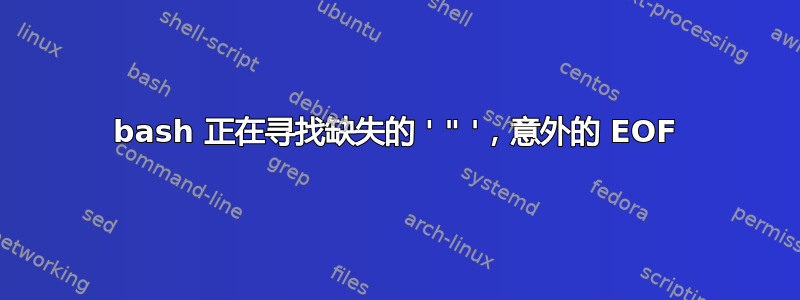
我在使用 bash 时遇到问题,它正在寻找丢失的字符,但我找不到它。也许还有其他问题?
每次我打开终端时都会出现此错误:
bash:/home/chill/.bashrc:第 132 行:查找匹配的“”时出现意外的 EOF
文件内容.bashrc:
# ~/.bashrc: executed by bash(1) for non-login shells.
# see /usr/share/doc/bash/examples/startup-files (in the package bash-doc)
# for examples
# If not running interactively, don't do anything
case $- in
*i*) ;;
*) return;;
esac
# don't put duplicate lines or lines starting with space in the history.
# See bash(1) for more options
HISTCONTROL=ignoreboth
# append to the history file, don't overwrite it
shopt -s histappend
# for setting history length see HISTSIZE and HISTFILESIZE in bash(1)
HISTSIZE=1000
HISTFILESIZE=2000
# check the window size after each command and, if necessary,
# update the values of LINES and COLUMNS.
shopt -s checkwinsize
# If set, the pattern "**" used in a pathname expansion context will
# match all files and zero or more directories and subdirectories.
#shopt -s globstar
# make less more friendly for non-text input files, see lesspipe(1)
[ -x /usr/bin/lesspipe ] && eval "$(SHELL=/bin/sh lesspipe)"
# set variable identifying the chroot you work in (used in the prompt below)
if [ -z "${debian_chroot:-}" ] && [ -r /etc/debian_chroot ]; then
debian_chroot=$(cat /etc/debian_chroot)
fi
# set a fancy prompt (non-color, unless we know we "want" color)
case "$TERM" in
xterm-color) color_prompt=yes;;
esac
# uncomment for a colored prompt, if the terminal has the capability; turned
# off by default to not distract the user: the focus in a terminal window
# should be on the output of commands, not on the prompt
#force_color_prompt=yes
if [ -n "$force_color_prompt" ]; then
if [ -x /usr/bin/tput ] && tput setaf 1 >&/dev/null; then
# We have color support; assume it's compliant with Ecma-48
# (ISO/IEC-6429). (Lack of such support is extremely rare, and such
# a case would tend to support setf rather than setaf.)
color_prompt=yes
else
color_prompt=
fi
fi
if [ "$color_prompt" = yes ]; then
PS1='${debian_chroot:+($debian_chroot)}\[\033[01;32m\]\u@\h\[\033[00m\]:\[\033[01;34m\]\w\[\033[00m\]\$ '
else
PS1='${debian_chroot:+($debian_chroot)}\u@\h:\w\$ '
fi
unset color_prompt force_color_prompt
# If this is an xterm set the title to user@host:dir
case "$TERM" in
xterm*|rxvt*)
PS1="\[\e]0;${debian_chroot:+($debian_chroot)}\u@\h: \w\a\]$PS1"
;;
*)
;;
esac
# enable color support of ls and also add handy aliases
if [ -x /usr/bin/dircolors ]; then
test -r ~/.dircolors && eval "$(dircolors -b ~/.dircolors)" || eval "$(dircolors -b)"
alias ls='ls --color=auto'
#alias dir='dir --color=auto'
#alias vdir='vdir --color=auto'
alias grep='grep --color=auto'
alias fgrep='fgrep --color=auto'
alias egrep='egrep --color=auto'
fi
# some more ls aliases
alias ll='ls -alF'
alias la='ls -A'
alias l='ls -CF'
# Add an "alert" alias for long running commands. Use like so:
# sleep 10; alert
alias alert='notify-send --urgency=low -i "$([ $? = 0 ] && echo terminal || echo error)" "$(history|tail -n1|sed -e '\''s/^\s*[0-9]\+\s*//;s/[;&|]\s*alert$//'\'')"'
# Alias definitions.
# You may want to put all your additions into a separate file like
# ~/.bash_aliases, instead of adding them here directly.
# See /usr/share/doc/bash-doc/examples in the bash-doc package.
if [ -f ~/.bash_aliases ]; then
. ~/.bash_aliases
fi
# enable programmable completion features (you don't need to enable
# this, if it's already enabled in /etc/bash.bashrc and /etc/profile
# sources /etc/bash.bashrc).
if ! shopt -oq posix; then
if [ -f /usr/share/bash-completion/bash_completion ]; then
. /usr/share/bash-completion/bash_completion
elif [ -f /etc/bash_completion ]; then
. /etc/bash_completion
fi
fi
# added by Anaconda3 2.1.0 installer
export PATH="/home/chill/anaconda3/bin:$PATH"
# Add the Android Studio /bin directory to PATH
export PATH="/home/chill/android-studio/bin
export PATH="$HOME/.rbenv/bin:$PATH"
eval "$(rbenv init -)"
export PATH="$HOME/.rbenv/plugins/ruby-build/bin:$PATH"
export PATH="$HOME/.rbenv/bin:$PATH"
eval "$(rbenv init -)"
export PATH="$HOME/.rbenv/plugins/ruby-build/bin:$PATH"
export PATH="$HOME/.rbenv/bin:$PATH"
eval "$(rbenv init -)"
export PATH="$HOME/.rbenv/plugins/ruby-build/bin:$PATH"
export PATH="$HOME/.rbenv/bin:$PATH"
eval "$(rbenv init -)"
export PATH="$HOME/.rbenv/plugins/ruby-build/bin:$PATH"
"我发现的唯一缺失部分是第 120 行,但如果我用它进行补充,"那么 sudo 就会停止工作。
我肯定是忽略了什么,或者根本就没理解。有什么建议吗?
答案1
粘贴代码壳牌检测揭示了问题:
120 export PATH="/home/chill/android-studio/bin
^––SC1078 Did you forget to close this double quoted string?
121 export PATH="$HOME/.rbenv/bin:$PATH"
^––SC1079 This is actually an end quote, but due to next char it looks suspect.
因此,您需要在此行中添加结束双引号:
export PATH="/home/chill/android-studio/bin
变成这样:
export PATH="/home/chill/android-studio/bin"
^
答案2
问题出在第 120 行。您说得对,那里缺少一个“”,您应该在那里添加它。
当您在第 120 行末尾添加“”时,第 120 行会以不应该的方式更改您的 PATH 环境变量。它会覆盖 PATH,并且不会关心 PATH 的先前值。正确的第 120 行应该是:
export PATH="/home/chill/android-studio/bin:$PATH"
看看其他类似的行,你会注意到末尾总是有“:$PATH”。这意味着你只是将新目录添加到 $PATH 中已经存在的目录列表中。你的第 120 行只是用一个目录覆盖了 PATH。如果末尾有 $PATH,你的 sudo 也会起作用。不仅仅是 bashrc 脚本。


