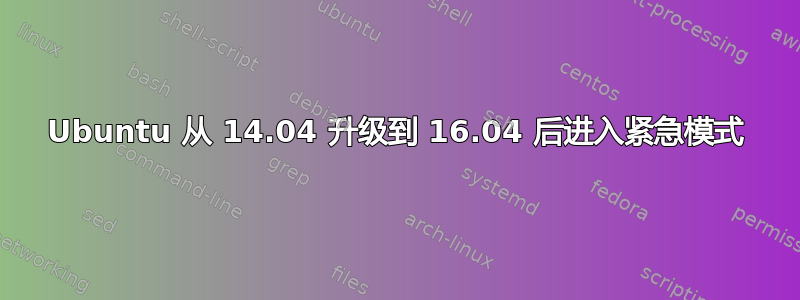
我已经将我的 ubuntu 从 14.04 升级到 16.04。加载后,它进入紧急模式。不幸的是,我无法复制粘贴journalctl-xb命令(似乎日志只存在于紧急模式下)。所以我把错误写在纸上,并从一张纸上复制错误:
systemd_udev[294]: specified group 'pugindev' unknown
nvidia-persistentced[564]: Failed to query NVIDIA devices...
syscmd[1]: dev-disk-by\x2dlabel-data.device
Failed to mount /filearchive. Special device /dev/sdc1 does not exists
kernel: hid-generic 0003:046E:6000.0002 usb_submit_urb(ctrl): failed -1
error connecting to ConsoleKit
gnome-session-binary[1019]: error: failed to connect to sys. aborting
关于 NVIDIA:我有一张 GTX660 系列卡。
如何解决这个问题?
更新:根据@heynnema 的建议,我发布了一些输出:
hedin@home:~/$ cat /etc/fstab
# /etc/fstab: static file system information.
#
# Use 'blkid' to print the universally unique identifier for a
# device; this may be used with UUID= as a more robust way to name devices
# that works even if disks are added and removed. See fstab(5).
#
# <file system> <mount point> <type> <options> <dump> <pass>
# / was on /dev/sda1 during installation
UUID=708e39a6-5e4b-49f8-9ecd-1a52fb6d488f / ext4 errors=remount-ro 0 1
# swap was on /dev/sda5 during installation
UUID=20d00d33-b87d-44e7-954b-c7f9e075a58b none swap sw 0 0
# filearchive
/dev/sdc1/ /filearchive ext4 errors=remount-ro 0 1
/dev/sdb2/ /filearchive2 ext4 errors=remount-ro 0 1
在下面的fdisk -l我正在削减的输出/dev/ram信息:
Disk /dev/sda: 119.2 GiB, 128035676160 bytes, 250069680 sectors
Units: sectors of 1 * 512 = 512 bytes
Sector size (logical/physical): 512 bytes / 512 bytes
I/O size (minimum/optimal): 512 bytes / 512 bytes
Disklabel type: dos
Disk identifier: 0x1a3fe5c5
Device Boot Start End Sectors Size Id Type
/dev/sda1 * 2048 234063871 234061824 111.6G 83 Linux
/dev/sda2 234065918 250068991 16003074 7.6G 5 Extended
/dev/sda5 234065920 250068991 16003072 7.6G 82 Linux swap / Solaris
Disk /dev/sdb: 1.8 TiB, 2000398934016 bytes, 3907029168 sectors
Units: sectors of 1 * 512 = 512 bytes
Sector size (logical/physical): 512 bytes / 4096 bytes
I/O size (minimum/optimal): 4096 bytes / 4096 bytes
Disklabel type: dos
Disk identifier: 0xdb2e1f65
Device Boot Start End Sectors Size Id Type
/dev/sdb1 * 2048 1048578047 1048576000 500G 7 HPFS/NTFS/exFAT
/dev/sdb2 1048578048 3292618751 2244040704 1T 83 Linux
/dev/sdb3 3292618752 3907028991 614410240 293G 83 Linux
Disk /dev/sdc: 1.8 TiB, 2000398934016 bytes, 3907029168 sectors
Units: sectors of 1 * 512 = 512 bytes
Sector size (logical/physical): 512 bytes / 4096 bytes
I/O size (minimum/optimal): 4096 bytes / 4096 bytes
Disklabel type: gpt
Disk identifier: 7BF3ADEF-908A-4FC0-A9CA-351A1E1096B5
Device Start End Sectors Size Type
/dev/sdc1 2048 3907028991 3907026944 1.8T Microsoft basic data
Disk /dev/mapper/vg0-windows: 50 GiB, 53687091200 bytes, 104857600 sectors
Units: sectors of 1 * 512 = 512 bytes
Sector size (logical/physical): 512 bytes / 4096 bytes
I/O size (minimum/optimal): 4096 bytes / 4096 bytes
Disk /dev/mapper/vg0-linux: 40 GiB, 42949672960 bytes, 83886080 sectors
Units: sectors of 1 * 512 = 512 bytes
Sector size (logical/physical): 512 bytes / 4096 bytes
I/O size (minimum/optimal): 4096 bytes / 4096 bytes
Disk /dev/mapper/vg0-tutorial--pv--guest--swap: 128 MiB, 134217728 bytes, 262144 sectors
Units: sectors of 1 * 512 = 512 bytes
Sector size (logical/physical): 512 bytes / 4096 bytes
I/O size (minimum/optimal): 4096 bytes / 4096 bytes
Disk /dev/mapper/vg0-tutorial--pv--guest--disk: 4 GiB, 4294967296 bytes, 8388608 sectors
Units: sectors of 1 * 512 = 512 bytes
Sector size (logical/physical): 512 bytes / 4096 bytes
I/O size (minimum/optimal): 4096 bytes / 4096 bytes
这是关于块:
hedin@home:~/$ sudo blkid
/dev/sda1: UUID="708e39a6-5e4b-49f8-9ecd-1a52fb6d488f" TYPE="ext4" PARTUUID="1a3fe5c5-01"
/dev/sda5: UUID="20d00d33-b87d-44e7-954b-c7f9e075a58b" TYPE="swap" PARTUUID="1a3fe5c5-05"
/dev/sdb1: UUID="96F41086F4106AAF" TYPE="ntfs" PARTUUID="db2e1f65-01"
/dev/sdb2: LABEL="data" UUID="f7932dfd-a58f-4ae8-8fd3-b0cd3101b69f" TYPE="ext4" PARTUUID="db2e1f65-02"
/dev/sdb3: UUID="u1TVlq-3m3W-F5U3-CsZv-bxDK-gd2t-vbllY7" TYPE="LVM2_member" PARTUUID="db2e1f65-03"
/dev/sdc1: LABEL="data" UUID="df5f7814-5511-4bc2-8d59-5b66562575e3" TYPE="ext4" PARTUUID="7e996145-d0b7-4ac0-bbff-df91eb2c116e"
/dev/mapper/vg0-tutorial--pv--guest--swap: UUID="c892bca6-9dcd-4dc3-a349-9926aefb8290" TYPE="swap"
/dev/mapper/vg0-tutorial--pv--guest--disk: UUID="52b6ebe9-7f7c-48c1-a96e-3173622dacdd" SEC_TYPE="ext2" TYPE="ext3"
关于我的磁盘,简单说一下:1)128Gb OCZ-VERTEX-4 SSD 磁盘,用于安装 Linux(/dev/sda)
2) 2 TB WD GREEN。/dev/sdc。只有一个 ext4 分区。安装在 /filearchive
3) 2 TB WD GREEN。/dev/sdb。有三个分区。第一个是 /dev/sdb1,包含窗口。下一个是 /dev/sdb2 ext4 数据分区,挂载为 /filearchive2。最后一个是 /dev/sdb3 lvm 分区。
顺便说一下,如果我选择加载以下内容:启动菜单->高级模式->Ubuntu 16.04(Upstart)
然后我就可以加载系统了。好吧,使用启动ubuntu 进入命令行模式后。所有磁盘均已正确安装。
答案1
几个问题...
- 在你的 /etc/fstab 中,你正在将 sdc1 安装为 EXT4,但看起来可能是 NTFS,否则可能已损坏
- /etc/fstab 按设备而不是 UUID 挂载文件存档。这可能会导致间歇性挂载问题。将 /dev/sdXX 更改为 UUID={从 blkid 命令获取的值}
- 您的 /etc/fstab 将文件存档挂载到不寻常的位置。通常它们应该位于 /mnt 或 /media。
- 如果 sdc1 是 NTFS,则可能文件系统不干净,可以通过 Windows 中的 chkdsk 进行修复(如果您有双启动并且有 Windows)。您还需要
fast boot在 Windows 电源控制面板中禁用,并在powercfg /h off提升的命令提示符窗口中禁用休眠
短期:我只需注释掉 /etc/fstab 中的两个文件存档挂载,以便您现在可以启动,并在启动后修复它们
请随时告知我们最新情况。


