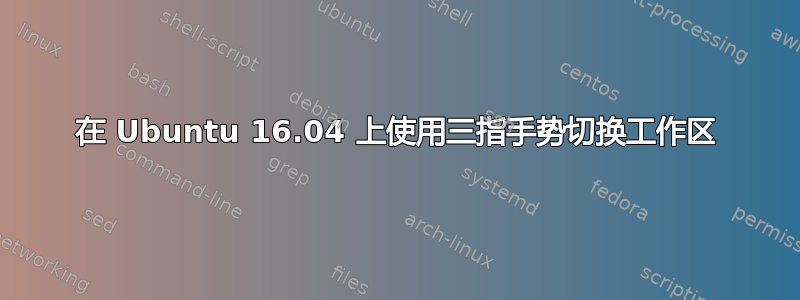
嘿伙计们我在 Ubuntu 16.04 上设置三指手势时遇到了问题,我下载了 touchegg 并更改了操作类型等...:
<gesture type="DRAG" fingers="3" direction="LEFT"> <action type="SEND_KEYS">Control+Alt+Left</action> </gesture> <gesture type="DRAG" fingers="3" direction="RIGHT"> <action type="SEND_KEYS">Control+Alt+Right</action> </gesture>
然后在 synclient TapButton3 = 1 和 Clickbutton3 = 1 上为 2 = 0 设置相同的属性。
三指手势根本不起作用。我不想使用 eastroke,因为那样我就需要使用 usb 鼠标了。
我还检查了我的笔记本电脑上的触摸板是否可以识别 3 个手指 -> 确实可以。
我能做什么,请帮帮我
答案1
尝试,
synclient TapButton3=0 [而不是 1]
synclient ClickButton3=0 [而不是 1]
触摸蛋
答案2
大家好,我找到了一种启用三指手势的方法。请点击以下链接:https://wdullaer.com/blog/2015/10/08/multitouch-trackpad-gestures-with-touchegg/
当您到达配置 Touchegg 时,请执行以下操作:
- 进入键盘设置并选择快捷键
- 在左侧选择导航
- 一直向下滚动并为“切换到工作区左侧”分配以下键盘组合,为右侧分配相同的键盘组合:
- .... 左 = 超级+左
- .... 右 = 超级+右
Super 键 = 键盘上的 Windows 键(对于 Windows 和 Mac,它是命令钥匙)
下一步是按照配置 Touchegg 并更改配置文件。配置文件应如下所示:
<application name="All">
<gesture type="DRAG" fingers="3" direction="RIGHT">
<action type="SEND_KEYS">Super+Left</action>
</gesture>
<gesture type="DRAG" fingers="3" direction="LEFT">
<action type="SEND_KEYS">Super+Right</action>
</gesture>
</application>


