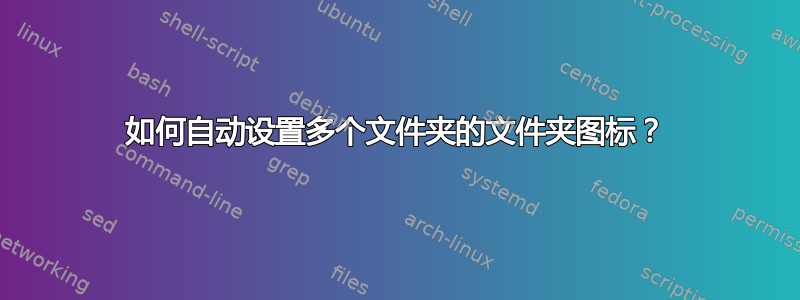
上面链接的问题有一个答案,其中包含一个对我有用的脚本。它只需要一点改进。
它有什么作用?
它查找包含.jpg、.jpeg、.png、.gif、.icns、.ico扩展名并将它们设置为文件所在文件夹的文件夹图标。它以递归方式处理多个文件夹。基本上,它会尝试在文件夹中查找图像文件,并将找到的第一个图像设置为文件夹图标。它适用于许多场景,设置此脚本通常是我全新安装后做的第一件事(因为它很棒)。
有什么问题?
可能有几个目录包含大量图像文件,并且该目录中的第一个图像文件可能不适合作为文件夹图标。
它应该做什么?
如果它不是基于扩展名,而是基于文件名并以一个(例如folder.png)或多个(例如albumart.png cover.png)文件名为目标,那么这个问题就可以解决。
或者更好的是让两种方法在单个脚本中工作
- 查找预定义
filenames - 如果找到,将其设置为文件夹图标并移动到下一个文件夹
- 如果未找到,则查找预定义扩展并将其设置为文件夹图标并移动到下一个文件夹
答案1
我可能仍会“使它优雅一些”,但下面是链接的编辑版本。
有什么不同?
我在头部添加了一个预定义列表:
specs = ["folder.png", "cover.png", "monkey.png"]
我替换了:
try:
first = min(p for p in os.listdir(folder)
if p.split(".")[-1].lower() in ext)
except ValueError:
pass
经过:
fls = os.listdir(folder)
try:
first = [p for p in fls if p in specs]
first = first[0] if first else min(
p for p in fls if p.split(".")[-1].lower() in ext
)
except ValueError:
pass
因此脚本首先尝试在列表中查找(文件)匹配项specs,如果没有,则跳转到搜索匹配的扩展名,如果找到合适的图像,则执行该操作。
1. 基础版
与目标目录一起用作参数:
#!/usr/bin/env python3
import subprocess
import os
import sys
# --- set the list of valid extensions below (lowercase)
# --- use quotes, *don't* include the dot!
ext = ["jpg", "jpeg", "png", "gif", "icns", "ico"]
# --- set the list of preferred filenames
# --- use quotes
specs = ["folder.png", "cover.png", "monkey.png"]
# ---
# retrieve the path of the targeted folder
dr = sys.argv[1]
for root, dirs, files in os.walk(dr):
for directory in dirs:
folder = os.path.join(root, directory)
try:
fls = os.listdir(folder)
first = [p for p in fls if p in specs]
first = first[0] if first else min(
p for p in fls if p.split(".")[-1].lower() in ext
)
except (ValueError, PermissionError):
pass
else:
subprocess.Popen([
"gvfs-set-attribute", "-t", "string",
os.path.abspath(folder), "metadata::custom-icon",
"file://"+os.path.abspath(os.path.join(folder, first))
])
如何使用
- 将脚本复制到一个空文件中,另存为
change_icon.py - 在脚本的开头,您可以根据需要编辑要用作有效图标图像的扩展名列表。还可以设置首选文件名列表。
使用目标目录作为参数运行它:
python3 /path/to/change_icon.py <targeted_directory>
就是这样!
2. 编辑后的右键单击选项,用作 nautilus(右键单击)脚本
#!/usr/bin/env python3
import subprocess
import os
# --- set the list of valid extensions below (lowercase)
# --- use quotes, *don't* include the dot!
ext = ["jpg", "jpeg", "png", "gif", "icns", "ico"]
# --- set the list of preferred filenames
# --- use quotes
specs = ["folder.png", "cover.png", "aap.png"]
# ---
def fix(path):
for c in [("%23", "#"), ("%5D", "]"), ("%5E", "^"),
("file://", ""), ("%20", " ")]:
path = path.replace(c[0], c[1])
return path
# retrieve the path of the targeted folder
current = fix(os.getenv("NAUTILUS_SCRIPT_CURRENT_URI"))
dr = os.path.realpath(current)
for root, dirs, files in os.walk(dr):
for directory in dirs:
folder = os.path.join(root, directory)
try:
fls = os.listdir(folder)
first = [p for p in fls if p in specs]
first = first[0] if first else min(
p for p in fls if p.split(".")[-1].lower() in ext
)
except (ValueError, PermissionError):
pass
else:
subprocess.Popen([
"gvfs-set-attribute", "-t", "string",
os.path.abspath(folder), "metadata::custom-icon",
"file://"+os.path.abspath(os.path.join(folder, first))
])
使用
如果目录尚不存在,则创建该目录
~/.local/share/nautilus/scripts将脚本复制到一个空文件中,将其保存
~/.local/share/nautilus/scripts为set_foldericons(无扩展名!),然后使其可执行。- 在脚本的开头,您可以根据需要编辑要用作有效图标图像的扩展名列表。还可以设置首选文件名列表。
- 注销并重新登录,即可正常工作。
如果由于某种原因你想将文件夹内的图标重置为默认图标,请使用脚本这里


