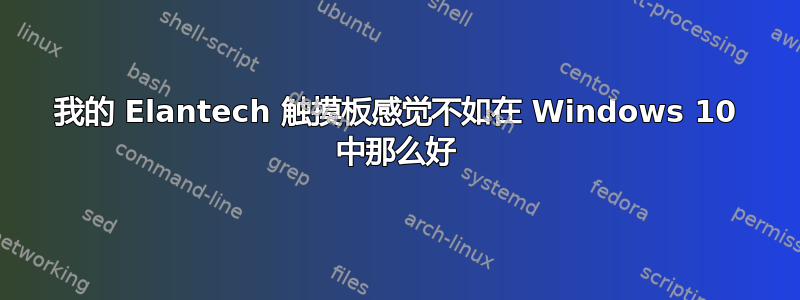
我有一台华硕 Zenbook UX550V,运行 Ubuntu Gnome 17.04 和 Windows 10。
我有一块 Elantech 触摸板,它在 Windows 10 中运行得非常好。它非常精确,精确到像素。
然而,Ubuntu Gnome 却并非如此。除了点击不太灵敏之外,它各方面都很好用,我最大的问题是,在进行小动作时,它的表现不如 Windows 10。
例如,在 Windows 10 中,如果我画非常小的圆圈,光标也会画出小圆圈。但在 Ubuntu 中,它可能在一个方向上跳过几十个像素,然后是另一个方向,然后是另一个方向,等等。这使得突出显示文本、在 GUI 上划分区域、移动窗口和其他任务变得非常痛苦。任何让它像在 Windows 10 中一样运行的帮助都将非常棒。提前致谢。
答案1
希望我没有太迟。
你检查过synclient这个吗?
如果您尚未安装(sudo apt install synclient)并显示输出。
我的是这样的。
> synclient
Parameter settings:
LeftEdge = 129
RightEdge = 3105
TopEdge = 126
BottomEdge = 2211
FingerLow = 1
FingerHigh = 1
MaxTapTime = 180
MaxTapMove = 175
MaxDoubleTapTime = 180
SingleTapTimeout = 180
ClickTime = 100
EmulateMidButtonTime = 0
EmulateTwoFingerMinZ = 282
EmulateTwoFingerMinW = 7
VertScrollDelta = -79
HorizScrollDelta = -79
VertEdgeScroll = 1
HorizEdgeScroll = 0
CornerCoasting = 0
VertTwoFingerScroll = 1
HorizTwoFingerScroll = 0
MinSpeed = 1
MaxSpeed = 1.75
AccelFactor = 0.0501253
TouchpadOff = 0
LockedDrags = 0
LockedDragTimeout = 5000
RTCornerButton = 2
RBCornerButton = 3
LTCornerButton = 0
LBCornerButton = 0
TapButton1 = 1
TapButton2 = 3
TapButton3 = 2
ClickFinger1 = 1
ClickFinger2 = 3
ClickFinger3 = 0
CircularScrolling = 0
CircScrollDelta = 0.1
CircScrollTrigger = 0
CircularPad = 0
PalmDetect = 1
PalmMinWidth = 10
PalmMinZ = 200
CoastingSpeed = 35
CoastingFriction = 40
PressureMotionMinZ = 30
PressureMotionMaxZ = 160
PressureMotionMinFactor = 1
PressureMotionMaxFactor = 1
ResolutionDetect = 1
GrabEventDevice = 0
TapAndDragGesture = 1
AreaLeftEdge = 0
AreaRightEdge = 0
AreaTopEdge = 0
AreaBottomEdge = 0
HorizHysteresis = 19
VertHysteresis = 19
ClickPad = 1
RightButtonAreaLeft = 1617
RightButtonAreaRight = 0
RightButtonAreaTop = 1916
RightButtonAreaBottom = 0
MiddleButtonAreaLeft = 0
MiddleButtonAreaRight = 0
MiddleButtonAreaTop = 0
MiddleButtonAreaBottom = 0
通常,通过编辑CoastingSpeed,您CoastingFriction可以找到最佳点。我使用以下方法将我的设置为 35 和 40:
synclient CoastingSpeed=35
synclient CoastingFriction=40
将其保存在文本文件中并将其重命名为 startup.sh,并在每次启动时使用启动应用程序运行它。
synclient 还有很多其他很酷的选项,你应该检查一下,例如三指点击被识别为中键单击,有助于粘贴内容并打开新标签。鼠标中键单击


