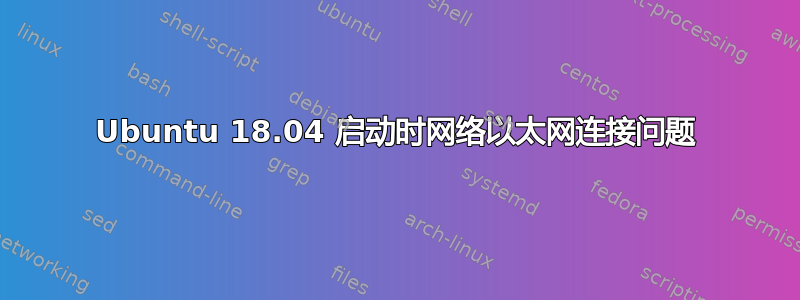
有时 Ubuntu 18.04 在启动时无法连接到网络。我必须重新启动 1 或 2 次才能正确连接。有线以太网连接。
关于如何在不重启的情况下解决此问题有什么建议吗?
sudo lshw -C network
[sudo] password for user:
*-network
description: Ethernet interface
product: RTL8111/8168/8411 PCI Express Gigabit Ethernet Controller
vendor: Realtek Semiconductor Co., Ltd.
physical id: 0
bus info: pci@0000:08:00.0
logical name: enp8s0
version: 07
serial: 00:13:3b:2f:54:58
size: 100Mbit/s
capacity: 1Gbit/s
width: 64 bits
clock: 33MHz
capabilities: pm msi pciexpress msix vpd bus_master cap_list ethernet physical tp mii 10bt 10bt-fd 100bt 100bt-fd 1000bt 1000bt-fd autonegotiation
configuration: autonegotiation=on broadcast=yes driver=r8169 driverversion=2.3LK-NAPI duplex=full firmware=rtl8168e-3_0.0.4 03/27/12 ip=1xx.1xx.1.2 latency=0 link=yes multicast=yes port=MII speed=100Mbit/s
resources: irq:19 ioport:a000(size=256) memory:fe400000-fe400fff memory:d0000000-d0003fff
ifconfig
Command 'ifconfig' not found, but can be installed with:
sudo apt install net-tools
cat /etc/netplan/*.yaml
# Let NetworkManager manage all devices on this system
network:
version: 2
renderer: NetworkManager
ip a
1: lo: <LOOPBACK,UP,LOWER_UP> mtu 65536 qdisc noqueue state UNKNOWN group default qlen 1000
link/loopback 00:00:00:00:00:00 brd 00:00:00:00:00:00
inet 127.0.0.1/8 scope host lo
valid_lft forever preferred_lft forever
inet6 ::1/128 scope host
valid_lft forever preferred_lft forever
2: enp8s0: <BROADCAST,MULTICAST,UP,LOWER_UP> mtu 1500 qdisc fq_codel state UP group default qlen 1000
link/ether 00:13:3b:2f:54:58 brd ff:ff:ff:ff:ff:ff
inet 1xx.1xx.1.2/24 brd 1xx.1xx.1.255 scope global dynamic noprefixroute enp8s0
valid_lft 85762sec preferred_lft 85762sec
inet6 2a02:2149:8671:6c00:95d5:5075:c66d:a36e/64 scope global temporary dynamic
valid_lft 70680sec preferred_lft 27480sec
inet6 2a02:2149:8671:6c00:b5ed:32e1:2fd2:2ee/64 scope global dynamic mngtmpaddr noprefixroute
valid_lft 70680sec preferred_lft 27480sec
inet6 fe80::c3c:4354:23e7:410f/64 scope link noprefixroute
valid_lft forever preferred_lft forever
tracepath www.google.com
1?: [LOCALHOST] 0.010ms pmtu 1492
1: 2a02:2149:816a:5400:a6b1:e9ff:fe30:d40 1.069ms
1: 2a02:2149:816a:5400:a6b1:e9ff:fe30:d40 1.061ms
2: bbras-llu-kln-15L500.forthnet.gr 46.737ms
3: Te-0-0-0-7.distr-kln-02.forthnet.gr 24.145ms
4: BE3.core-kln-03.forthnet.gr 24.236ms
5: Xe2-0-1.core-lsf-09.forthnet.gr 32.092ms
6: xgei0-2-0-5.core-tpn-01.forthnet.gr 38.102ms
7: no reply
8: no reply
9: no reply
10: no reply
11: no reply
12: no reply
13: no reply
14: no reply
15: no reply
16: no reply
17: no reply
18: no reply
19: no reply
20: no reply
21: no reply
22: no reply
23: no reply
24: no reply
25: no reply
26: no reply
27: no reply
28: no reply
29: no reply
30: no reply
Too many hops: pmtu 1492
Resume: pmtu 1492
答案1
我发现三个可能的问题...
1. 您有一张 1G 网卡,其连接速度仅为 (速度=100Mbit/s)。这通常是电缆问题,但也可能是路由器/调制解调器的问题(就您而言)。
拔掉路由器/调制解调器和 PC 的电源插头。数到 15。将路由器/调制解调器重新插入交流电源。数到 30。将 PC 重新插入交流电源。发出命令sudo lshw -C network,并观察speed值。它应该是 1G(而不是 100Mbits/s)。如果是 1G,请重试您的互联网并查看它是否正常工作。
如果这不能解决问题,我们需要尝试 DIFFERNET 以太网电缆。然后再次关闭所有电源并重新测试,如上所述。
2. 您的 MTU = 1500 可能不适合 VDSL。首先,联系您的 ISP,询问他们推荐的 MTU 设置。我还会提供该过程,以便您自己确定... 并将其与 ISP 的信息进行匹配。
您需要尝试访问各种网站,并运行网络速度测试来测试您的连接(http://speedtest.net) 更改 MTU 之前和之后。
您的 VDSL 连接的 MTU 设置可能有问题。
Ubuntu 的网络配置中有一个 MTU 设置,而路由器中有一个 WAN MTU 设置。
对于 DSL,常见的 MTU 设置是 1492。请先尝试此值,然后查看您的网站现在是否可以访问。
要确定正确的设置,请从所有 MTU 设置 = 1500 和 VPN = 关闭开始。(VPN 需要不同的测试)。
在终端:
ping [-c count] [-M do] [-s packet_size] [host]
使用的选项是:
c count:ping 次数M hint:选择路径 MTU 发现策略。可以是do(禁止碎片,即使是本地碎片),want(进行 PMTU 发现,当数据包大小较大时在本地进行碎片),或dont(不设置 DF 标志)。s packet_size:指定要发送的数据字节数。
您应该始终从 1472 开始,然后每次减少 10。一旦收到回复,就增加 1,直到收到碎片数据包。取该值(最后一个好值)并将 28 添加到该值以考虑各种 TCP/IP 标头。例如,假设 1452 是合适的数据包大小(您第一次收到对 ping 的 ICMP 回复)。实际的 MTU 大小将是 1480,这是我们正在使用的网络的最佳值。
ping -c 4 -M do -s 1472 8.8.8.8 # this will probably show fragmentation
ping -c 4 -M do -s 1462 8.8.8.8 # may show fragmentation
ping -c 4 -M do -s 1452 8.8.8.8 # no fragmentation?
ping -c 4 -M do -s 1453 8.8.8.8 # still no fragmentation?
参考:如何使用 ICMP ping 确定适当的 MTU 大小
3. 您正在使用 r8169 驱动程序 (driver=r8169)我们可能需要切换到r8168-dkms驱动程序。更多信息取决于步骤 #1 的结果。
答案2
经过和ISP的长时间交涉,最终得出的结论是网速慢是ISP的技术原因,网速虽然有所提升,但距离最佳的VDSL速率还有很大差距。
然而,Ubuntu 18.04.2 LTS 不会自动重新连接到网络,以防互联网连接因各种原因中断。因此,我找到了一种解决方法,可以避免互联网断开时重新启动。我打开屏幕右上角的菜单并选择“有线连接”.我点击“关”, 进而“连接”。这样互联网连接就恢复了。


