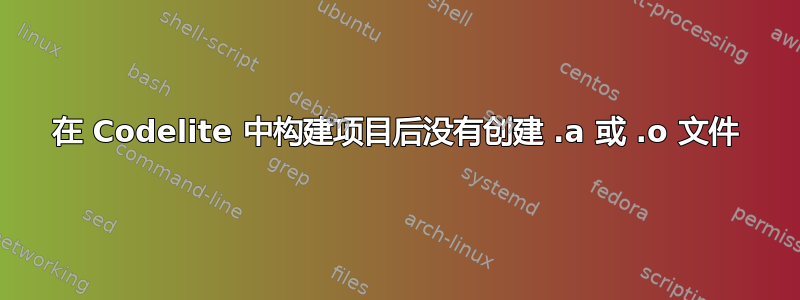
我已经安装了 Codelite,并且已经g++在我的计算机上安装了:
在创建新的 codelite 项目时,我还使用了以下设置
我创建了一个简单的项目
#include <iostream>
int main(int argc, char **argv)
{
std::cout << "Hello World" << std::endl;
return 0;
}
但点击后Build > Build Project,我收到以下构建报告
/bin/sh -c 'make -j 8 -e -f Makefile'
----------Building project:[ Hello_World - Release ]----------
make[1]: Entering directory '/home/sepideh/Documents/new_workspace/Hello_World'
clang++ -c "/home/sepideh/Documents/new_workspace/Hello_World/main.cpp" -O2 -Wall -DNDEBUG -o ./Release/main.cpp.o -I. -I.
/bin/sh: 1: clang++: not found
Hello_World.mk:95: recipe for target 'Release/main.cpp.o' failed
make[1]: *** [Release/main.cpp.o] Error 127
make[1]: Leaving directory '/home/sepideh/Documents/new_workspace/Hello_World'
Makefile:4: recipe for target 'All' failed
make: *** [All] Error 2
====0 errors, 0 warnings====
如果我选择Build > Run,我将得到以下输出报告。
Current working directory: /home/sepideh/Documents/new_workspace/Hello_World/Release
Running program: /usr/lib/codelite/codelite_xterm './Hello_World ' '/bin/sh -f /usr/lib/codelite/codelite_exec ./Hello_World'
Program exited with return code: 0
我也有windows 上也有类似的问题并且未创建.exe文件。
答案1
在 18.04 中安装 clang,命令如下:
sudo apt install clang-6.0
柯德莱特
当您启动一个新的控制台项目时,选择简单可执行文件(clang++)模板。对于编译器(选择项目模板屏幕后的 2 个屏幕),选择clang(标签/RELEASE_600/final)或者下拉菜单中列出的任何 clang 版本。
结果构建并运行项目:
Hello World
Press ENTER to continue...
终端
命令 clang 是针对 C 的,命令 clang++ 是针对 C++ 的。使用 clang 编译 hello.cpp 的正确命令是:
clang++ hello.cpp
生成一个名为 a.out 的可执行文件
或者
clang++ -o hello hello.cpp
结果生成一个名为 hello 的可执行文件。






