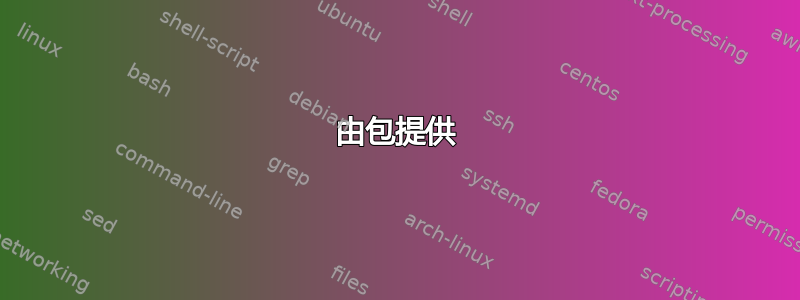
我想将 LightDM 恢复到其默认状态,因为由于某种原因
/etc/lightdm/unity-greeter.conf它现在是一个空文件。
删除/etc/lightdm/unity-greeter.conf然后运行并sudo apt-get install --reinstall unity-greeter不会像您预期的那样创建新的配置文件。
我如何恢复丢失的配置文件?
答案1
查出哪个软件包安装了配置文件:
$ dpkg -S unity-greeter.conf unity-greeter: /etc/lightdm/unity-greeter.conf如您所见,该包的名称是
unity-greeter。如果你删除了一个目录,例如
/etc/pam.d,你可以使用目录路径列出添加到该目录的每个包:$ dpkg -S /etc/pam.d login, sudo, libpam-runtime, cups-daemon, openssh-server, cron, policykit-1, at, samba-common, ppp, accountsservice, dovecot-core, passwd: /etc/pam.d运行以下命令,替换
<package-name>包的名称:sudo apt install --reinstall -o Dpkg::Options::="--force-confask,confnew,confmiss" <package-name>恢复目录:
sudo apt install --reinstall -o Dpkg::Options::="--force-confask,confnew,confmiss" $(dpkg -S /etc/some/directory | sed 's/,//g; s/:.*//')如果一切按预期进行,您应该收到一条消息:
Configuration file `/etc/lightdm/unity-greeter.conf', does not exist on system. Installing new config file as you requested.需要重新安装所有 PulseAudio 配置文件时的实际示例:
dpkg -l | awk '/^ii.*pulseaudio/{print$2}' | xargs -n 1 apt-get -o Dpkg::Options::="--force-confmiss" install --reinstall
答案2
很多情况下,默认配置文件是由包直接提供的,这种情况下,你可以从包中提取特定的文件,从而轻松恢复该文件。
要检查包是否提供该文件,请dpkg -S在文件的完整路径上运行。例如:
$ dpkg -S /etc/ssh/sshd_config /etc/ssh/ssh_config /etc/sudoers
dpkg-query: no path found matching pattern /etc/ssh/sshd_config
openssh-client: /etc/ssh/ssh_config
sudo: /etc/sudoers
由包提供
我们可以看到,/etc/ssh/sshd_config不由任何包直接提供,但其他两个分别由openssh-client和提供sudo。因此,如果您希望恢复/etc/ssh/ssh_config,请首先获取包:
apt-get download openssh-client
现在,您可以将文件直接提取到其预期位置,或者提取到其预期位置相对的/如果您希望进行比较和对比,或者手动合并它们或做其他事情,请转到当前目录而不是。对于前者:
dpkg-deb --fsys-tarfile openssh-client_*.deb | sudo tar x ./etc/ssh/ssh_config -C /
改为 后,表示要解压,-C /这意味着目标文件将被替换。如果删除它,将解压到当前目录,这意味着将存在于当前目录中。tar/tar./etc/ssh/ssh_config
如果由于某种原因sudo不起作用,请改用pkexec。如果pkexec也不起作用,请重新启动到恢复模式,然后挂载/为rw。如果那不起作用……
由包创建
那怎么办/etc/ssh/sshd_config?似乎没有任何软件包提供此功能,那么它是怎么出现的呢?
在这种情况下(以及在许多其他此类情况下,另一个示例是/etc/modules),该文件是使用软件包维护者脚本安装时。这通常在由于用户对查询的响应而需要更改配置文件时进行。例如,OpenSSH 在较新版本中会询问是否PermitRootLogin应更改为no,等等。
要识别此类情况,请尝试通过维护者脚本进行 grep。通常你只需要查看postinst,但如果没有找到postinst,preinst也可以尝试:
grep -l /etc/ssh/sshd_config /var/lib/dpkg/info/*.postinst
在这种情况下,我们很幸运:
$ grep /etc/ssh/sshd_config /var/lib/dpkg/info/*.postinst -l
/var/lib/dpkg/info/openssh-server.postinst
只有一个文件匹配,幸运的是,它包含创建默认配置文件:
cat <<EOF > /etc/ssh/sshd_config
# Package generated configuration file
# See the sshd_config(5) manpage for details
# What ports, IPs and protocols we listen for
Port 22
# Use these options to restrict which interfaces/protocols sshd will bind to
#ListenAddress ::
#ListenAddress 0.0.0.0
Protocol 2
# HostKeys for protocol version 2
HostKey /etc/ssh/ssh_host_rsa_key
HostKey /etc/ssh/ssh_host_dsa_key
HostKey /etc/ssh/ssh_host_ecdsa_key
#Privilege Separation is turned on for security
UsePrivilegeSeparation yes
# Lifetime and size of ephemeral version 1 server key
KeyRegenerationInterval 3600
ServerKeyBits 768
# Logging
SyslogFacility AUTH
LogLevel INFO
# Authentication:
LoginGraceTime 120
PermitRootLogin yes
StrictModes yes
RSAAuthentication yes
PubkeyAuthentication yes
#AuthorizedKeysFile %h/.ssh/authorized_keys
# Don't read the user's ~/.rhosts and ~/.shosts files
IgnoreRhosts yes
# For this to work you will also need host keys in /etc/ssh_known_hosts
RhostsRSAAuthentication no
# similar for protocol version 2
HostbasedAuthentication no
# Uncomment if you don't trust ~/.ssh/known_hosts for RhostsRSAAuthentication
#IgnoreUserKnownHosts yes
# To enable empty passwords, change to yes (NOT RECOMMENDED)
PermitEmptyPasswords no
# Change to yes to enable challenge-response passwords (beware issues with
# some PAM modules and threads)
ChallengeResponseAuthentication no
# Change to no to disable tunnelled clear text passwords
#PasswordAuthentication yes
# Kerberos options
#KerberosAuthentication no
#KerberosGetAFSToken no
#KerberosOrLocalPasswd yes
#KerberosTicketCleanup yes
# GSSAPI options
#GSSAPIAuthentication no
#GSSAPICleanupCredentials yes
X11Forwarding yes
X11DisplayOffset 10
PrintMotd no
PrintLastLog yes
TCPKeepAlive yes
#UseLogin no
#MaxStartups 10:30:60
#Banner /etc/issue.net
# Allow client to pass locale environment variables
AcceptEnv LANG LC_*
Subsystem sftp /usr/lib/openssh/sftp-server
# Set this to 'yes' to enable PAM authentication, account processing,
# and session processing. If this is enabled, PAM authentication will
# be allowed through the ChallengeResponseAuthentication and
# PasswordAuthentication. Depending on your PAM configuration,
# PAM authentication via ChallengeResponseAuthentication may bypass
# the setting of "PermitRootLogin without-password".
# If you just want the PAM account and session checks to run without
# PAM authentication, then enable this but set PasswordAuthentication
# and ChallengeResponseAuthentication to 'no'.
UsePAM yes
EOF
通常情况下,你会看到以下内容(另一个例子,/etc/modules从kmod):
cat > /path/to/the/file <<EOF
# default contents
EOF
因此,您可以查找此代码并直接从脚本中获取内容。
没有这样的脚本?您仍然可以尝试浏览相关软件包的文件列表,看看是否有任何内容命中,但目前,我看不到易于推广的方法(除了在临时环境中重新安装,如 chroot 或 VM 或实时 USB)。
从长远来看,请将你的配置置于版本控制之下。任何有价值的 VCS 都可以在这里拯救你,并且实用性etckeeper/etc大大简化了在 VCS 中保存的任务。
答案3
查找拥有配置文件的包:
dpkg --search /etc/path/to/config它将输出类似以下内容的内容:
unity-greeter: /etc/lightdm/unity-greeter.conf因此包名称是
unity-greeter。下载软件包:
apt-get download unity-greeter然后将其文件系统树数据提取到
.tar文件中:dpkg-deb --fsys-tarfile unity-greeter_version-0ubuntu1_amd64.deb > pkg.tar最后,仅将精确的配置提取到您想要的任何位置:
tar -Oxf pkg.tar ./etc/lightdm/unity-greeter.conf | sudo tee /etc/lightdm/unity-greeter.conf./etc/lightdm/unity-greeter.conf是我们档案中的文件名。/etc/lightdm/unity-greeter.conf是我将其发送去存储的地方。
或者正如@Muru 所建议的那样,我们可以用一行代码完成第 3 步和第 4 步:
dpkg-deb --fsys-tarfile unity-greeter_version-0ubuntu1_amd64.deb | sudo tar -x -C / ./etc/lightdm/unity-greeter.conf
答案4
我在 Ubuntu 17.04 上遇到了同样的问题。postinstall 使用来自 的模板/usr/share/openssh/。它检查 rootlogin 是否已启用,设置此选项并将其复制到/etc/ssh。之后,它会进行一些 ucf 和 ucfr 调用(我不知道那是做什么用的)。
只需复制/usr/share/openssh/sshd_config到/etc/ssh/sshd_config:
sudo cp /usr/share/openssh/sshd_config /etc/ssh/sshd_config
现在按您想要的方式调整sshd_config。


