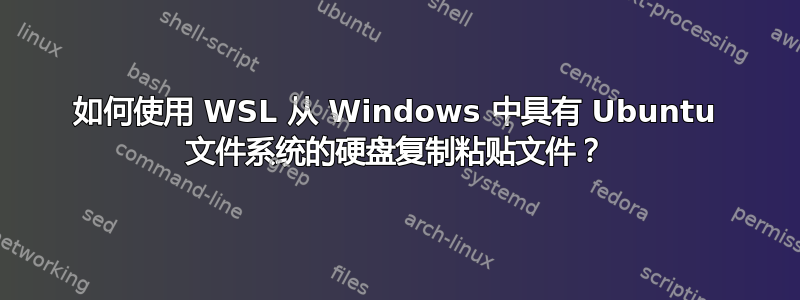
我有一个固态硬盘我在其中安装了 Ubuntu 20.04。但我无法再使用 SSD。更多详细信息请见此处:Ubuntu 冻结(即使在实时会话中)
现在我买了一个SATA 转 USB A 线缆。现在,如何使用 WSL 将文件从 SSD 复制粘贴到我的 Windows 10 笔记本电脑?
我正在尝试这些说明:https://docs.microsoft.com/en-gb/windows/wsl/wsl2-mount-disk
但wsl --mount <DiskPath>没有作用。
Invalid command line option: --mount
Copyright (c) Microsoft Corporation. All rights reserved.
Usage: wsl.exe [Argument] [Options...] [CommandLine]
Arguments for running Linux binaries:
If no command line is provided, wsl.exe launches the default shell.
--exec, -e <CommandLine>
Execute the specified command without using the default Linux shell.
--
Pass the remaining command line as is.
Options:
--cd <Directory>
Sets the specified directory as the current working directory.
If ~ is used the Linux user's home path will be used. If the path begins
with a / character, it will be interpreted as an absolute Linux path.
Otherwise, the value must be an absolute Windows path.
--distribution, -d <Distro>
Run the specified distribution.
--user, -u <UserName>
Run as the specified user.
Arguments for managing Windows Subsystem for Linux:
--help
Display usage information.
--install [Options]
Install additional Windows Subsystem for Linux distributions.
For a list of valid distributions, use 'wsl --list --online'.
Options:
--distribution, -d [Argument]
Downloads and installs a distribution by name.
Arguments:
A valid distribution name (not case sensitive).
Examples:
wsl --install -d Ubuntu
wsl --install --distribution Debian
--set-default-version <Version>
Changes the default install version for new distributions.
--shutdown
Immediately terminates all running distributions and the WSL 2
lightweight utility virtual machine.
--status
Show the status of Windows Subsystem for Linux.
--update [Options]
If no options are specified, the WSL 2 kernel will be updated
to the latest version.
Options:
--rollback
Revert to the previous version of the WSL 2 kernel.
Arguments for managing distributions in Windows Subsystem for Linux:
--export <Distro> <FileName>
Exports the distribution to a tar file.
The filename can be - for standard output.
--import <Distro> <InstallLocation> <FileName> [Options]
Imports the specified tar file as a new distribution.
The filename can be - for standard input.
Options:
--version <Version>
Specifies the version to use for the new distribution.
--list, -l [Options]
Lists distributions.
Options:
--all
List all distributions, including distributions that are
currently being installed or uninstalled.
--running
List only distributions that are currently running.
--quiet, -q
Only show distribution names.
--verbose, -v
Show detailed information about all distributions.
--online, -o
Displays a list of available distributions for install with 'wsl --install'.
--set-default, -s <Distro>
Sets the distribution as the default.
--set-version <Distro> <Version>
Changes the version of the specified distribution.
--terminate, -t <Distro>
Terminates the specified distribution.
--unregister <Distro>
Unregisters the distribution and deletes the root filesystem.
答案1
在撰写本文时,--mount仅适用于 Windows 11 WSL 版本。
现在,随着申请材料WSL 1.0.0 版本,此功能也适用于更新的 Windows 10 版本。这需要具有 UBR(更新版本修订版)2311或更高版本的 Windows 10。目前可通过选项更新 KB5020030。
您可以使用以下命令从 PowerShell 确认您的 UBR:
(Get-ComputerInfo).WindowsUBR
请记住,这仅适用于 Windows 10。 全部Windows 11 上的 WSL 版本支持该--mount命令。
更新 Windows 后,安装最新的 Windows Subsystem for Linux 应用程序包来自 Microsoft Store。如果您无法使用 Microsoft Store,请使用这个答案。
安装最新的 WSL 后,请使用以下命令确认:
wsl --version
wsl --help还应显示该--mount选项可用。


