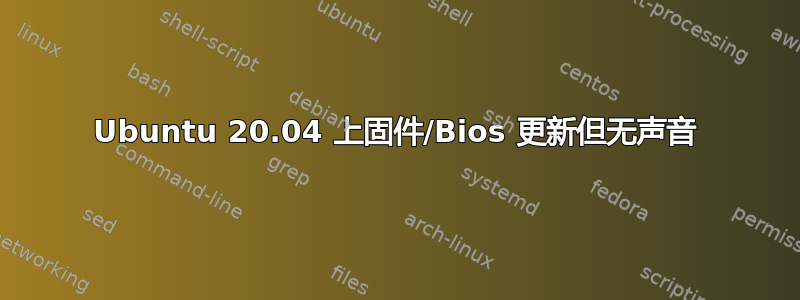
我的笔记本电脑是戴尔 Vostro 5490,在通过 Ubuntu 软件中心进行固件更新后,扬声器没有声音,但使用 USB 耳机/麦克风时可以听到声音。
arecord -l
arecord: device_list:276: no soundcards found...
lspci
00:00.0 Host bridge: Intel Corporation Device 9b61 (rev 0c)
00:02.0 VGA compatible controller: Intel Corporation UHD Graphics (rev 02)
00:04.0 Signal processing controller: Intel Corporation Xeon E3-1200 v5/E3-1500 v5/6th Gen Core Processor Thermal Subsystem (rev 0c)
00:08.0 System peripheral: Intel Corporation Xeon E3-1200 v5/v6 / E3-1500 v5 / 6th/7th/8th Gen Core Processor Gaussian Mixture Model
00:12.0 Signal processing controller: Intel Corporation Comet Lake Thermal Subsytem
00:13.0 Serial controller: Intel Corporation Comet Lake Integrated Sensor Solution
00:14.0 USB controller: Intel Corporation Device 02ed
00:14.2 RAM memory: Intel Corporation Device 02ef
00:14.3 Network controller: Intel Corporation Wireless-AC 9462
00:15.0 Serial bus controller [0c80]: Intel Corporation Serial IO I2C Host Controller
00:16.0 Communication controller: Intel Corporation Comet Lake Management Engine Interface
00:17.0 SATA controller: Intel Corporation Comet Lake SATA AHCI Controller
00:1c.0 PCI bridge: Intel Corporation Device 02bc (rev f0)
00:1d.0 PCI bridge: Intel Corporation Device 02b0 (rev f0)
00:1d.4 PCI bridge: Intel Corporation Device 02b4 (rev f0)
00:1f.0 ISA bridge: Intel Corporation Device 0284
00:1f.3 Multimedia audio controller: Intel Corporation Device 02c8
00:1f.4 SMBus: Intel Corporation Device 02a3
00:1f.5 Serial bus controller [0c80]: Intel Corporation Comet Lake SPI (flash) Controller
01:00.0 3D controller: NVIDIA Corporation GP108M [GeForce MX250] (rev a1)
02:00.0 Ethernet controller: Realtek Semiconductor Co., Ltd. RTL8111/8168/8411 PCI Express Gigabit Ethernet Controller (rev 15)
03:00.0 Non-Volatile memory controller: SK hynix Device 1339
我也尝试过重新安装 alsa 和 pulseaudio,但没有效果。
我尝试通过 Ubuntu 软件中心多次更新,但每次都会出现这种情况
对于 fwupdmgr
# fwupdmgr get-devices
Vostro 5490
│
├─BC511 NVMe SK hynix 512GB:
│ Device ID: 3743975ad7f64f8d6575a9ae49fb3a8856fe186f
│ Summary: NVM Express solid state drive
│ Current version: 11004101
│ Vendor: SK hynix (NVME:0x1C5C)
│ Serial Number: SN9AN91721090B50M
│ GUIDs: 71575487-e6fa-52be-a95f-62cd22ec72fc ← STORAGE-DELL-108787
│ 8811e962-e1d5-e811-9f8b-f2801f1b9fd1
│ Device Flags: • Internal device
│ • Updatable
│ • System requires external power source
│ • Supported on remote server
│ • Needs a reboot after installation
│ • Device is usable for the duration of the update
│ • Signed Payload
│
├─System Firmware:
│ │ Device ID: a45df35ac0e948ee180fe216a5f703f32dda163f
│ │ Summary: UEFI ESRT device
│ │ Current version: 1.3.0
│ │ Minimum Version: 1.3.0
│ │ Vendor: Dell (DMI:Dell Inc.)
│ │ Update State: Failed
│ │ Update Error: failed to update to 0: invalid firmware format
│ │ GUIDs: f90be13c-2383-47bc-936f-4b7ba031ec69
│ │ 230c8b18-8d9b-53ec-838b-6cfc0383493a ← main-system-firmware
│ │ Device Flags: • Internal device
│ │ • Updatable
│ │ • System requires external power source
│ │ • Supported on remote server
│ │ • Needs a reboot after installation
│ │ • Cryptographic hash verification is available
│ │ • Device is usable for the duration of the update
│ │
│ └─UEFI dbx:
│ Device ID: 362301da643102b9f38477387e2193e57abaa590
│ Summary: UEFI revocation database
│ Current version: 238
│ Minimum Version: 238
│ Vendor: UEFI:Linux Foundation
│ Install Duration: 1 second
│ GUIDs: 00fe3755-a4d8-5ef7-ba5f-47979fbb3423 ← UEFI\CRT_E28D59CA489BD2AD580F2EA5D62D6A29BB9C02AE5A818434A37DA7FC11DFF9E9
│ 4a6cd2cb-8741-5257-9d1f-89a275dacca7 ← UEFI\CRT_E28D59CA489BD2AD580F2EA5D62D6A29BB9C02AE5A818434A37DA7FC11DFF9E9&ARCH_X64
│ c6682ade-b5ec-57c4-b687-676351208742 ← UEFI\CRT_A1117F516A32CEFCBA3F2D1ACE10A87972FD6BBE8FE0D0B996E09E65D802A503
│ f8ba2887-9411-5c36-9cee-88995bb39731 ← UEFI\CRT_A1117F516A32CEFCBA3F2D1ACE10A87972FD6BBE8FE0D0B996E09E65D802A503&ARCH_X64
│ Device Flags: • Internal device
│ • Updatable
│ • Needs a reboot after installation
│ • Only version upgrades are allowed
│ • Signed Payload
│
└─TPM 2.0:
Device ID: a3487e128cf1413519bce8e9a1ab3f5981e61458
Summary: UEFI ESRT device
Current version: 7.2.1.0
Vendor: Dell Inc. (PCI:0x1028)
Update State: Success
Update Error: Updating disabled due to TPM ownership
GUIDs: 894074d4-d977-5b30-9d19-b2031c86103b ← 0959-2.0
ff71992e-52f7-5eea-94ef-883e56e034c6 ← system-tpm
7d65b10b-bb24-552d-ade5-590b3b278188 ← DELL-TPM-2.0-NTC-NPCT
6f5ddd3a-8339-5b2a-b9a6-cf3b92f6c86d ← DELL-TPM-2.0-NTC-NPCT75x
fe462d4a-e48f-5069-9172-47330fc5e838 ← DELL-TPM-2.0-NTC-NPCT75xrls
Device Flags: • Internal device
• System requires external power source
________________________________________________
Devices that were not updated correctly:
• System Firmware (1.3.0 → 1.23.0)
Devices that have been updated successfully:
• BC511 NVMe SK hynix 512GB (11001101 → 11004101)
如果我重新启动,我会看到 BIOS 版本是 1.23.0
我已经使用 live usb 启动了 ubuntu 22.04 或 23.04,但仍然有虚拟输出并且没有声卡。
有任何想法吗?
答案1
我能够使用此处提供的解决方案解决问题
https://askubuntu.com/a/1295435/1072868
添加 /etc/default/grub 如下:
GRUB_CMDLINE_LINUX="snd-intel-dspcfg.dsp_driver=1"
然后执行
sudo update-grub



